BlueStacks 5 Not Booting Problem Solution
In this article, we will try to solve the problem that Windows users encounter while running the BlueStacks 5 program.
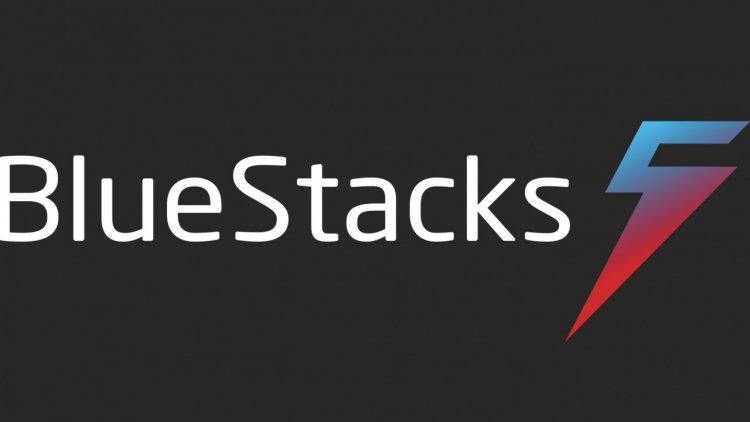
BlueStacks users are unable to run the program due to the crashing problem they encounter while running the program. If you are facing such a problem, you can find the solution by following the procedure below.
Why BlueStacks 5 Won't Open?
This error can be encountered due to various problems. E.g; We may encounter many problems such as the video card being up-to-date, any drivers not up-to-date, and the Hyper-V feature turned on. For this, you can reach the solution of the problem by telling you a few suggestions.
How To Fix BlueStacks 5 Not Booting Issue?
In order to solve this problem, we will try to solve the problem by mentioning a few suggestions.
1-) Update Your Drivers
Check if your audio and I/O drivers are up to date. For this;
- Download and install Driver Booster.
- Open the Driver Booster program.
- Perform the scanning process by pressing the SCAN button on the screen that appears.
After the scan is finished, it will reveal various outdated drivers. Perform the update by selecting outdated drivers and restart your computer.
2-) Disable Hyper-V
We can solve the problem by disabling the Hyper-V feature on our computer.
- In the start search screen, type Control Panel and open it.
- On the screen that opens, click on the "Programs" option.
- Click on "Turn Windows features on or off" on the screen that appears.
- If the "Hyper-V" option is selected on the screen that opens, we remove it.
In addition, there may be more than one option within the features. These;
- Hyper-V
- Windows Hypervisor Platform
- Windows Sandbox
- Virtual Machine Platform
- Windows Subsystem for Linux
We disable the features listed above and press the "OK" button.
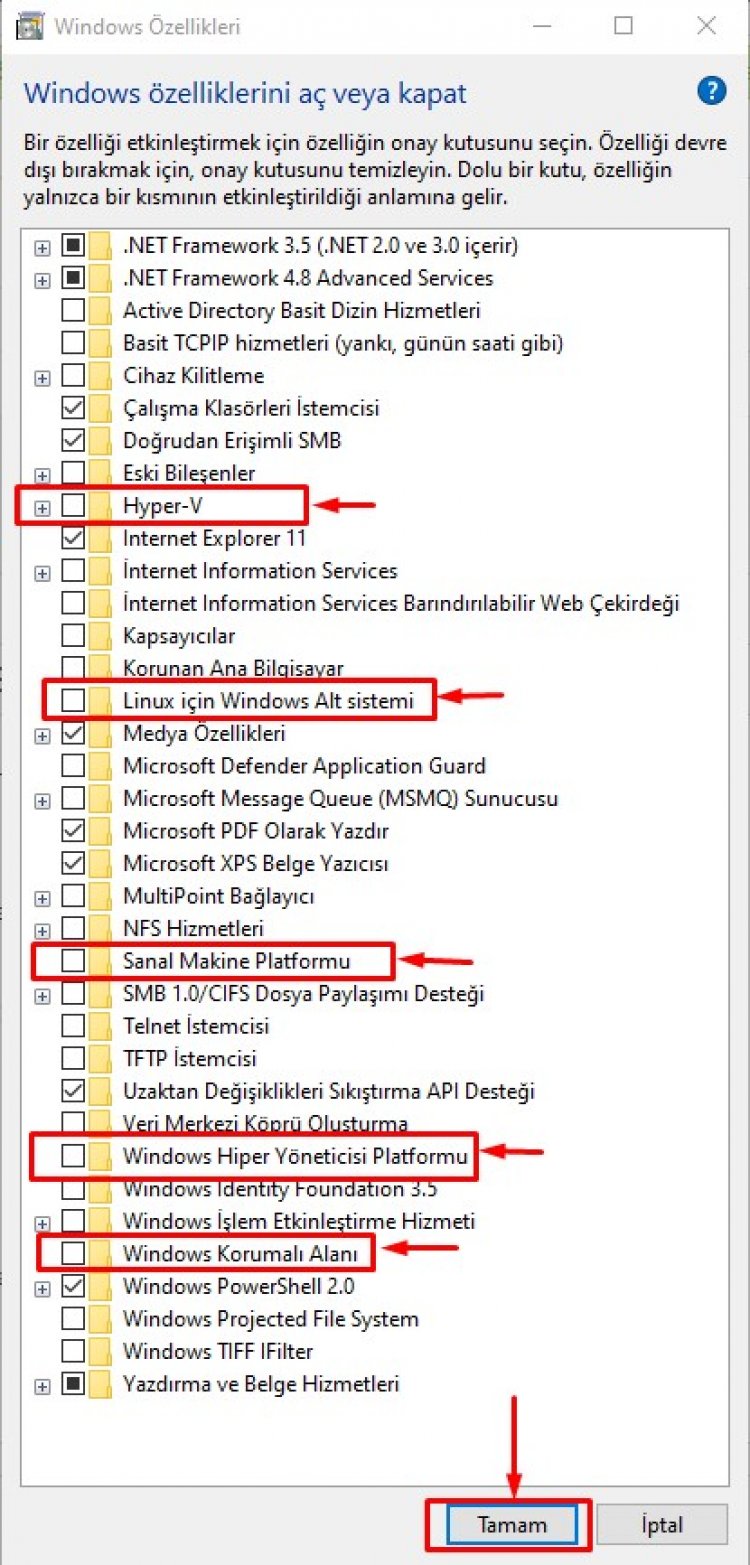
After this process, Windows will ask us to restart the computer to apply the desired changes. You can check if the BlueStacks program is opened by restarting the computer.
![How to Fix YouTube There Was A Problem In The Server [400] Error?](https://www.hatauzmani.com/uploads/images/202403/image_380x226_65f1745c66570.jpg)




























