How To Fix Epic Games Not Opening Issue?
In this article, we will try to solve the problem of Epic Games users not opening the program while running the program.
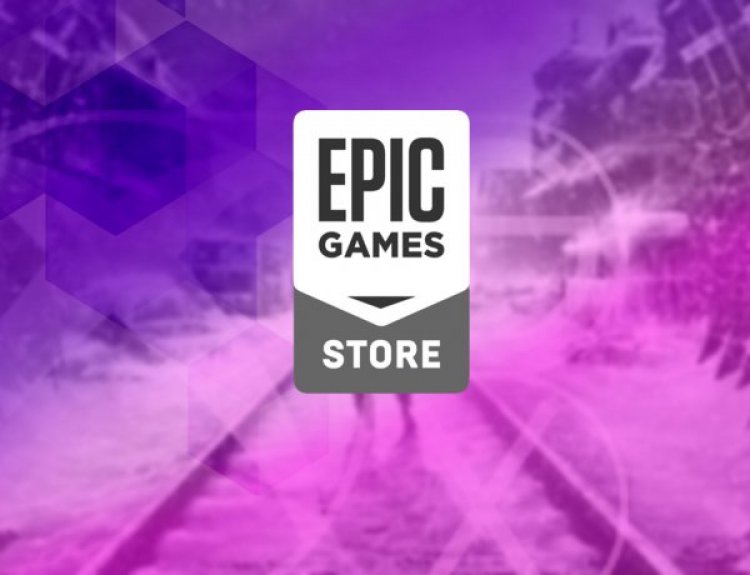
The problem that Epic Games users encounter while running the program occurs due to many various reasons. If you are facing such a problem, you can solve the problem by performing the following steps.
Why Epic Games Won't Open?
This problem arises due to many problems and creates an access barrier. Any problem in the Epic Games program can appear with many error codes. We will try to solve the problem by mentioning a few suggestions for the solution of this error.
How To Fix Epic Games Not Opening Issue?
In order to solve this error, we will give you a few suggestions to solve the problem.
1-) Clear Web Cache
- First of all, we close the Epic Games program completely with the help of a task manager.
- Open the folder by typing "%localappdata%" in the start search screen.
- Open the "Epic Games Launcher" folder in the opened folder.
- Open the "Saved" folder on the screen we encountered.
- After this process, we delete the folder named ""webcache".
- Then we restart our computer and run the Epic Games program as an administrator.
2-) Use the Troubleshooter
By using the troubleshooter software developed by Epic Games, we can solve various errors that we encounter on the program.
- First of all, we close the Epic Games program completely with the help of a task manager.
- By running the Epic Games program as an administrator, we click on the "Settings" icon in the lower left corner.
- We start the scanning process by clicking on the "Troubleshooting" option in the menu that opens.
After this process, Epic Games will scan the missing or faulty files and perform the repair process. After the process is completed successfully, run the Epic Games program as an administrator with the help of a task manager.
3-) Run Epic Online Services
The Epic Online Services service that Epic Games uses to run applications in the background may be disabled on your computer. For this, we can solve the problem by running the Epic Games Online Services service.
- First of all, we close the Epic Games program completely with the help of a task manager.
- We type "Services" in the start search screen and open it.
- Open the "Epic Online Services" service in the Services menu by double-clicking it.
- Change the "Startup Type" option to "Automatic". Then "Service Status" will show as stopped. Run the service by clicking the "Start" button below.
After performing this process, run the Epic Games program as an administrator and check if the problem persists.
![How to Fix YouTube There Was A Problem In The Server [400] Error?](https://www.hatauzmani.com/uploads/images/202403/image_380x226_65f1745c66570.jpg)




























