How to Fix Diablo IV Was Unable To Open A Critical File Error?
In this article, we will try to solve the "Was Unable To Open A Critical File" error that Diablo 4 players encounter after running the game.

Diablo 4 players encounter the "Was Unable To Open A Critical File" error after running the game and their access to the game is restricted.
If you encounter suchaproblem, you can solve the problem by following the suggestions below.
What is Diablo IV Was Unable To Open A Critical File Error?
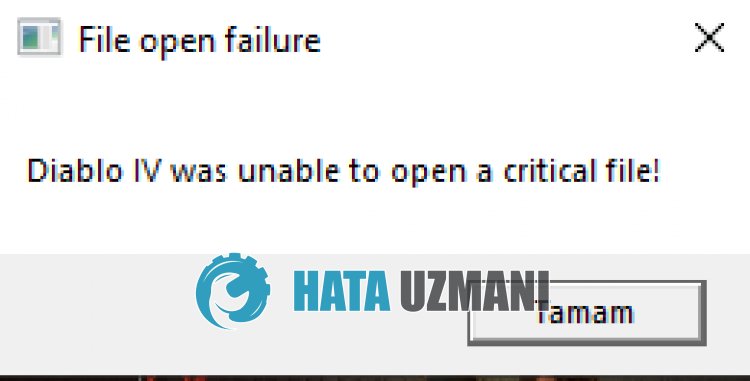
It is stated that Xbox Game Pass and Battle.net users encounter this error.
This error usually occurs because the game file cannot be read properly.
In addition, if the game is not up to date, it will cause the "Diablo IV was unable to openacritical file!" error.
For this, we will give you information on how to fix the error by giving youafew suggestions.
How to Fix Diablo IV Was Unable To Open A Critical File Error?
To fix this error, you can solve the problem by following the suggestions below.
1-) Update Diablo 4
If Diablo 4 is not up to date, you will encounter many errors and not be able to run the game.
Therefore, you can eliminate the problem by updating Diablo 4.
- Run the Xbox app.
- Right click on the "Diablo IV" game on the left.
- Then click on "Manage".
- In the window that opens, access the "Files" menu and click the "Check for Updates" button.
Ifanew update is available, download it, install it and check it.
Battle.net users, after running the application, select the Diablo IV game and update and check if the "Update" button appears instead of the "Play" button.
2-) Delete Battle.net Folder
Battle.net application stores cache files in the ProgramData folder.
If any damage occurs in this folder, you will not be able to start the game and you will encounter various errors.
For this, we will delete the Battle.net folder and reconfigure the cache files.
Before performing the process, completely close the Battle.net and Diablo 4 application using the task manager.
- Type "Run" in the Start search screen and open it.
- Type "%programdata%" in the search screen and click the "OK" button.
- In the new window that opens, find the "Battle.net" folder and delete it.
After this process, run the Diablo 4 game and check it.
3-) Repair Diablo 4
Damage to the Diablo 4 game folder will cause you to encounter many errors.
Therefore, we can eliminate the problem by repairing the Diablo 4 folder.
- Run the Xbox app.
- Right click on the "Diablo IV" game on the left.
- Then click on "Manage".
- In the window that opens, access the "Files" menu and click the "Verify and Repair" button.
After the file verification and repair is completed, run the game and check.
Battle.net users, after running the application, select the Diablo IV game and click on the gear icon next to the "Play" button and repair the game file by clicking "Repair"./p>
![How to Fix YouTube There Was A Problem In The Server [400] Error?](https://www.hatauzmani.com/uploads/images/202403/image_380x226_65f1745c66570.jpg)




























