How To Fix Valorant Cannot Be Launched Error?
In this article, we will try to resolve the "Valorant Cannot Be Launched" error that Valorant users encounter when trying to run the game.

Valorant players encountering the error "Valorant Cannot Be Launched" while opening the game, restricting their access to the game. If you are facing suchaproblem, you can findasolution by following the suggestions below.
What is Valorant Cannot Be Launched Error?
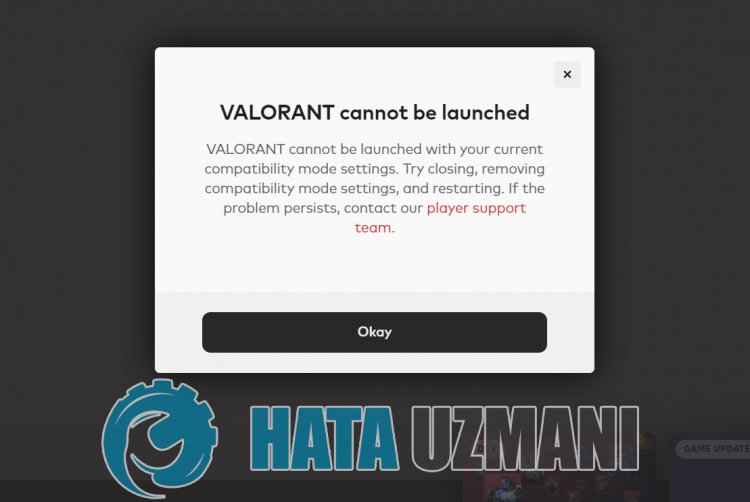
This error is usually caused by the antivirus system blocking the game files. For this, we can eliminate the problem by turning off the antivirus program.
Vanguard Anti-Cheat system crashing or not working properly is generally seen asascenario that can occur with antivirus system blocking. For this, we can reach the solution of the problem by checking the antivirus system.
The fact that Vanguard Anti-Cheat software is not active in the background when the computer starts may cause us to encounter various errorslike this. For this, we can prevent such an error by running the "VGC" service.
How To Fix Valorant Cannot Be Launched Error?
We can solve the problem by following the suggestions below to fix this error.
1-) Restart Computer
Classically restarting the computer can cleanly resolve most errors. If the Riot Client is restarted, that is, the computer is restarted, we can find the solution to this error. For this, restart our computer, run Valorant as an administrator and try to enter the game.
2-) Turn off Antivirus Program
Disable any antivirus program you use, or delete it completely from your computer. If you are using Windows Defender, disable it. For this;
- Open the start search screen.
- Open the search screen by typing "Windows security settings".
- Click on "Virus and Threat Protection" on the screen that opens.
- Click on "Ransomware Protection" in the menu.
- Turn off the "Controlled Folder Access" option on the screen that opens.
After this, let's turn off real-time protection.
- Type "virus and threat protection" into the start search screen and open it.
- Then click on "Manage settings".
- Turn Real-time protection to "Off".
After performing this operation, we will need to add Valorant game files as exceptions.
- Type "virus and threat protection" into the start search screen and open it. Under
- Virus and threat protection settings, select Manage settings, and then under Exclusions Exclude select add or remove.
- Select Add an exclusion, and then select the Valorantgame folder saved on your disk.
After this process, close the Valorant game completely with the help ofatask manager and try to run the Valorant game again. If the problem persists, let's move on to our next suggestion.
3-) Allow Firewall
The firewall might be blocking the Valorant game. To prevent this, we will need to allowafew valorant applications from Windows Defender Firewall.
- In the start search screen, type Windows Defender Firewall and open it.

- Click on Allow an app or feature to bypass Windows Defender Firewall on the left side of the screen that opens.

- Click on the Change Settings button in the menu that opens.

- After clicking the button, the Allow another application button below will be active. Let's click this button.

- Click the Browse button on the screen that opens, and access the file location Ilisted below and open it.

- Then let's make our selection by accessing the file location I left behind. C:\Riot Games\VALORANT\live\VALORANT.exe


- Then we add the following folders by doing the same.
- C:\Program Files\Riot Vanguard\vgc.exe
- C:\Riot Games\Riot Client\RiotClientServices.exe



- After performing these operations, we restart our computer by pressing the OK button. Then you can run Valorant Launcher.
4-) Check Vgc Service
You may be encountering such errors due to the vgc service. For this, we can reach the solution of the problem by checking the Vgc service.
- If you have performed the above operation but still get the same error, let's access the "C:\Program Files\Riot Vanguard" file. (The file access of your Fix game must also be in the C:\ folder.) Let's open the
- installer.exe program and perform the deletion.(Let's say yes to the warning that appears.)
- Let's run the Riot Client application on our desktop.
- Launcher will scan for missing files and reinstall and reinstall vgc in services state.
- After the scan process is ready, we type "Services" in the start search bar and open it.

- In the Services window that opens, we find the vgc service and double-click it
- We will need to start the service state by changing the startup type to Automatic.

- After performing this operation, the service status will appear as Running

After this process, you can restart your computer and log in to the game.
Yes, friends, we have solved our problem under this title. If your problem persists, you can ask about the errors you encounter by entering our FORUM platform.
![How to Fix YouTube There Was A Problem In The Server [400] Error?](https://www.hatauzmani.com/uploads/images/202403/image_380x226_65f1745c66570.jpg)




























