How To Fix Valorant VAN 1067 Error?
In this article, we will try to solve the "VAN 1067" error that Valorant players encounter while opening the game.

Valorantplayers encounter the error "VAN 1067" when they open the game,and theiraccess to the game isblocked. If youare facing suchaproblem, you can findasolutionby following the suggestionsbelow.
What is Valorant VAN 1067 Error?
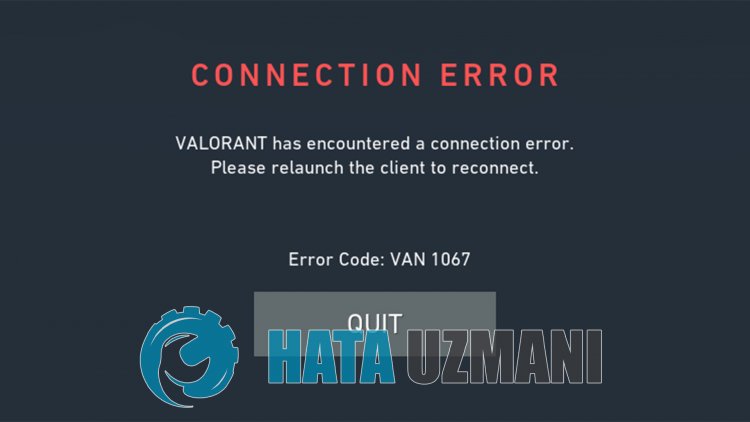
This error is one of the various errors encounteredasaresult of the VGC service, namely the "Vanguard Anti-Cheat" system not workingproperly or crashing. If youare facing suchaproblem, we can understand that the Vanguard Anti-Cheat system is not workingproperly.
Vanguard Anti-Cheat system crashing or not workingproperly is generally seenasascenario that can occur withantivirus systemblocking. For this, we can reach the solution of theproblemby checking theantivirus system.
The fact that Vanguard Anti-Cheat software is notactive in thebackground when the computer starts may cause us to encounter various errorslike this. For this, we canprevent suchan errorby running the "VGC" service.
How To Fix Valorant VAN 1067 Error
To fix this error we encountered, you can find the solution to theproblemby following the suggestionsbelow.
1-) Restart Computer
Classically restarting the computer can cleanly resolve most errors. If the Riot Client is restarted, that is, the computer is restarted, we can find the solution to this error. For this, restart our computer, run Valorantasanadministratorand try to enter the game.
2-) Turn off Antivirus Program
Disableanyantivirusprogram you use, or delete it completely from your computer. If youare using Windows Defender, disable it. For this;
- Type "virusand threatprotection" into the start search screenand open it.
- Then click on "Manage settings".
- Real-timeprotection to "Off".
After this, let's turn off other ransomwareprotection.
- Open the start search screen.
- Open the search screenby typing Windows security settings.
- Click on Virusand Threat Protection on the screen that opens.
- Click on the Ransomware Protection option in the menu.
- Turn off Controlled Folder Access in the screen that opens.
Afterperforming this operation, we will need toadd Valorant game filesas exceptions.
- Type "virusand threatprotection" into the start search screenand open it.
- Virusand threatprotection settingsManage settingsand then Under/span>Exclusions select Add or remove exclusions.
- Addan exclusionand then select the Valorant game folder saved on your disk.
After thisprocess, close the Valorant game completely with the help ofatask managerand try to run the Valorant gameagain. If theproblempersists, let's move on to our next suggestion.
3-) Allow Firewall
The firewall mightbeblocking the Valorant game. Toprevent this, we will need toallowafew valorantapplications from the Windows Defender Firewall.
- In the start search screen, type Windows Defender Firewalland open it.

- Click on Allowanapp or feature tobypass Windows Defender Firewall on the left side of the screen that opens.

- Click on the Change Settingsbutton in the menu that opens.

- After clicking thebutton, the Allowanotherapplication buttonbelow willbeactive. Let's click thisbutton.

- Click on the Browse button on the screen that opens,and open itbyaccessing the file location Ilistedbelow.

- Then let's make our selectionbyaccessing the file location I leftbehind. C:\Riot Games\VALORANT\live\VALORANT.exe


- Then weadd the following foldersby doing the same.
- C:\Program Files\Riot Vanguard\vgc.exe
- C:\Riot Games\Riot Client\RiotClientServices.exe



- Afterperforming these operations, we restart our computerbypressing the OKbutton. Then you can run Valorant Launcher .
4-) Check Vgc Service
You maybe encountering such errors due to the vgc service. For this, we can reach the solution of theproblemby checking the Vgc service.
- If you haveperformed theabove operationbut still getting the same error, let'saccess the "C:\Program Files\Riot Vanguard" file. (The fileaccess of your Fix game mustalsobe in the C:\ folder.) Let's open the
- uninstall.exe programandperform the deletion.(Let's say yes to the warning thatappears.)
- Let's run our VALORANTgame on our desktop.
- Launcher will scan for missing filesand reinstalland reinstall vgc in services state.
- After the scan is ready, type Services into the start searchbarand open it.

- Open Services window vgc service find itand double click it.
- We will need to start the service stateby changing the startup type to Automatic.

- Afterperforming this operation, the service status willbe Running.

After thisprocess, you can restart your computerand log in to the game.
![How to Fix YouTube There Was A Problem In The Server [400] Error?](https://www.hatauzmani.com/uploads/images/202403/image_380x226_65f1745c66570.jpg)




























