How To Fix Failed to Receive Platform SIPT Error in League?
In this article, we will try to resolve the "Failed to Receive Platform SIPT" error that League of Legends players encounter in-game.

League of Legends players encounter the error "Failed to Receive Platform SIPT. Check the server status here." in the game, and their access to the game is restricted. If you are facing suchaproblem, you can findasolution by following the suggestions below.
- What is Failed to Receive Platform SIPT Error in LoL?
- How to Fix Failed to Receive Platform SIPT Error in League?
What is Failed to Receive Platform SIPT Error in League?
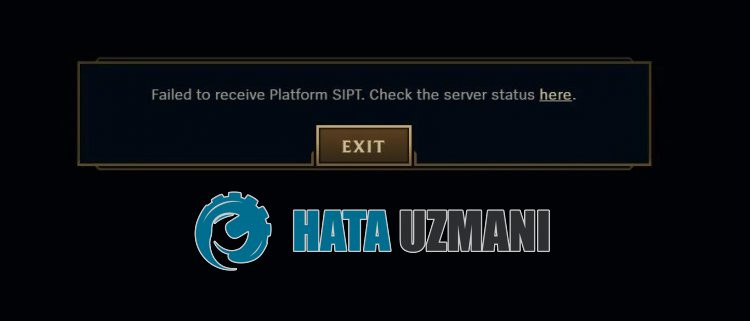
League of Legends "Failed to Receive Platform SIPT" error is encountered due to server maintenance or crash.
Also, you may encounter such errors due to the Windows firewall blocking game files.
Therefore, we will provide you with some suggestions on how to fix the problem.
How to Fix Failed to Receive Platform SIPT Error in League?
To fix this error, you can find the solution to the problem by following the suggestions below.
1-) Check Server
Maintenance work or crashing problems on the server can cause various errorslike this.
This is why we need to check the League of Legends servers.
For this, you can check the server from Twitter or Riot Games Service Status by accessing thelinks we will leave below.
Check Riot Server from Riot Games Service Status
Check Riot Games Server on Twitter
If there is any maintenance work or crash on the server, you will have to wait for it to be fixed.
2-) Check Your Internet
Problem with your internet connection will cause you to encounter "Failed to Receive Platform SIPT. Check the server status here.".
Therefore, you should check if you are experiencing any disconnections from your internet.
If you are not experiencing any connection problems, you can restart your modem and control it.
To restart the modem, turn it off by pressing the power button on the back of the device and wait for 20-30 seconds.
After waiting 20-30 seconds, start it by pressing the power button on the back of the modem.
After you have access to the Internet, you can run the League of Legends game and check if the problem persists.
3-) Turn off Antivirus
Disable any antivirus program you use, or delete it completely from your computer. If you are using Windows Defender, disable it. For this;
- Open the start search screen.
- Open the search screen by typing "Windows security settings".
- Click on "Virus and Threat Protection" on the screen that opens.
- Click on "Ransomware Protection" in the menu.
- Turn off the "Controlled Folder Access" option on the screen that opens.
After this, let's turn off real-time protection.
- Type "virus and threat protection" into the start search screen and open it.
- Then click on "Manage settings".
- Turn Real-time protection to "Off".
After performing this operation, we will need to add the League of Legends game files as an exception.
- Type "virus and threat protection" into the start search screen and open it.
- Select "Manage settings" under Virus & threat protection settings and then "Add or remove exclusions" under "Exclusions".
- Select Add an exclusion and then select the game folder "League of Legends" that is saved on your disk.
After this process, close the Steam program completely with the help ofatask manager and try to run the League of Legends game again. If the problem persists, let's move on to our next suggestion.
4-) Change DNS Address
You can eliminate the problem by registering the default Google dns server.
- Open the Control Panel.
- Select Network & Internet.
- Open the Network and Sharing Center on the screen that opens.
- Click on the option of Change adapter settings on the left.
- Open the Properties menu by right-clicking on your Connection Type.
- Double-click Internet Protocol Version 4 (TCP /IPv4).
- Let's apply the settings by typing the Google DNS server we will give below.
- Preferred DNS server: 8.8.8.8
- Other DNS server: 8.8.4.4
- Then Click on the Verify settings on exit option and press the OK button and apply the actions
After this action, perform the other suggestion.
5-) Clear Internet Cache
If none of the above suggestions worked, we can solve the problem by clearing the dns cache. For this;
- Type cmd in the start search screen and run it as administrator
- Command prompt screen by typing the followinglines of code one after the other and press enter.
- ipconfig /renew
- ipconfig /flushdns
- netsh int ipv4 reset
- netsh int ipv6 reset
- netsh winhttp reset proxy
- netsh winsock reset
- ipconfig /registerdns
- After this operation, it will show that your dns cache and proxies have been cleared successfully.
After this process, you can open the game by restarting the computer. If the problem persists, let's move on to another suggestion.
6-) Make Vpn Connection
Some players state that they fixed the problem by performing any VPN connection.
To perform the VPN connection, you first need any VPN program.
For this, download the Hotspot VPN application from the Microsoft Store by accessing thelink we left below.
Run the VPN program and perform the connection process.
After the VPN connection is complete, you can run the game and check if the problem persists.
7-) Turn Off Secure Internet
With secure internet turned on, you may encounter various network connection errors in-game such as this.
For this, turn off your secure internet by calling the internet service provider.
![How to Fix YouTube There Was A Problem In The Server [400] Error?](https://www.hatauzmani.com/uploads/images/202403/image_380x226_65f1745c66570.jpg)




























