Fix: League of Legends Stuck on Loading Screen
In this article, we will try to solve the problem of League of Legends players getting stuck on the loading screen after running the launcher.

LoL players encounter the problem of getting stuck on the loading screen after running the game's launcher, thereby restricting their access to the game. If you are facing suchaproblem, you can findasolution by following the suggestions below.
Why is League of Legends Stuck on the Loading Screen?

As we have shown in the picture above, getting stuck on the LoL launcher screen is caused by the inability to verify or read game files. Of course, we may encounter such an error not only because of this problem, but also because of many other problems. For this, we will try to solve the problem by telling youafew suggestions.
How to Fix League of Legends Stuck on Loading Screen?
To fix this error, you can find the solution to the problem by following the suggestions below.
1-) Verify Game Files
Damage or corruption in game files can cause us to encounter various problemslike this. For this, we can eliminate the problem by verifying the game files.
- Run Riot Client as administrator.
- Then select "Settings" by clicking the "Account" icon at the top right.

- Select "League of Legends" on the left side of the new window that opens and press the "Repair" button.
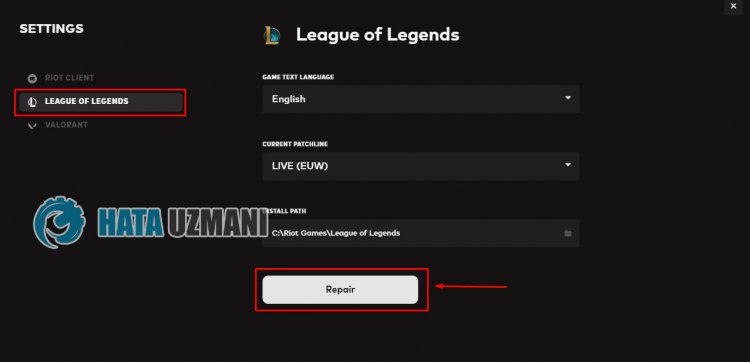
After this process, the launcher will verify the game files and start downloading the missing files. After the verification process is completed successfully, you can run the game and check if the problem persists.
2-) Restart Computer
Cache problems on your computer can cause you to encounter such problems. To do this, you can restart your computer and check if the problem persists.
3-) Run Riot Client Application as Administrator
The fact that the Riot Client application does not work with the administrator privilege may cause you to encounter various problemslike this. For this, run the Riot Client application as an administrator and check if the problem persists.
4-) Turn off Antivirus Program
Disable any antivirus program you use, or delete it completely from your computer. If you are using Windows Defender, disable it. For this;
- Open the start search screen.
- Open the search screen by typing "Windows security settings".
- Click on "Virus and Threat Protection" on the screen that opens.
- Click on "Ransomware Protection" in the menu.
- Turn off the "Controlled Folder Access" option on the screen that opens.
After this, let's turn off real-time protection.
- Type "virus and threat protection" into the start search screen and open it.
- Then click on "Manage settings".
- Turn Real-time protection to "Off".
After performing this operation, we will need to add the League of Legends game files as an exception.
- Type "virus and threat protection" into the start search screen and open it. Under
- Virus and threat protection settings "Manage settings" and then under "Exclusions" select "Add exclusion or Uninstall".
- Select Add an exclusion, and then select the game folder "League of Legends" saved to your disk.
After this process, close the League of Legends game completely with the help ofatask manager and try to run the League of Legends game again.
5-) Check Frameworks
The absence of Windows frameworks on your computer can cause various errors in the game. Therefore, your computer must have DirectX, .NET Framework, VCRedist applications.
- Click to Download Current .NET Framework.
- Click to Download Current VCRedist. (x64)
- Click to Download Updated VCRedist. (x86)
- Click to Download Current DirectX.
After performing the update, you can restart your computer and run the game and check if the problem persists.
Yes, friends, we have solved our problem under this title. If your problem persists, you can ask about the errors you encounter by entering our FORUM platform.
