How To Fix Google Play Store DF-DFERH-01 Error?
In this article, we will try to solve the "DF-DFERH-01" error that Google Play Store users encounter when they want to run the application.

Google Play Store users try to resolve "Something went wrong" and then "Error retrieving information from server. DF-DFERH-01" error in this article when they want to run the application. we will try.
What is Google Play Store DF-DFERH-01 Error?
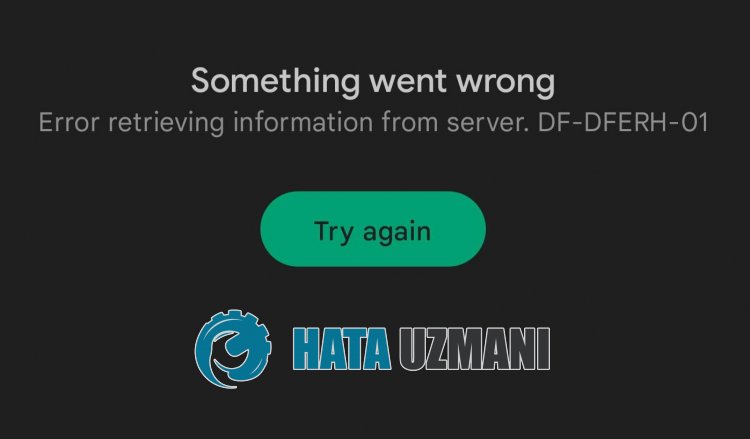
Google Play Store "DF-DFERH-01" error occurs when servers are under maintenance or crashing.
If you encounter this error code at any time, we want you to know that you have encountered such an error due toaserver crash or maintenance work.
How To Fix Google Play Store DF-DFERH-01 Error
This error is seen asaresult of maintenance work on Google Play Store servers oraglobal crash.
You can check the cause of the problem by following the Google Play Store servers.
You can observe the servers with the help ofaDownDetector site for you to control them.
You can check the Google Play Store servers by accessing thelink we will leave below, or you can follow the instant developments on Twitter.
Check Google Play Store Server with DownDetector
Check Google Play Store Twitter News
If you see any server crash reports or news on Google Play Store servers, you will have to wait for it to be fixed.
Check Your Internet Connection
If you don't see any crash reports on Google Play Store servers and the problem persists, you may need to check your internet connection.
The disconnection or failure of your internet connection will cause you to encounter various errorslike this.
For this reason, first turn off your Wifi connection and connect to the internet again and check if the problem persists.
You can also check if the problem persists by connecting to mobile data.
If the problem persists, turn it off by pressing the power button on the back of your modem.
Then wait for 20-30 seconds and start the device by pressing the power button on the back of the modem.
After you have access to the Internet, open the Google Play Store application by connecting to the Wifi and check.
