Fix: Call of Duty Modern Warfare II Game Progress Not Saving
In this article, we will try to solve the problem of not saving game progress that Call of Duty Modern Warfare II players encounter.

Call of Duty Modern Warfare II players encounter the "Game Progress Not Saving" issue while waiting for their progress to be saved in the game, and cannot save their registration in the game. If you are facing suchaproblem, you can findasolution by following the suggestions below.
Why is Call of Duty Modern Warfare II Game Progress Not Saving?
The problem encountered is that the game file records are prevented from being uploaded by the antivirus, and the last records of the game are not written into the folder. Of course, we may encounter such an error not only because of this problem, but also due to many problems. For this, you can reach the solution of the problem by telling youafew suggestions.
How to Fix Call of Duty Modern Warfare II Game Progress Not Saving
To fix this problem, you can find the solution by following the suggestions below.
1-) Turn off Antivirus Program
Disable any antivirus program you use, or delete it completely from your computer. If you are using Windows Defender, disable it. For this;
- Open the start search screen.
- Open the search screen by typing "Windows security settings".
- Click on "Virus and Threat Protection" on the screen that opens.
- Click on "Ransomware Protection" in the menu.
- Turn off "Controlled Folder Access" on the screen that opens.
After this, let's turn off real-time protection.
- Type "virus and threat protection" into the start search screen and open it.
- Then click on "Manage settings".
- Turn Real-time protection to "Off".
After performing this operation, we will need to add Battle.net, Modern Warfare II and the save folder as exceptions.
- Type "virus and threat protection" into the start search screen and open it.
- "Manage settings" under Virus & threat protection settings and then "Exclusions Select ">Add or remove exclusions".
- Select Add an exclusion, and then select the save folder and "Battle.net","Modern Warfare II" saved to your disk.
If you don't know where the registry file is, open it by typing "Run" in the start search screen and access the folder by pasting the file location below.
- %UserProfile%\Documents\
The "Call of Duty" folder in the opened folder is our recording folder. We need to add this folder as an exclusion in the same way.
After this process, run COD: Modern Warfare II to see if the issue persists.
2-) Delete Game Save File
Damage or corruption in the registry file of Call of Duty Modern Warfare II may cause us to encounter various problemslike this. For this, we can eliminate the problem by deleting the save file of the Call of Duty Modern Warfare II game.
- Access the My Documents folder.
- Access the "Call of Duty" folder in the folder.
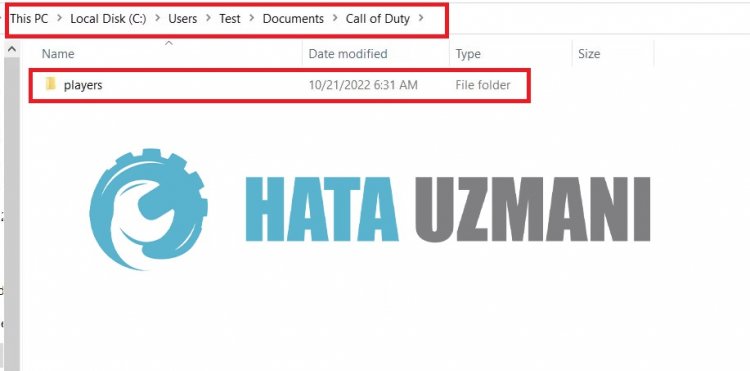
After this process, delete the "players" folder by backing it up to the desktop. Then run the game and check if the problem persists. If your problem is solved, move the players folder that you backed up to the desktop to the save folder, confirm the operations and check your records by running the game.
3-) Run as Administrator
The fact that the Battle.net or Steam application does not run with administrator privileges can cause us to encounter various problemslike this. For this, first of all, let's close the Battle.Net or Steam application with the help ofatask manager and run it as an administrator and check if the problem persists.
4-) Update Your Operating System
The fact that the Windows operating system is not up-to-date may cause you to encounter various in-game errors. The COD: Modern Warfare II game requires the Windows operating system to be played in its latest updated form. Therefore, check if your Windows operating system is up to date.
5-) Check Game Frameworks
The lack of game frameworks on your computer can create various errors in the game. Therefore, your computer must have DirectX, .NET Framework, VCRedist applications.
- Click to Download Current .NET Framework.
- Click to Download Current VCRedist. (x64)
- Click to Download Updated VCRedist. (x86)
- Click to Download Current DirectX.
After performing the update, you can restart your computer and run the game and check if the problem persists.
6-) Verify File Integrity of Game
Damage to the game file can cause you to encounter various errorslike this. For this, we can eliminate the problem by verifying the game files.
If you areaBattle.Net user:
- Run the Battle.Net application.
- Click on "Games" at the top of the app.
- Click on the Modern Warfare II game.
- Click the gear icon next to the "Play" button on the screen that opens.
- After this process, click "Scan and Repair" to start the verification process.
If you areaSteam user:
- Open the Steam program.
- Open thelibrary menu.
- Right click on the game "Modern Warfare II" on the left and open the "Properties" tab.
- Open the "Local Files" menu on the left side of the screen that opens.
- Click on the "Verify integrity of game files" button in the Local Files menu we encountered.
After this process, the download will be performed by scanning the damaged game files. After the process is finished, try to open the game again.
Yes, friends, we have solved our problem under this title. If your problem persists, you can ask about the errors you encounter by entering our FORUM platform.
![How to Fix YouTube There Was A Problem In The Server [400] Error?](https://www.hatauzmani.com/uploads/images/202403/image_380x226_65f1745c66570.jpg)




























