Apex Legends Connection To Server Timed Out Error Fix
As soon as Apex Legends was released, many players consistently reported encountering bugs. Among the many errors, "Connection To Server Timed Out" emerged as a new error.
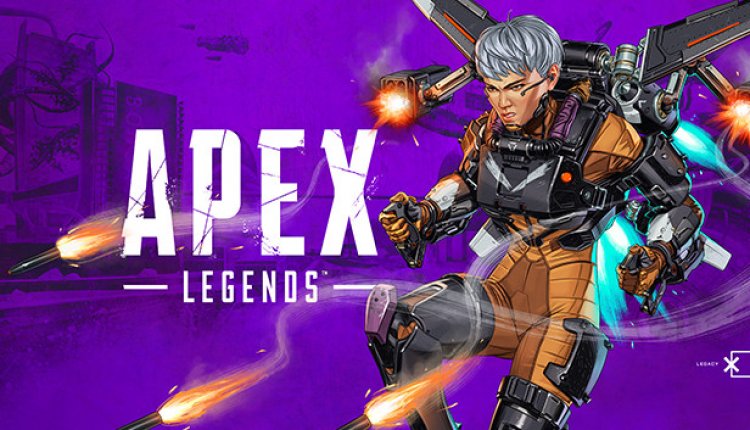
Most users reported that the error occurred right after they were installed, but others said that the game froze in between and then the error appeared. The company will try to bring new updates to fix this issue. If we continue to receive such an error, the company will not have been able to provide a solution to this error yet to its users. In this case, we did our best to offer you a permanent solution and offered suggestions.
Why Do I Get Apex Legends Connection To Server Timed Out Error?
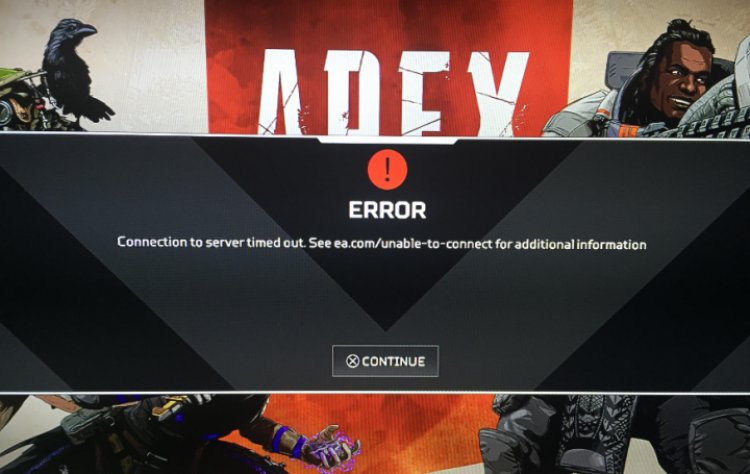
The reason why we encounter such an error is not known exactly, and it is seen as a problem we encounter for many reasons. Timeout errors are usually seen as a bug due to network issues or in-game maintenance. We will provide a permanent solution for you by mentioning a few suggestions on how to solve this error.
How Do I Fix Apex Legends Connection To Server Timed Out Error?
If you are encountering such an error after running your game, trying these fixes before the problem becomes frustrating for you may lead to a permanent solution for you. You can find a solution by trying these fixes.
Restart your game and PC
The easiest and most basic solution to resolving this error is to restart the game or your PC. This method works perfectly in most cases no matter what device you are using. There may be some apps affecting your game. By restarting your computer, we will be able to terminate these processes.
Check Your Network Connection
Another method you can try for your PC is to check your network connection. Apex Legends is an online game and the game syncs your data with its servers in real time, so a poor network connection can cause your game to crash or show errors like "Connection To Server Timed Out".
If you don't have a stable internet connection, try to fix the problem before restarting your game. Those who play the game over Wi-Fi often report this issue, so if you're using a Wi-Fi setup, I recommend switching to Ethernet.
Clean your DNS
Some users reported that Apex Legends connections disappeared after clearing their DNS servers. You can do this like this:
- Go to the Search field of the Windows Start menu and type “cmd” there.
- As it appears as a search result, Right-click on Command Prompt and select Run as administrator.
- Type the commands below and then press Enter one by one.
ipconfig /flushdnsnetsh int ip resetNow, restart your computer and launch the game to see if the error has disappeared.
Run Apex Legends as Administrator
Most of the time when we are not running the game as administrator we cannot get proper access to certain game files which causes errors and crashes. To play the game with administrator permissions, follow these steps:
- Right-click the origin icon on your desktop.
- Select Run as Administrator.
- In the pop-up window, click Yes to provide the necessary privileges.
Restart your Windows Audio Service
The server timeout may be due to the Windows audio service not working properly. Here's how to fix this issue and restart the Windows audio service manually:
- Start Apex Legends.
- While the game is running, return to your desktop and press the Win+R keys to open the Run dialog box.
- Type services.msc and then press Enter.
- Locate the Windows Audio Endpoint Builder service, right-click on it and select Stop .
- Click Yes in the confirmation pop-up window.
- Now, right-click the Windows Audio service again and select Start .
Clear Game Cache Folder
Many users reported that they were able to get rid of the error after clearing the cache on their computers. You can fix not only this error but also a few other problems with this simple solution. Here is how to clear game cache easily:
- Quit the game and Origin app.
- Click the Win+R keys to open the Run dialog box.
- Type "%ProgramData%/Origin" in the box and then press the OK button.
- This will open an Origin folder with many subfolders. Delete all folders except LocalContent.
- Repeat step 2 to open the Run Again command.
- Now, type "%AppData%" into the input box and click OK.
- The AppData/Roaming folder will be displayed. Returning to this screen, you will see a folder named "Local".
- Open the Local folder, then delete the folder called Origin.
This will clear Apex Legends' cache. Now restart your PC and restart the game to see if the issue is resolved.
![How to Fix YouTube There Was A Problem In The Server [400] Error?](https://www.hatauzmani.com/uploads/images/202403/image_380x226_65f1745c66570.jpg)




























