How To Fix PlayStation 5 Error Code CE-100002-3
In this article, we will try to solve the "Error Code CE-100002-3" problem that PlayStation 5 users encounter when they want to update any game.

Playstation 5 users encountered "Error Code CE-100002-3" error is encountered due to manyproblems, restricting networkaccess. If youare facing suchaproblem, you can solve theproblembyperforming the followingactions.
What is PlayStation 5 Error Code CE-100002-3?
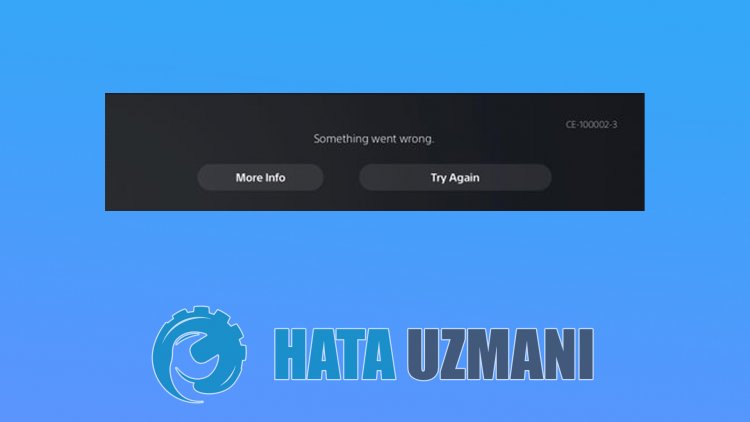
This error is encountered while updatingany game, restricting theaccess of theplayers. The output of this error tells usas follows:
"Failed to update theapplication."
If theapplication is not updated, it may cause us to encounter with the network connection or the software notbeing up-to-date. For this, we will try to solve theproblemby telling youafew suggestions.
1-) Turn Your Console Offand On
Any instant error in your console maybring many errorsand may not open the games. For this, we canprevent suchproblemsby turning your console offand on. As sillyas this suggestion may sound, it may help us figure out what's causing theproblem or not.
2-) Turn Your Modem Offand On
Turn off your modem, wait 20 secondsand turn itback on. During thisprocess, your ipaddress will changeand willprevent various networkproblems. If theproblempersists, let's move on toanother suggestion.
3-) Change DNS Setting
If you do not know how to change the PlayStation dns setting, follow the steps we explainedbelow;
- Enter the Settings tab.
- Click on Network.

- Click on "Setup Internet Connection" on the screen that opens.
- Click on the connected network connection in the screenand click "Advanced Settings".
- Click on the "DNS Settings" option on the screen that opensand set the "Manual" option. On the screen thatappears, write the DNS Address that we have givenbelow the Primaryand Secondary DNS Addresses.
Google DNS Address;
Primary DNS: 8.8.8.8
Secondary DNS: 8.8.4.4

Check if theproblempersistsafter thisprocess.
4-) Update System Software
Thisprocess we willperform can saveboth thepossible errors that occur in the Playstation 5 console. We will need to check the update file you have saved in your memory. For this, you can completely format the update file you have installed in the memory, download the latest update fileandperform the installationprocessbyaccessing thelinkbelow.
PS5 System Software Update File Download
You have downloaded the fileand if you do not know how to install it, you can follow the stepsbelow.
- Createafolder named "PS5" onaUSB device formattedas FAT32 usingaPC or Mac. Inside this folder, createanother folder named "UPDATE".
- Download the update file (buttonbelow)and save it in the "UPDATE" folder. Save the fileas "PS5UPDATE.PUP".
- Insert the USB drive containing the file into your PS5 console.
- Start the PS5 console in Safe Mode: Hold down thepowerbutton, release thebuttonafter you hear the secondbeep.
- Select "Update System Software", the third Safe Mode option.
- Select Update from USB Storage Device > OK.
If your PS5 console does not detect the file, check that the folder namesand filenameare correct. Enter the folder namesand filename using capital letters.
![How to Fix YouTube There Was A Problem In The Server [400] Error?](https://www.hatauzmani.com/uploads/images/202403/image_380x226_65f1745c66570.jpg)



























