How To Fix Paradox Launcher Crashing?
In this article, we will try to solve the crashing problem that Paradox Launcher users encounter after running the application.

Paradox Launcher users encounter the problem of crashing or not opening after running the application, restricting their access to the application. If you are facing suchaproblem, you can findasolution by following the suggestions below.
Why is Paradox Launcher Crashing?
Paradox Launcher crashes due to cache files.
Also, the problem with application files may cause you to encounteracrash error.
For this, we will provide you with some suggestions on how to fix the Paradox Launcher crashing issue.
How To Fix Paradox Launcher Crashing
To fix this error, you can find the solution to the problem by following the suggestions below.
1-) Run as Administrator
The Paradox Launcher application not running as an administrator may cause you to encounter various errorslike this.
So you may need to run Paradox Launcher as an administrator.
- Right-click on the "Paradox Launcher v2" application on the desktop and access the "Properties" menu.
- Click on the "Compatibility" option in the new window that opens.
- Then check "Run this program as an administrator" and click the "Apply" button.
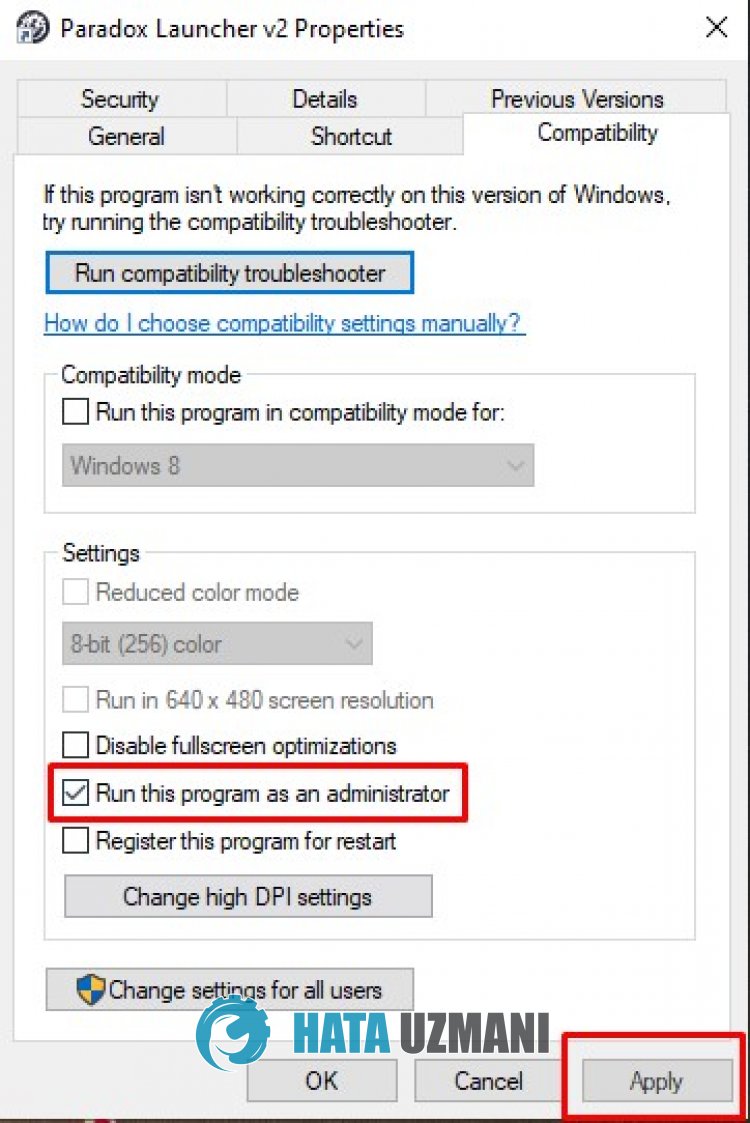
After saving the setting, run Paradox Launcher v2 and check.
2-) Clear Cache Files
Paradox Launcher v2 allows you to switch more quickly by backing up cache files in the background.
If there is any damage to your cache files, you may encounter various errorslike this.
Therefore, we can eliminate the problem by clearing the cache files of Paradox Launcher v2 and reconfiguring it.
- First of all, close Paradox Launcher v2 with the help of task manager.
- Type "Run" into the start search screen and open it.
- Write "%appdata%" to the screen that opens.
- Then delete the "Paradox Interactive" and "paradox-launcher-v2" folders.
After the folder is deleted, run Paradox Launcher v2 and check.
3-) Turn off Antivirus
Disable any antivirus program you use, or delete it completely from your computer.
If you are using Windows Defender, disable it. For this;
- Open the start search screen.
- Open the search screen by typing "Windows security settings".
- Click on "Virus and Threat Protection" on the screen that opens.
- Click on "Ransomware Protection" in the menu.
- Turn off the "Controlled Folder Access" option on the screen that opens.
After this, let's turn off real-time protection.
- Type "virus and threat protection" into the start search screen and open it.
- Then click on "Manage settings".
- Turn Real-time protection to "Off".
After performing this operation, we will need to add the Paradox Launcher v2 folder as an exception.
- Type "virus and threat protection" into the start search screen and open it. Under
- Virus and threat protection settings "Manage settings" and then under "Exclusions" select "Add exclusion or Uninstall".
- Select Add an exclusion and then select the application folder "Paradox Launcher v2" saved to your disk.
After this process, run Paradox Launcher v2 and check if the problem persists.
4-) Reinstall the App
If Paradox Launcher continues to crash despite following the suggestions above, you can eliminate the problem by completely deleting the application and reinstalling it.
- In the start search screen, type "Add or remove programs" and open it.
- Then search for "Paradox Launcher v2" and uninstall it.
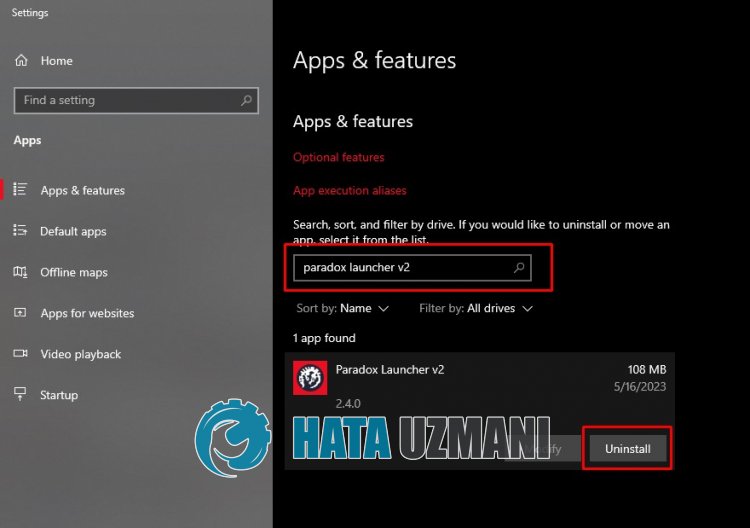
After the uninstallation is complete, install Paradox Launcher v2 by accessing thelink below and check if the problem persists.
![How to Fix YouTube There Was A Problem In The Server [400] Error?](https://www.hatauzmani.com/uploads/images/202403/image_380x226_65f1745c66570.jpg)




























