How To Fix Hunt Showdown Launch Error?
In this article, we will try to resolve the "Launch Error: Invalid game executable" error that Hunt Showdown players encounter after running the game.

Hunt Showdown players are getting restricted access to the game by encountering the error "Launch Error: Invalid game executable" after running the game. If you are facing suchaproblem, you can findasolution by following the suggestions below.
What is Hunt Showdown Launch Error?
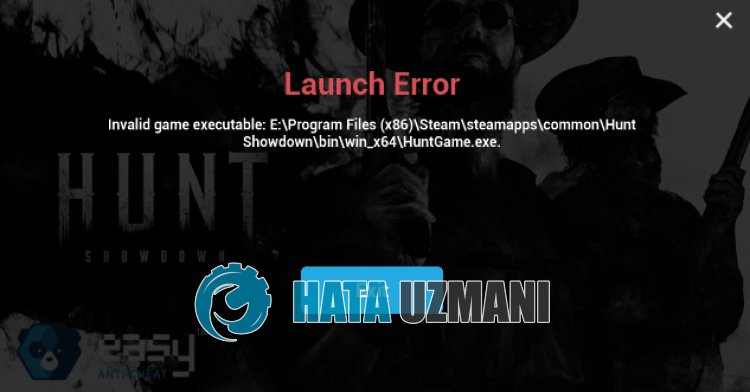
This error is usually caused by the firewall blocking the Easy Anti Cheat application, thus restricting access to the game.
Of course, we may encounter such an error not only because of this problem, but also because of many other problems.
For this, we will give you information on how to fix the problem by mentioningafew suggestions.
How To Fix Hunt Showdown Launch Error
To fix this error, you can find the solution to the problem by following the suggestions below.
1-) Verify File Integrity
We will verify the game file integrity and scan and download any missing or incorrect files. For this;
- Open the Steam program.
- Open thelibrary menu.
- Right click on the Hunt Showdown game on the left and open the Properties tab.
- Open the Local Files menu on the left side of the screen that opens.
- Click on the button Verify integrity of game files in the Local Files We Encountered menu.
After this process, the download will be performed by scanning the damaged game files. After the process is finished, try to open the game again.
2-) Install EAC Software
We can fix this problem by installing Easy Anti-Cheat software in Hunt Showdown.
- First, access the Hunt Showdown game folder.
- Open the "EasyAntiCheat" folder in the game folder.
- Open the file "EasyAntiCheat_Setup.exe" on the screen that opens.
- If the Easy Anti-Cheat program is not installed, select the Hunt Showdown game and click the "Install Easy Anti-Cheat" button below. If Easy Anti-Cheat is installed, select "Hunt Showdown" and click the "Repair Service" button below.
- After the process completes successfully, you can check if the problem persists.
If it did not work after this process, delete Easy Anti-Cheat and reinstall it. For this;
- First, access the folder "C:\Program Files (x86)\EasyAntiCheat".
- Open the program "EasyAntiCheat.exe" located in the folder.
- Choose the "Hunt Showdown" option in the option on the screen that opens and uninstall it by pressing the "Uninstall" option at the bottom left.
- Then select "Hunt Showdown" again and click the "Install Easy Anti-Cheat" button below and perform the installation process.
- After the installation process is completed, reach the Hunt Showdown game folder, open the "EasyAntiCheat" folder and run the "EasyAntiCheat_Setup.exe" file.
- Then select "Hunt Showdown" in the option and click "Repair Service".
After this process, you can run the Hunt Showdown game and check if the problem persists.
3-) Turn off Driver Signature
We may encounter suchaproblem because the Easy Anti-Cheat software will ask foradriver signature. For this, we can prevent such errors by turning off the Windows 10 driver signature.
- Type cmd in the start search screen and run it as administrator
- Type the following code snippet on the command prompt screen that opens and press enter.
- bcdedit /set nointegritychecks off
After the process is successfully applied, we can restart the computer and run the Hunt Showdown game comfortably.
4-) Turn off Antivirus
Disable any antivirus program you use, or delete it completely from your computer. If you are using Windows Defender, disable it. For this;
- Type "virus and threat protection" into the start search screen and open it.
- Then click on "Manage settings".
- Turn Real-time protection to "Off".
After this, let's turn off other ransomware protection.
- Open the start search screen.
- Open the search screen by typing Windows security settings.
- Click on the Virus and Threat Protection option on the screen that opens.
- Click on the Ransomware Protection option in the menu.
- Turn off Controlled Folder Access on the screen that opens.
After performing this operation, we will need to add the Hunt Showdown game files as an exception.
- Type "virus and threat protection" into the start search screen and open it. Under
- Virus and threat protection settings, select Manage settings, and then under Exclusions Exclude select add or remove.
- Select Add an exclusion, and then select the Hunt Showdowngame folder saved on your disk.
After this process, you can run the game and check if the problem persists.
Yes, friends, we have solved our problem under this title. If your problem persists, you can ask about the errors you encounter by entering our FORUM platform.
![How to Fix YouTube There Was A Problem In The Server [400] Error?](https://www.hatauzmani.com/uploads/images/202403/image_380x226_65f1745c66570.jpg)




























