How To Fix GTA 5 Error Code: 107?
In this article, we will try to resolve the "Error Code: 107" error that GTA 5 players encounter after running the game.

GTA 5 players encounter the "Error Code: 107" problem after running the game, restricting their access to the game. If you are facing suchaproblem, you can findasolution by following the suggestions below.
What is GTA 5 Error Code: 107?
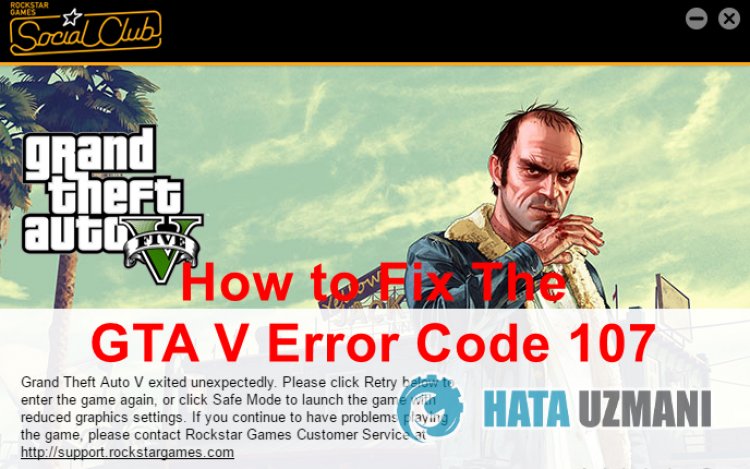
GTA 5 Error Code: 107 problem usually occurs when the mod files installed in the game files affect the game. If the mod files are not accepted by the Rockstar Games Launcher, your access to the game may be blocked by encountering various error codes.
Of course, we may encounter such an error not only because of this problem, but also because of many problems. For example, outdated graphics card may cause you to encounter various GTA 5 error codes. For this, we will try to solve the problem by telling youafew steps.
How To Fix GTA 5 Error Code: 107?
You can perform the following suggestions to fix this error.
1-) Remove Installed Mods
If you have previously installed any mods in the GTA 5 game directory, it may cause you to encounter the Error Code 107 issue. Therefore, it may be seen as an unknown file by Rockstar Games Launcher and may appear with various error codes.
The priority we need to do for this is to check if the problem persists by removing the mods installed in the game files. If you are playing the GTA 5 game cleanly (without mods), you can move on to our other suggestion.
First of all, completely delete the mod folders and files you have placed in the GTA 5 game folder. After performing the deletion process, let's verify the file of the GTA 5 game by following the step below.
- Run the Rockstar Games Launcher.
- Click on "Settings" in the upper right corner of the window that opens.
- Then select the game "GTA 5" on the left and click the "Verify integrity" button.
This process we have performed will verify the game files and download the missing files from the remote server and perform the installation process.
You should never close the Rockstar Games Launcher application until this process is completed.
2-) Delete Unnecessary GTA 5 Files
GTA 5 saves the save files in the GTA 5 file in the Documents folder in order to record some in-game behavior and analysis. For whatever reason, if this save file is damaged or loaded incompletely, it may cause in-game errors.
Therefore, we may need to check the "cfg.dat" and "pc_settings.bin" files in the GTA 5 folder in the documents folder. You can follow the steps below for us to check these files.
- First of all, type "Run" into the start search screen.
- Type "%UserProfile%\Documents\" on the screen that opens and press enter.
- Open the folders "Rockstar Games" > "GTA V" > "Profiles" respectively in the new window that opens. In the
- Profiles folder, there will be your game's save folder. Access the save folder.
There are many files in this save folder. Find and delete "cfg.dat" and "pc_settings.bin" among these files.
After deleting, you can run the game GTA V and check if the issue persists.
3-) Update Graphics Card Driver
In such continuity problems, we may encounter an update error in the graphics card. For this we will need to update the graphics card. If you're ready, let's get started.
For Users with Nvidia Graphics Card;
- First of all, Nvidia company's Geforce Experience We need to download and install the program.
- After the download and installation process, we open our program and open the Drivers menu above.
- Download our update by clicking the Download button that appears above.
- After our download is complete, let's perform the installation process by clicking the quick installation button.
- Restart your computer after this process is finished.
For Users with AMD Graphics Card;
- Published by AMD company AMD Radeon Software We need to download and install the program.
- After completing the download and installation process, we open our program and click the Check for Updates button under the driver and software menu on the right, and check if our video card is up to date.
- You can restart your computer by performing the update.
For Users with Intel Graphics Card;
Users with an Intel processor can use the graphics card in the Intel processor, since they do not haveagraphics card. This may require updating the intel graphics card.
- First, download the program Intel Driver
- After the download is complete, open the program. After the installation process is complete, click the "Launch" button and wait to be redirected to the page.
- After this process, Intel Driver & Support Assistant will scan your system. Once the scan is complete it will extract some drivers that you need to update. Perform the installation process by downloading the updated version of the drivers.
After updating our graphics driver and restarting our computer, you can open the GTA V game and check if the Error Code 107 issue persists.
4-) Reinstall Socil Club Application
We can get rid of this problem by completely deleting the Social Club folder hosted inside Rockstar Games, which is located in my windows documents folder. For this;
- Close Rockstar Games completely.
- Turn on this computer.
- Access the "My Documents" folder on the left.
- Open the "Rockstar Games" folder in the folder.
- Empty the recycle bin by deleting the "Social Club" file on the screen that opens.
- After performing this operation, access the file directory of the GTA 5 game and open the "Installers" folder in it.
- Run the "Social-Club-Setup.exe" program in the opened folder and start the installation process.
After the installation process is complete, you can run the game and check if the problem persists.
5-) Check Rockstar Games Launcher Service
The Rockstar Games Launcher service not working properly can cause you to encounter many errors. For this, let's check the Rockstar Games service by performing the following suggestion.
- We write "Services" on the start search screen and open it.
- In the screen that opens, we find the "Rockstar Game Library Services" service and double-click on it.
- The startup type will be disabled on the screen that opens. We change the disabled option to "Auto" and press the "Apply" button.

- After this process, the Start button will be opened. Then we run the service by pressing the "Start" button.

After this process, the "Rockstar Game Library Services" service will now be running. Now you can run the Rockstar Games Launcher program without any problems.
Yes, friends, we have solved our problem under this title. If your problem persists, you can ask about the errors you encounter by entering our FORUM platform that we have opened.
![How to Fix YouTube There Was A Problem In The Server [400] Error?](https://www.hatauzmani.com/uploads/images/202403/image_380x226_65f1745c66570.jpg)




























