How To Fix Character.AI 500 Internal Server Error?
In this article, we will try to solve the "500 Internal Server Error" problem that Character.AI users encounter within the site.

Character.AI users encounter the "500 Internal Server Error" problem within the site, and their access to the site is restricted. If you are facing suchaproblem, you can findasolution by following the suggestions below.
What is Character.AI 500 Internal Server Error?
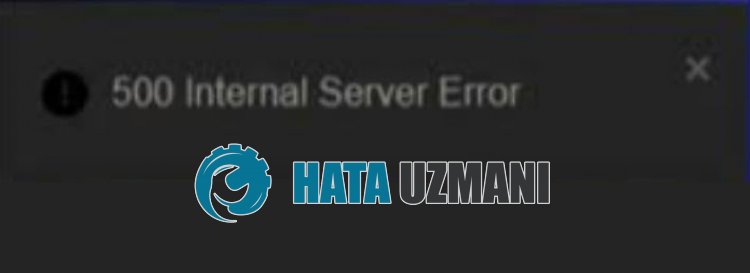
Character.AI "500 Internal Server Error" is seen as an error caused by the server not being able to handle the load and crashing.
In addition, problems with the application cache can cause various errorslike this.
For this, we will try to solve the problem by telling youafew suggestions.
How To Fix Character.AI 500 Internal Server Error
To fix this error, you can find the solution to the problem by following the suggestions below.
1-) Check Server
Maintenance work or crashing problems on the server can cause various errorslike this.
Therefore we need to check the Character.AI servers.
For this, you can check the server from Downdetector by accessing thelinks we will leave below.
Check Character.AI Server on Downdetector
If there is any maintenance work or crash on the server, you will have to wait for it to be fixed.
2-) Clear Character.AI Cache
Files in the temporary cache of the Character.AI application may be problematic or incorrectly loaded.
To solve this problem, we can eliminate the problem by clearing the browser cache.
- First, reach the Character.AI page. Click to access the site.
- Right click on the page we reached and tap "Inspect".
- Click on "Application" in the panel that opens.
- Then click on "Storage" on the left.
- After this process, scroll down the panel on the right and click on the "Clear Site Data" button.
After performing the operation, you can check if the problem persists by refreshing the page.
If you are logging into Character.AI on mobile;
- Run the Google Chrome browser.
- Click on the three dots at the top right or bottom right. (Varies for Android and iPhone devices)
- Click on the "History" option on the screen that opens.
- After this, click "Clear Browsing Data" and clear the history and cache.
After the cleaning process is complete, you can check it by accessing the Character.AI site.
3-) Make Vpn Connection
We can eliminate the problem by makingavpn connection so that we can benefit from other servers.
For this, you can reach thelink we will leave below and install the vpn application and perform the connection process.
Click to Install VPN Link (Plugin for Google Chrome)
Click to Install VPN Connection (For Android Devices)
Click to Install VPN Link (For IOS Phones)
After installing the application, you can check whether the problem persists by refreshing the page after connecting to France or other countries.
4-) Disable Plugins
I suggest you disable all active plugins in your browser.
This is because some plugins may prevent the algorithm from working.
For this, disable all active plugins in your browser and refresh the page to check if the problem persists.
5-) Login fromaDifferent Browser
If none of these processes isasolution for you, you can finally check whether the Character.AI application is running inadifferent browser.
![How to Fix YouTube There Was A Problem In The Server [400] Error?](https://www.hatauzmani.com/uploads/images/202403/image_380x226_65f1745c66570.jpg)




























