How To Fix Chat GPT Bad Gateway Error?
"Bad gateway" followed by "The web server reported a bad gateway error." We will try to resolve the error in this article.

Chat GPT users report that they cannot reach the site when they try to access the site, encountering the error "Bad gateway" followed by "The web server reportedabad gateway error.". If you are encountering such an error, you can find the solution by following the suggestions below.
What is Chat GPT Bad Gateway Error?
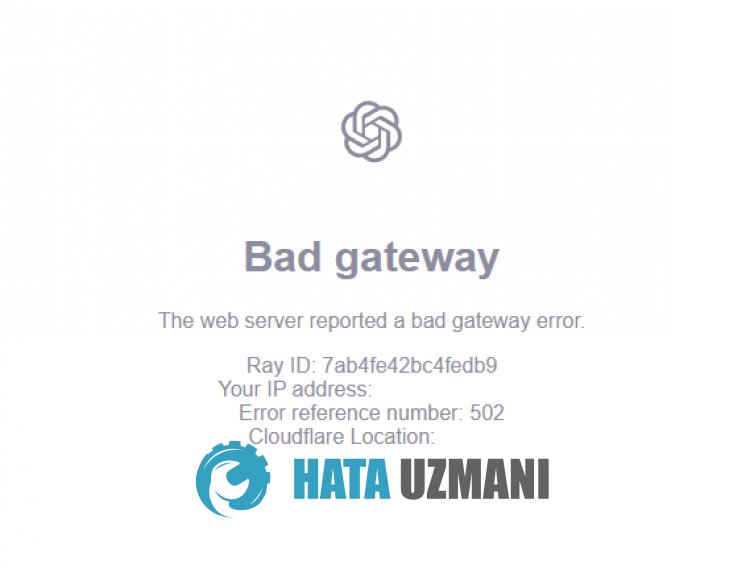
This error occurs when the OpenAI server capacity is full.
If there is any occupancy at the designated capacity of the ChatGPT site, you will encountera"Bad Gateway" error and you cannot log in to your account and cannot use artificial intelligence.
We can try this by waiting for the server capacity to decrease.
How To Fix Chat GPT Bad Gateway Error
To fix this error, you can find the solution to the problem by following the suggestions below.
1-) Check Server
A full OpenAI server causes increased bandwidth and restricted users' access to the site.
Therefore, by checking the OpenAI servers, we can observe what is causing the problem.
After reaching thelink above, you can check the OpenAI servers.
2-) MakeaVPN Connection
We can eliminate the problem by makingavpn connection so that we can benefit from other servers.
For this, you can reach thelink we will leave below and install the vpn application and perform the connection process.
Click to Install VPN Link (Plugin for Google Chrome)
Click to Install VPN Connection (For Android Devices)
Click to Install VPN Link (For IOS Phones)
After installing the application, you can check whether the problem persists by refreshing the page after connecting to France or other countries.
3-) Clear ChatGPT Cache
The files in the temporary cache of theChatGPT application may be problematic or incorrectly installed. To solve this problem, we can eliminate the problem by clearing the browser cache.
- First, reach the Chat Open Ai page. Click to access the site.
- Right click on the page we reached and tap "Inspect".
- Click on "Application" in the panel that opens.
- Then click on "Storage" on the left.
- After this process, scroll down the panel on the right and click on the "Clear Site Data" button.
After performing the operation, you can check if the problem persists by refreshing the page.
4-) Disable Plugins
I recommend disabling all active plugins in your browser. This is because some plugins may prevent the algorithm from working. For this, disable all active add-ons in your browser and refresh the page and check if the problem persists.
5-) Login fromaDifferent Browser
If none of these procedures isasolution for you, you can finally check whether the ChatGPT application is working fromadifferent browser.
Yes, friends, we have solved our problem under this title. If your problem persists, you can ask about the errors you encounter by entering our FORUM platform.
![How to Fix YouTube There Was A Problem In The Server [400] Error?](https://www.hatauzmani.com/uploads/images/202403/image_380x226_65f1745c66570.jpg)




























