Fix: PvZ: Garden Warfare Reinstall Your Game Error
"There is a problem with your game's setup. Please reinstall your game." PvZ: Garden Warfare players encounter after running the game. We will try to resolve the error in this article.

PvZ: Garden Warfare players are restricted from accessing the game by encountering the error "There isaproblem with your game's setup. Please reinstall your game." after running the game. If you are encountering such an error, you can find the solution by following the suggestions below.
What is PvZ: Garden Warfare Reinstall Your Game Error?
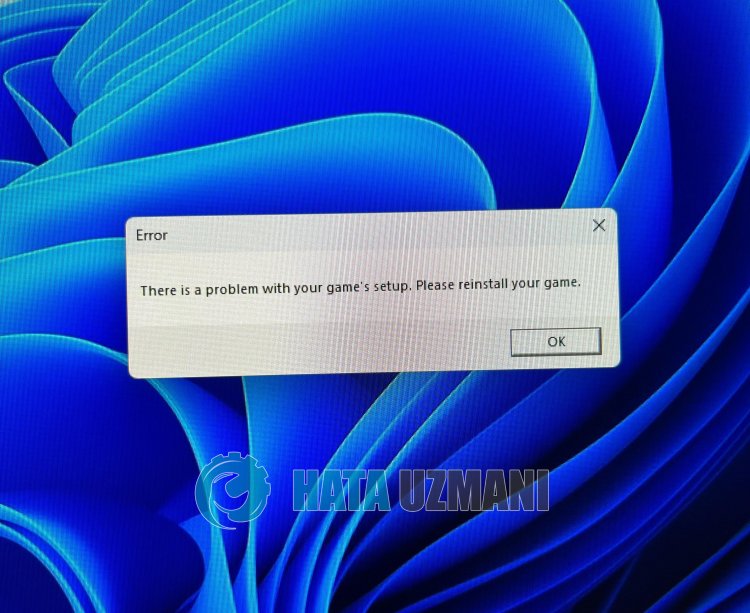
Some users state that they did not encounter such an error again after installing the Origin application on their computer. No matter how absurd it may seem to you, this suggestion isasolution for users.
Of course, you may encounter such an error not only because of this problem, but also because of many problems. For this, we will try to solve the problem by telling youafew suggestions.
How To Fix PvZ: Garden Warfare Reinstall Your Game Error
We will try to solve the problem by giving youafew suggestions to fix this error.
1-) Download Origin App
As we said above, some players state that after downloading the Origin application, they do not encounter suchaproblem again and that they can easily access the game. We can check if the problem persists by following this suggestion.
Click to Download Origin Application.
Click on thelink above to download the Origin application and install it on your computer. After completing the installation process, you can run the game and check if the problem persists.
2-) Install Visual C++ Redistributable Packages
If you do not have "Visual C++ Redistributable Packages for Visual Studio 2013" installed on your operating system, you may encounter various problems in PvZ: Garden Warfare. For this, you can eliminate the problem by installing Visual C++ Redistributable Packages.
Visual C++ Redistributable Packages for Visual Studio 2013 Click To Download
After successfully downloading and installing from thelink above, you can restart your computer and check if the problem persists.
3-) Install DirectX Library
The absence of the DirectXlibrary on your computer may restrict your access to many games. For this, you can check if the problem persists by installing the DirectXlibrary on your computer.
After successfully downloading and installing from thelink above, you can restart your computer and check if the problem persists.
4-) Update Graphics Card Driver
In such continuity problems, we may encounter an update error in the graphics card. For this we will need to update the graphics card. If you're ready, let's get started.
For Users with Nvidia Graphics Card;
- First of all, we need to download and install the Geforce Experience program that is released by Nvidia.
- After the download and installation process, we open our program and open the Drivers menu above.
- Download our update by clicking the Download button that appears above.
- After our download is complete, let's perform the installation process by clicking the quick installation button.
- Restart your computer after this process is finished.
For Users with AMD Graphics Card;
- AMD's AMD Radeon Software We need to download and install the program.
- After completing the download and installation process, we open our program and click the Check for Updates button under the driver and software menu on the right, and check if our video card is up to date.
- You can restart your computer by performing the update.
For Users with Intel Graphics Card;
Users with an Intel processor can use the graphics card in the Intel processor, since they do not haveagraphics card. This may require updating the intel graphics card.
- First of all, download the program Intel Driver by accessing thelink.
- After the download is complete, open the program. After the installation process is complete, click the "Launch" button and wait to be redirected to the page.
- After this process, Intel Driver & Support Assistant will scan your system. Once the scan is complete it will extract some drivers that you need to update. Perform the installation process by downloading the updated version of the drivers.
After updating our graphics driver and restarting our computer, we can try to open PvZ: Garden Warfare.
5-) Turn off Antivirus Program
Disable any antivirus program you use, or delete it completely from your computer. If you are using Windows Defender, disable it. For this;
- Open the start search screen.
- Open the search screen by typing "Windows security settings".
- Click on "Virus and Threat Protection" on the screen that opens.
- Click on "Ransomware Protection" in the menu.
- Turn off "Controlled Folder Access" on the screen that opens.
After this, let's turn off real-time protection.
- Type "virus and threat protection" into the start search screen and open it.
- Then click on "Manage settings".
- Turn Real-time protection to "Off".
After performing this operation, we will need to add the PvZ: Garden Warfare game files as an exception.
- Type "virus and threat protection" into the start search screen and open it. Under
- Virus and threat protection settings, select Manage settings, and then under Exclusions Exclude select add or remove.
- Select Add an exclusion, and then select the PvZ: Garden Warfare game folder saved to your disk.
After performing this operation, you can run the game and check if the problem persists.
Yes, friends, we have solved our problem under this title. If your problem persists, you can ask about the errors you encounter by entering our FORUM platform.
![How to Fix YouTube There Was A Problem In The Server [400] Error?](https://www.hatauzmani.com/uploads/images/202403/image_380x226_65f1745c66570.jpg)




























