Fix: Call of Duty Modern Warfare II Sys Error
In this article, we will try to resolve the "Sys_Error" error that Call of Duty Modern Warfare II players encounter when they want to play the game online or in-game.

Call of Duty Modern Warfare II players are unable to connect to the online game by encounteringa"Sys_Error" error when they want to play or play the game online. If you are encountering such an error, you can find the solution by following the suggestions below.
What is Call of Duty Modern Warfare II Sys Error?
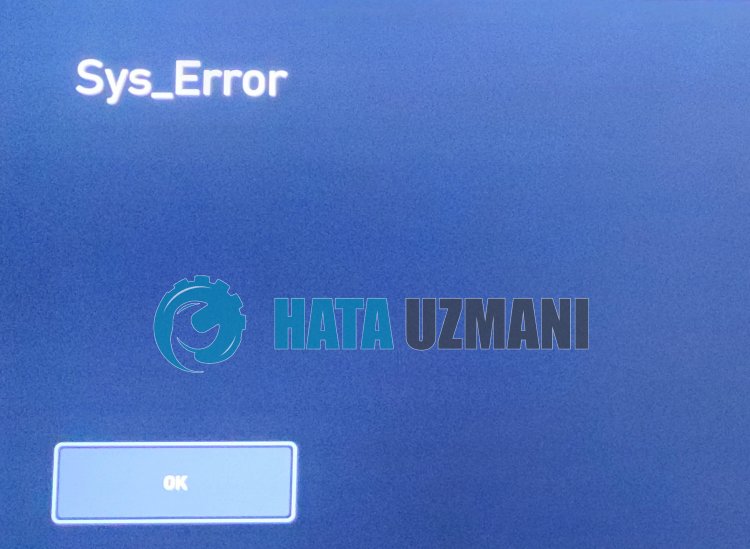
The "Sys_Error" error that the players encounter while connecting online seems to beaconnection problem as seen in the picture. Although it tells us that it is caused byaconnection problem, it is not yet determined what exactly caused this error.
For this, we will try to solve the problem by applying all the suggestions we apply when we encounter connection errors in this article.
How To Fix Call of Duty Modern Warfare II Sys Error
To fix this error, you can find the solution to the problem by following the suggestions below.
1-) Check Servers
Application developers' maintenance of the application may cause such problems. For this, we can understand what is causing the problem by checking the servers. Of course, not only due to the maintenance of the application, but also the crash of the servers may cause us to encounter this problem.
We can monitor Battle.net servers using the DownDetector site to control them.
Check Servers from DownDetector Status Page.
We can check the servers by accessing thelink we left above. You can see server or other maintenance by checking the Twitter page where Battle.net developers are currently sharing so that we can instantly check the maintenance of the servers.
Check Blizzard Twitter Official Account.
2-) COD: Create Private Port for Modern Warfare II
If none of the above suggestions work for you, we can fix the problem by setting the port configured for COD: Modern Warfare II.
- In the start search screen, type "Windows Defender Firewall" and open it.
- Click on "Advanced Settings" on the left side of the screen that opens.
- Click on the "Inbound Rules" option on the left side of the window that opens and click on the "New Rule" option on the right.
- Choose the "Port" option in the new window that opens and click the "Next" button.
- After this process, select the "TCP" option and type the port we will leave below in the box and click the "Next" button.
- 3074, 27015, 27036
- Then select the "Allow Connection" option, press the "Next" button, set three options as selected and click the "Next" button .
- Then, give the name of the port where we performed the installation process and press the "Finish" button.
In this process, we have addedanew rule to the TCP port. In our next action, let's end our process by connecting the UDP port.
- Then add the new rule again and select "Port" and click the "Next" button.
- After this process, select the "UDP" option and type the port we will leave below in the box and click the "Next" button.
- 3074, 27015, 27031-27036
- Then select the "Allow Connection" option, press the "Next" button, set three options as selected and click the "Next" button .
- Then, give the name of the port where we performed the installation process and press the "Finish" button.
After this process, run COD: Modern Warfare II to see if the issue persists.
3-) Register Another DNS Server
We can eliminate the problem by registering another dns server on the computer.
- Open Control Panel and select Network and Internet
- Open Network and Sharing Center on the screen that opens.
- Click on Change adapter settings on the left.
- Right-click on your Connection Type to open the Properties menu.
- Double-click Internet Protocol Version 4 (TCP /IPv4).
- Let's apply the settings by typing the Google DNS server we will give below.
- Preferred DNS server: 8.8.8.8
- Other DNS server: 8.8.4.4
- Then click on Verify settings on exit option and press OK button to perform the actions.
After doing this, let's move on to the next suggestion.
4-) Check Your Connection
The problem with the internet connection can cause many errors. If your internet connection is slowing down or disconnected, let's giveafew suggestions to fix it.
- If your internet speed is slowing down, turn your modem off and then on again. This process will relieve your internet alittle bit.
- We can eliminate the problem by clearing the Internet cache.
Clear DNS Cache
- Type "cmd" in the start search screen and run it as administrator.
- Command prompt screen by typing the followinglines of code one after the other and press enter.
- ipconfig /flushdns
- netsh int ipv4 reset
- netsh int ipv6 reset
- netsh winhttp reset proxy
- netsh winsock reset
- ipconfig /registerdns
- After this operation, it will show that your dns cache and proxies have been cleared successfully.
After this process, you can open the game by restarting the computer. If the problem persists, let's move on to another suggestion.
5-) Turn Your Modem Off and On
Turn off your modem, wait 20 seconds and turn it back on. During this process, your ip address will change and will prevent various network problems. If the problem persists, let's move on to another suggestion.
6-) Delete Activision Folder
Modern Warfare II game data is backed up to the Activision folder and read. If the files in the Activision folder are damaged, you may encounter various problemslike this. For this, you can check if the problem persists by deleting the Activision folder.
- Type "Run" into the start search screen and open it.
- Type "%localappdata%" on the screen that opens and press enter.
- After this process, select the "Activision" folder and perform the deletion.
After deleting the folder, you can run the game and check if the problem persists.
6-) Change Game Region
The fact that the server you are connected to is under maintenance may cause you to encounter many error codes. What we need to do for this is to try to access it by changing the game region.
- To change the game region, first run Battle.net.
- Then click on the Call of Duty Modern Warfare II game and click on the "Sphere" icon below.
Select any of thelisted servers and check if the problem persists.
Yes, friends, we have solved our problem under this title. If your problem persists, you can ask about the errors you encounter by entering our FORUM platform.
![How to Fix YouTube There Was A Problem In The Server [400] Error?](https://www.hatauzmani.com/uploads/images/202403/image_380x226_65f1745c66570.jpg)



























