Discord Javascript Error Fix
The "Javascript Error" that occurs in the Discord program, which Windows users often use, becomes annoying by preventing the program from entering. If you are encountering such an error, this article will guide you.
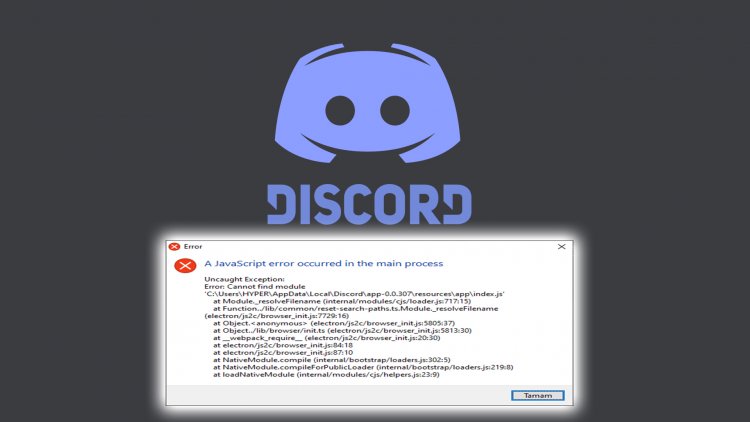
The "A Javascript Error Has Occurred in the Main Process" issue faced by Discord users is preventing many players and users from accessing the program, restricting their login. Although the discord program is used around the world, many errors can occur. These various errors can be caused by us, or by the server. However, the error we encounter in the title is seen as an error caused by us. Let's find the solution to this error together.
Why Am I Getting a Discord Javascript Error?

If you are encountering an error like the one above and you do not know exactly how to solve this error, we will try to solve the error by telling you why you got such an error.
Let me clarify for you by looking at the picture above. This error output tells us that the function modules it is trying to reach are not working and cannot reach such a function. After all, such programs work with a module and functions. If it cannot recognize the functions and cannot connect to the remote server and return it, it will return us as an error output and will not open the program in any way. One of the main reasons we encounter such problems is antivirus programs. You can avoid such problems by checking antivirus programs.
How Do I Solve Discord Javascript Error?
First of all, in order to completely solve this error, we need to delete the Discord application completely and perform a new download on its website. In order to completely delete the Discord application, we can perform automatic deletion with the help of the Advanced Uninstaller PRO program.
- Download Advanced Uninstaller Pro (Rar Password: 123) Let's start our process by downloading the program.
- First of all, close our discord program and open our Advanced Uninstaller Pro program and click on the Uninstall Programs menu on the right. (If the antivirus program is installed on your computer, turn it off or delete it completely.)

- Type discord in the search bar on the right side of the screen and select the discord program on the left, and press the Uninstall button.

- Let's perform the removal and scanning process by clicking the Yes button on the warning screen that appears. (This process may take a few minutes.)

- Make sure that all files are selected on the screen that appears and press the Next button. (This process may take a few minutes.)

- After the uninstall process is complete, let's do a clean install by entering the discord site. Click to reach Discord site
- After completing the Discord installation process, we can open our discord program by restarting our computer.
![How to Fix YouTube There Was A Problem In The Server [400] Error?](https://www.hatauzmani.com/uploads/images/202403/image_380x226_65f1745c66570.jpg)



























