Battlefield 2042 Unable to Connect to Server Error
The "Unable to Connect to the EA Server" error that Battlefield 2042 players encounter while logging into the game can occur due to many problems.

Battlefield 2042 "Unable to Connect to EA Server" error that players encounter brings various gatas. Although this error is shown as a server, it may be due to a different problem. If you are encountering such an error, you can solve the problem by performing the following steps.
What is Battlefield 2042 Unable to Connect to Server Error?
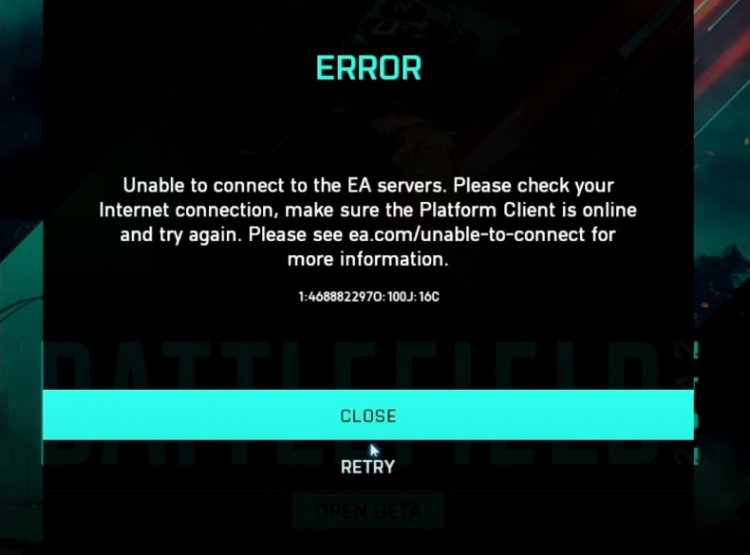
Battlefield 2042 players may be affected by many issues with the "Unable to Connect to EA Server" error shown above when opening the game. One of them may be that the anti-cheat program EAC, or Easy Anti-Cheat, used by EA developers, may have crashed. This crash or problem may bring along various errors and reflect such errors to us. Another reason is that if you have installed via Steam, we may encounter such an error due to a crash problem in the Origin program if you have installed via Steam. Of course, we do not only encounter these problems. We may encounter such errors due to more than one problem. For this, we can reach the solution of the problem by following the suggestions listed below.
How To Fix Battlefield 2042 Cannot Connect to Server Error?
As we explained above, the occurrence of more than one problem can lead to more than one error. If you are encountering such an error, you can solve the problem by performing the following steps.
1-) Turn off Easy Anti-Cheat Service
The EAC (Easy Anti-Cheat) system that Battlefield 2042 uses to prevent cheats may have crashed due to various problems. For this, we can move on to another process by closing the Easy Anti-Cheat service completely with the help of a task manager.
After closing the Easy Anti-Cheat service with the help of the task manager, close the Steam or Origin service that you installed the game completely with the help of the task manager. After this process, try to log in to the game again. If the problem persists, let's move on to another suggestion.
2-) Clear DNS Cache
If none of the suggestions above worked, we can solve the problem by clearing the dns cache. For this;
- Type cmd on the start search screen and run it as an administrator.
- Type the command ipconfig /flushdns on the command prompt screen and press enter.
- After this process, it will show that your dns cache has been successfully cleared.
- Then again type the netsh winsock reset command on the command prompt screen and press enter
After this process, restart the computer and run the Battlefield 2042 game as an administrator. If the problem persists, let's move on to another suggestion.
3-) Enable EAC Signature Enforcement
If the driver signature built into the Easy Anti-Cheat software could not be activated, the Easy Anti-Cheat software cannot be run and we will encounter an error code. In order to prevent this error, we can activate the driver signature enforcement by typing code on the command prompt screen. For this;
- Type cmd on the start search screen and run it as an administrator.
- Type the following code snippet on the command prompt screen that opens and press enter.
- bcdedit /set nointegritychecks off
After the process is successfully applied, we can restart the computer and run the Battlefield 2042 game comfortably.
4-) Restart the computer
Many applications are running in the background to run the Battlefield 2042 game. If this application crashes or does not work, it can bring various errors. For this, by restarting the computer, we can reset the applications running in the background and get rid of the crash problem.
![How to Fix YouTube There Was A Problem In The Server [400] Error?](https://www.hatauzmani.com/uploads/images/202403/image_380x226_65f1745c66570.jpg)




























