How To Fix Valorant Error Code 128?
In this article, we will try to resolve the "Error Code: 128" issue that Valorant players encounter while entering the game.

Valorantplayers encounter theproblem of "error code 128" while logging into the game, restricting theiraccess to the game. If youare facing suchaproblem, you can findasolutionby following the suggestionsbelow.
What is Valorant Error Code 128?
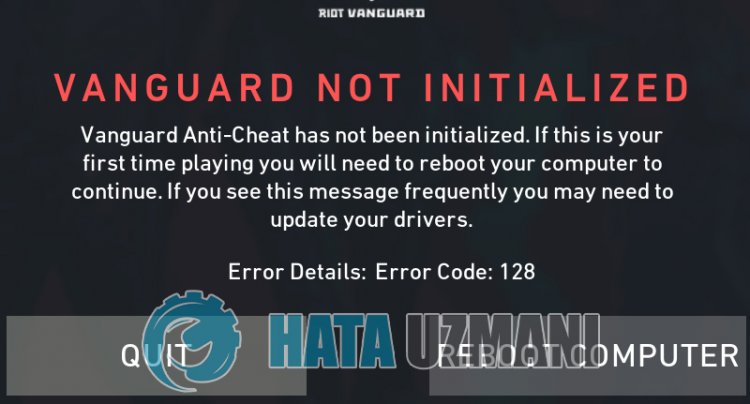
This error occurs when the vgc service is stopped orblocked. For this, we can eliminate theproblembyactivating the service we need to do. Of course, justactivating the service may not eliminate ourproblem. This canalso occur if the vanguard system isblockedbyanantivirus system. For this, we canprevent suchproblemsby setting theantivirusprogramasan exceptionagainst the vanguard system.
How To Fix Valorant Error Code 128
We can solve theproblemby following the suggestionsbelow to fix this error we encountered.
1-) Check Vgc Service
You maybe encountering such errors due to the vgc service. For this, we can reach the solution of theproblemby checking the Vgc service.
- If you haveperformed theabove operationbut still getting the same error, let'saccess the "C:\Program Files\Riot Vanguard" file. (The fileaccess of your Fix game mustalsobe in the C:\ folder.)
- Let's open the uninstall.exeprogramandperform the deletionprocess.(Let's say yes to the warning thatappears.)
- Let's run our VALORANTgame on our desktop.
- Launcher will scan for missing filesand reinstalland reinstall vgc in services state.
- After the scan is ready, type Services into the start searchbarand open it.

- Open Services window vgc service find itand double click it.
- We will need to start the service stateby changing the startup type to Automatic.

- Afterperforming this operation, the service status willbe Running.

After thisprocess, you can restart your computerand log in to the game.
2-) Allow Firewall
The firewall mightbeblocking the Valorant game. Toprevent this, we will need toallowafew valorantapplications from the Windows Defender Firewall.
- In the start search screen, type Windows Defender Firewalland open it.

- Click on Allowanapp or feature tobypass Windows Defender Firewall on the left side of the screen that opens.

- Click on the Change Settingsbutton in the menu that opens.

- After clicking thebutton, the Allowanotherapplication buttonbelow willbeactive. Let's click thisbutton.

- Click on the Browse button on the screen that opens,and open itbyaccessing the file location Ilistedbelow.

- Then let's make our selectionbyaccessing the file location I leftbehind. C:\Riot Games\VALORANT\live\VALORANT.exe


- Then weadd the following foldersby doing the same.
- C:\Program Files\Riot Vanguard\vgc.exe
- C:\Riot Games\Riot Client\RiotClientServices.exe



- Afterperforming these operations, we restart our computerbypressing the OKbutton. Then you can run Valorant Launcher .
![How to Fix YouTube There Was A Problem In The Server [400] Error?](https://www.hatauzmani.com/uploads/images/202403/image_380x226_65f1745c66570.jpg)




























