How To Fix Valorant Error 0xc0000005?
In this article, we will try to resolve the "0xc0000005" error that Valorant players encounter while opening the game.

Valorant players encounter the error "0xc0000005" while opening the game, restricting their access to the game. If you are facing suchaproblem, you can findasolution by following the suggestions below.
What is Valorant 0xc0000005 Error?
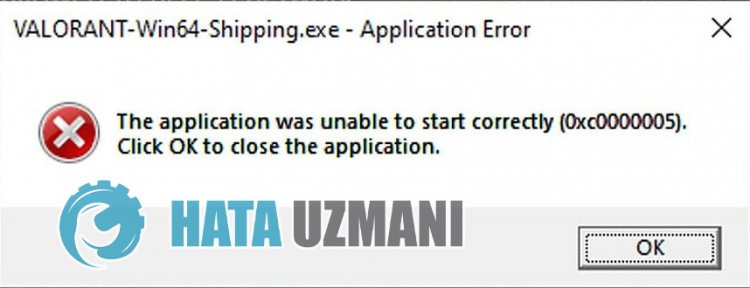
This error can occur due to many problems. Missing or corrupted Valorant files can cause us to encounter suchaproblem. Of course, it can be affected not only because of this, but also because of many problems. For this, we will try to solve the problem by telling youafew suggestions.
How To Fix Valorant 0xc0000005 Error?
To fix this error, you can find the solution to the problem by following the suggestions below.
1-) Verify Game Files
Damage or corruption in game files can cause us to encounter various problemslike this. For this, we can eliminate the problem by verifying the game files.
- Run Riot Client as administrator.
- Then select "Settings" by clicking the "Account" icon at the top right.

- Select the "Valorant" option on the left side of the new window that opens and press the "Repair" button.
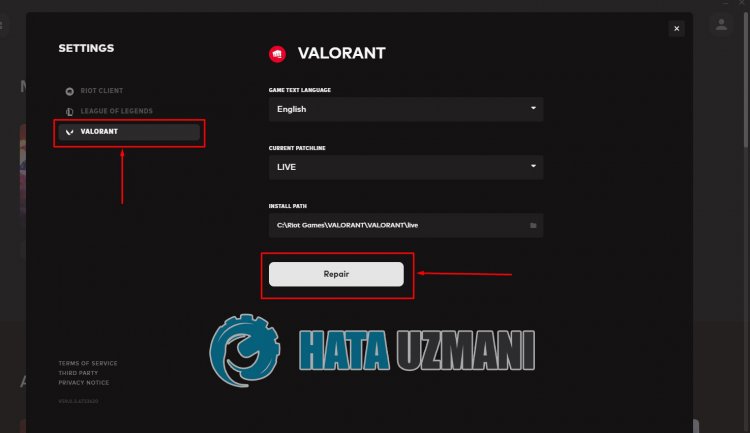
After this process, the launcher will verify the game files and start downloading the missing files. After the verification process is completed successfully, you can run the game and check if the problem persists.
2-) Restart Computer
Cache problems on your computer can cause you to encounter such problems. To do this, you can restart your computer and check if the problem persists.
3-) Run Riot Client Application as Administrator
The fact that the Riot Client application does not work with the administrator privilege may cause you to encounter various problemslike this. For this, run the Riot Client application as an administrator and check if the problem persists.
4-) Turn off Antivirus Program
Disable any antivirus program you use, or delete it completely from your computer. If you are using Windows Defender, disable it. For this;
- Open the start search screen.
- Open the search screen by typing "Windows security settings".
- Click on "Virus and Threat Protection" on the screen that opens.
- Click on "Ransomware Protection" in the menu.
- Turn off the "Controlled Folder Access" option on the screen that opens.
After this, let's turn off real-time protection.
- Type "virus and threat protection" into the start search screen and open it.
- Then click on "Manage settings".
- Turn Real-time protection to "Off".
After performing this operation, we will need to add Valorant game files as exceptions.
- Type "virus and threat protection" into the start search screen and open it. Under
- Virus and threat protection settings "Manage settings" and then under "Exclusions" select "Add exclusion or Uninstall".
- Select Add an exclusion, and then select the game folder "Valorant" saved to your disk.
After this process, close the Valorant game completely with the help ofatask manager and try to run the Valorant game again.
5-) Check Frameworks
The absence of Windows frameworks on your computer can cause various errors in the game. Therefore, your computer must have DirectX, .NET Framework, VCRedist applications.
- Click to Download Current .NET Framework.
- Click to Download Current VCRedist. (x64)
- Click to Download Updated VCRedist. (x86)
- Click to Download Current DirectX.
After performing the update, you can restart your computer and run the game and check if the problem persists.
Yes, friends, we have solved our problem under this title. If your problem persists, you can ask about the errors you encounter by entering our FORUM platform.
![How to Fix YouTube There Was A Problem In The Server [400] Error?](https://www.hatauzmani.com/uploads/images/202403/image_380x226_65f1745c66570.jpg)




























