How To Fix Social Club Error Code 17?
In this article, we will try to solve the "Error Code: 17" problem encountered in games that require Social Club, such as RDR 2 or GTA 5.

RDR 2 or GTA 5, are restricted from accessing the game. If you are facing suchaproblem, you can findasolution by following the suggestions below.
What is Social Club Error Code 17?

Social Club "Social Club failed to initialize" and "Error Code: 17" error isaresult of the Epic Games account associated with the Rockstar Games Social Club account not being read or identified. is an error.
In addition, the cache problem in the Rockstar Games Launcher application installed on the computer may cause various errorslike this.
Of course, you may encounter such an error not only because of this problem, but also because of many other problems.
For this, we will try to solve the problem by telling youafew suggestions.
How To Fix Social Club Error Code 17
To fix this error, you can find the solution to the problem by following the suggestions below.
1-) Remove Linked Account
We can fix the problem by removing the Epic Games account defined in the Social Club account.
However, Epic Games account users cannot perform their transactions withasingle click.
For this, you need to contact the Social Club support team.
For this, first of all, log in to your Social Club account by accessing thelink we left below.
Login Your Social Club Account
After logging into your account, click the profile picture in the upper right corner and click "Settings".
Click on the "Linked Accounts" option on the page that opens.
Then click "Info" under the Epic Games text.
Tap the "customer support"link in the pop-up window and click on the "Social Club" option.
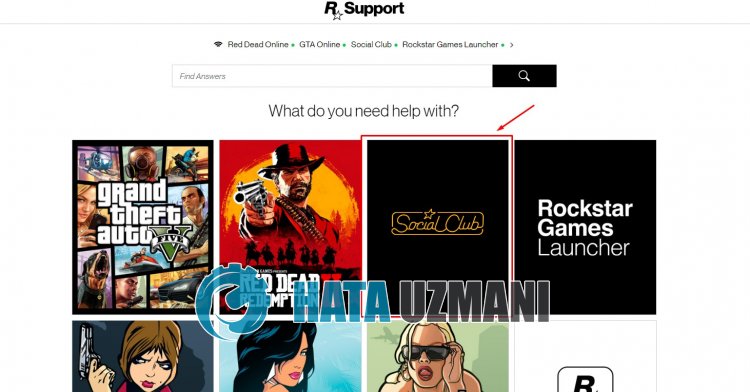
Then access the "Social Club Account > Account Linking" menu, and request the removal of the Epic Games accountlinked to the support teams.
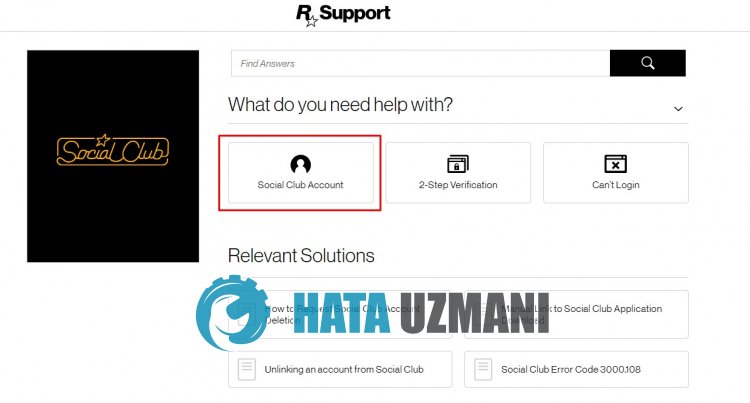
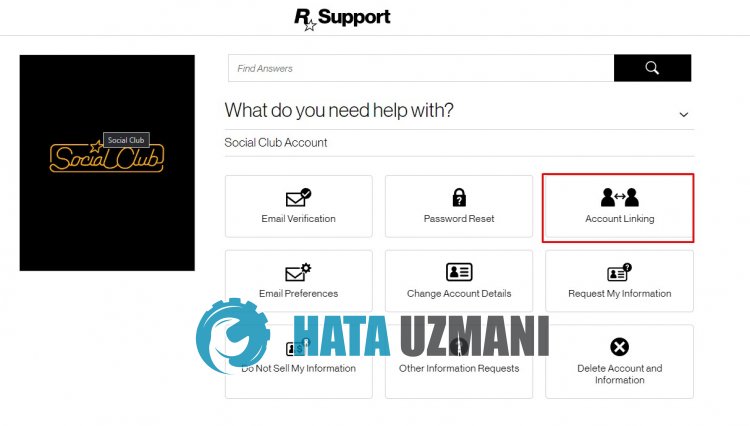
After this process, Rockstar Games will contact you. After the account is removed, you can run the game and check if the problem persists.
2-) Check Rockstar Games Launcher Service
The Rockstar Games Launcher service not working properly can cause you to encounter many errors. For this, let's check the Rockstar Games service by performing the following suggestion.
- We write "Services" on the start search screen and open it.
- In the screen that opens, we find the "Rockstar Game Library Services" service and double-click on it.
- The startup type will be disabled on the screen that opens. We change the disabled option to "Auto" and press the "Apply" button.

- After this process, the Start button will be opened. Then we run the service by pressing the "Start" button.

After this process, you can run the game and check if the problem persists.
3-) Reinstall Socil Club App
We can get rid of this problem by completely deleting the Social Club folder hosted inside Rockstar Games, which is located in my windows documents folder. For this;
- Close Rockstar Games completely.
- Turn on this computer.
- Access the "My Documents" folder on the left.
- Open the "Rockstar Games" folder in the folder.
- Empty the recycle bin by deleting the "Social Club" file on the screen that opens.
- After performing this operation, access the file directory of the GTA 5 game and open the "Installers" folder in it.
- Run the "Social-Club-Setup.exe" program in the opened folder and start the installation process.
After the installation process is complete, you can run the game and check if the problem persists.
4-) Register Google DNS Server
We can eliminate the problem by registering the Google dns server on the computer.
- Open the Control Panel and select the option Network and Internet
- Open the Network and Sharing Center on the screen that opens.
- Click on Change adapter settings on the left.
- Right-click on your Connection Type to open the Properties menu.
- Double-click Internet Protocol Version 4 (TCP /IPv4).
- Let's apply the settings by typing the Google DNS server we will give below.
- Preferred DNS server: 8.8.8.8
- Other DNS server: 8.8.4.4
- Then click on Verify settings on exit and press the OK button and apply the actions.
After this process, let's move on to the other suggestion.
5-) Check Your Connection
The problem that occurs in the internet connection can cause many errors.
If your internet connection is slowing down or disconnected, let's giveafew suggestions to fix it.
- If your internet speed is slowing down, turn your modem off and then on again. This process will relieve your internet alittle bit.
- We can eliminate the problem by clearing the Internet cache.
Clear DNS Cache
- Type cmd in the start search screen and run as administrator.
- Type the followinglines of code in order on the command prompt screen and press enter.
- ipconfig /flushdns
- netsh int ipv4 reset
- netsh int ipv6 reset
- netsh winhttp reset proxy
- netsh winsock reset
- ipconfig /registerdns
- After this operation, it will show that your dns cache and proxies have been cleared successfully.
After this process, you can restart the computer and check if the problem persists.
![How to Fix YouTube There Was A Problem In The Server [400] Error?](https://www.hatauzmani.com/uploads/images/202403/image_380x226_65f1745c66570.jpg)




























