Fix: World War 3 Name Change Failed Error
In this article, we will try to resolve the "Name Change Failed" error that World War 3 players encounter when they want to determine their in-game username.

World War 3 players cannot change their username by encountering the "Name Change Failed" error when they want to set their username in the game. If you are facing suchaproblem, you can findasolution by following the suggestions below.
What is World War 3 Name Change Failed Error?
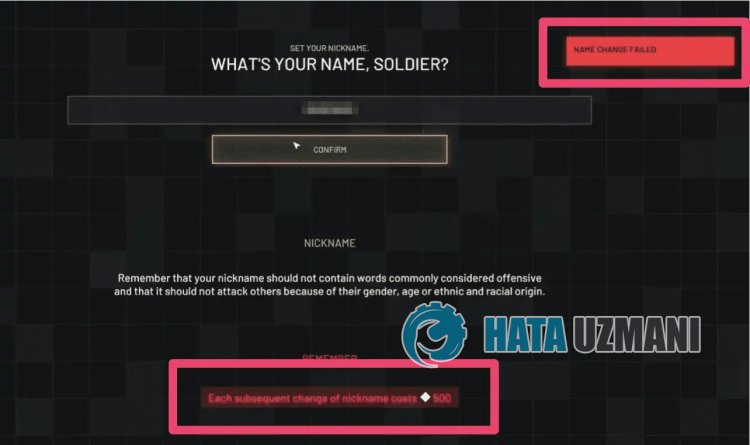
This situation faced by the players is usually caused by the density of the game servers and the insufficiency of the servers. Of course, we may encounter such an error not only because of this problem, but also because of many other problems. For this, we will try to solve the problem by telling youafew suggestions.
How To Fix World War 3 Name Change Failed Error?
To fix this error, you can find the solution to the problem by following the suggestions below.
1-) Check Servers
Game developers' maintenance of the game may cause such problems. For this, we can understand what is causing the problem by checking the servers. Of course, not only due to the maintenance of the game, but also the crash of the servers may cause us to encounter this problem.
We can monitor the servers of the World War 3 game using the DownDetector site to check.
Check Servers from DownDetector Status Page.
We can check the servers by accessing thelink we left above. You can see server or other maintenance by checking the Twitter page where World War 3 game developers are currently sharing so that we can instantly check the maintenance of the servers.
Check World War 3 Twitter Official Account.
2-) Check Your Internet
The slowness of your internet network may cause you to encounter such problems. For this, we can understand what is causing the problem by checking your internet speed.
3-) CreateaPrivate Port for World War 3
If none of the above suggestions work for you, we can fix the problem by setting the port configured for World War 3.
- In the start search screen, type "Windows Defender Firewall" and open it.
- Click on "Advanced Settings" on the left side of the screen that opens.
- Click on the "Inbound Rules" option on the left side of the window that opens and click on the "New Rule" option on the right.
- Choose the "Port" option in the new window that opens and click the "Next" button.
- After this process, select the "TCP" option and type the port we will leave below in the box and click the "Next" button.
- 27015-27030, 27036-27037
- Then select the "Allow Connection" option, press the "Next" button, set three options as selected and click the "Next" button .
- Then, give the name of the port where we performed the installation process and press the "Finish" button.
In this process, we have addedanew rule to the TCP port. In our next action, let's end our process by connecting the UDP port.
- Then add the new rule again and select "Port" and click the "Next" button.
- After this process, select the "UDP" option and type the port we will leave below in the box and click the "Next" button.
- 4380, 27000-27031, 27036
- Then select the "Allow Connection" option, press the "Next" button, set three options as selected and click the "Next" button .
- Then, give the name of the port where we performed the installation process and press the "Finish" button.
After this process, run World War 3 and check if the issue persists.
4-) Verify Game File Integrity
We will verify the game file integrity and scan and download any missing or incorrect files. For this;
- Open the Steam program.
- Open thelibrary menu.
- Right-click on the World War 3 game on the left and open the Properties tab.
- Open the Local Files menu on the left side of the screen that opens.
- Click on the button Verify integrity of game files in the Local Files We Encountered menu.
After this process, the download will be performed by scanning the damaged game files. After the process is finished, try to open the game again.
Yes, friends, we have solved our problem under this title. If your problem persists, you can ask about the errors you encounter by entering our FORUM platform.
![How to Fix YouTube There Was A Problem In The Server [400] Error?](https://www.hatauzmani.com/uploads/images/202403/image_380x226_65f1745c66570.jpg)




























