Fix: Warzone Mobile Failed to connect to CDN Server
"Failed to connect to CDN Server, Please Check Your internet connection and try again." We will try to resolve the error in this article.

Call of Duty Warzone Mobile players encounter the error "Failed to connect to CDN Server, Please Check Your internet connection and try again." after running the game, and their access to the game is restricted. If you are facing suchaproblem, you can findasolution by following the suggestions below.
What is Warzone Mobile Failed to connect to CDN Server?
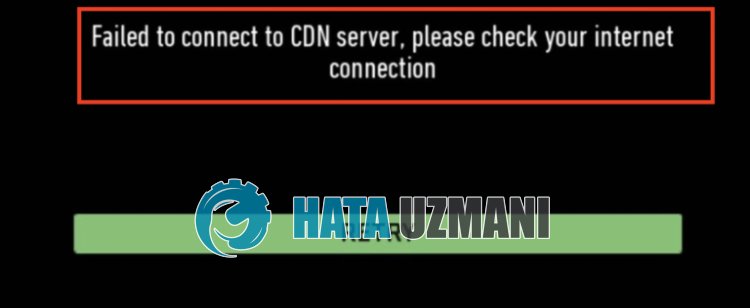
The reason for this error is usually caused by the servers being overly busy. What we need to do for this is to wait for the game occupancy to decrease. Of course, we may encounter such an error not only because the servers are overly busy, but also due to many problems. For this, we will try to solve the problem by telling youafew suggestions.
How To Fix Warzone Mobile Failed to connect to CDN Server Error
We can solve the problem by following the suggestions below to fix this error.
1-) MakeaVPN Connection
You can try to switch between different country servers such as "USA, Australia, Canada" by downloading any vpn application from Google Play Store or App Store. After switching toadifferent country server, log in to the game and check if the problem persists.
2-) Enable 2FA on Your Activision Account
If you have not enabled 2FA authentication on your Activision account, you may encounter various errorslike this. For this, we can eliminate the problem by enabling 2FA authentication.
- First of all, contact the Activision address I'll leave on the side. Click to access Activision.
- Click on the "LOGIN" button on the page to log in
- After providing your login, access your profile and tap "Privacy & Security".
- Tap "Enable two-factor authentication" on the new screen that opens and enable it by following the instructions.
After activating your Activision account, you can check if the problem persists.
3-) Clear Game Cache
Several problems in the game's cache can cause us to encounter many errorslike this. For this, we can solve the problems that occur by clearing the game cache.
Clear Data and Cache for Android Devices
- First, open the "Settings" menu.
- Click on "Applications" in the menu.
- Then select "Call of Duty Warzone Mobile" and click "Storage".
- Click on the "Clear Data" option on the screen that opens.
Clear Data and Cache for iOS Devices
- Open the Settings menu.
- Click on the "General" option in the drop-down menu.
- Click "iPhone Storage" in the menu.
- Then select the "Call of Duty Warzone Mobile" application and click "Delete Application" which is written in blue to delete the application.
After this process, you can run the Call of Duty Warzone Mobile application and check if the problem persists.
4-) Update Call of Duty Mobile Application
The fact that the Call of Duty Mobile application is not up-to-date means that it is not open to innovations. Therefore, we need to verify whether the Call of Duty Mobile application is up to date. Otherwise, we may encounter more than one error or problem and get an access block.
5-) Restart Device
Although it may seemlikeasimple suggestion, restarting the device can help prevent potential errors. To do this, you can restart your device and check if the problem persists.
6-) Restart Your Internet
The problem with the internet cache can cause you to encounter various connection errorslike this. For this, we can eliminate the problem by clearing the internet cache. All we need to do to clear the internet cache is to restart the internet.
If you are accessing the internet via Wi-Fi connection, restart your modem and check if the problem persists.
If you are accessing the internet withamobile data connection, turn your mobile data off and on again and check if the problem persists.
Yes, friends, we have solved our problem under this title. If your problem persists, you can ask about the errors you encounter by entering our FORUM platform.
![How to Fix YouTube There Was A Problem In The Server [400] Error?](https://www.hatauzmani.com/uploads/images/202403/image_380x226_65f1745c66570.jpg)




























