Fix: Star Wars Battlefront 2 Error Code 524
In this article, we will try to resolve the "Error Code 524" issue that Star Wars Battlefront 2 players encounter after running the game.
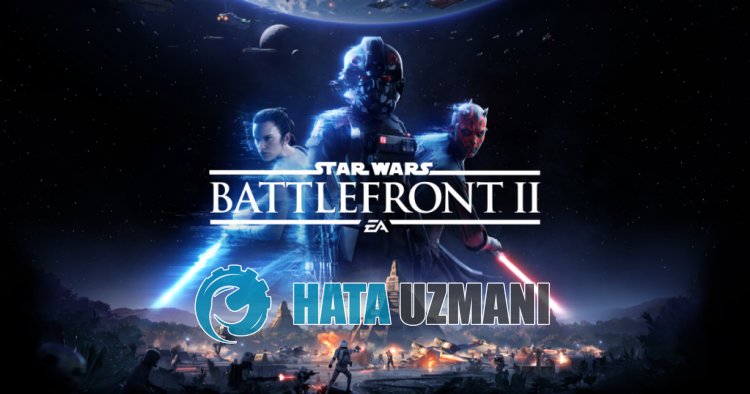
Star Wars Battlefront 2 players encounter "Error Code 524" after running the game, restricting their access to the game. If you are facing suchaproblem, you can findasolution by following the suggestions below.
What is Star Wars Battlefront 2 Error Code 524?
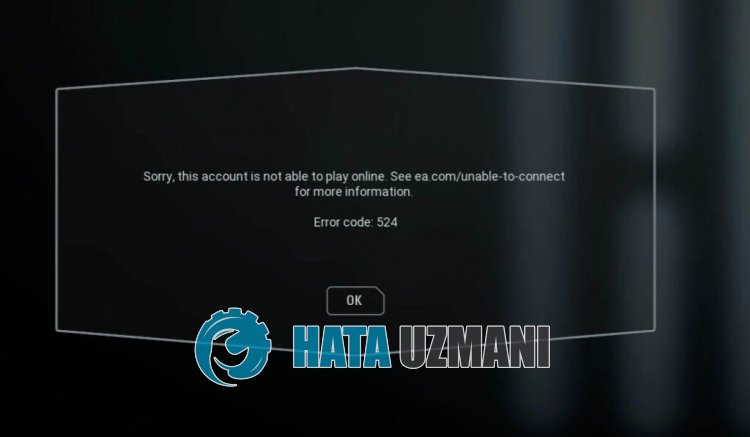
Star Wars Battlefront 2 "Error Code 524" error, PlayStation restricts online game connection by appearing in front of Xbox players.
You may encounter such an error due toanetwork error on the console, maintenance work on the servers, oracrash problem.
Also, the problem with your internet connection will cause you to encounter various in-game connection errorslike this.
For this, we will give you information on how to fix the problem by mentioningafew suggestions in this article.
How To Fix Star Wars Battlefront 2 Error Code 524
To fix this error, you can find the solution to the problem by following the suggestions below.
1-) Check Server
Maintenance work or crashing problems on the server can cause various errorslike this.
This is why we need to check the Star Wars Battlefront 2 servers.
For this, you can check the server from EA support or DownDetector by accessing thelinks we will leave below.
Check EA Server from DownDetector
If there is any maintenance work or crash on the server, you will have to wait for it to be fixed.
2-) Check Your Internet
A problem with your internet connection will cause you to encounter "Error Code 524".
Therefore, you should check if you are experiencing any disconnections from your internet.
If you are not experiencing any connection problems, you can restart your modem and control it.
To restart the modem, turn it off by pressing the power button on the back of the device and wait for 20-30 seconds.
After waiting 20-30 seconds, start it by pressing the power button on the back of the modem.
After you have access to the Internet, you can run Star Wars Battlefront 2 and check if the problem persists.
3-) Restart Console
Problematic loading of cache files created on Playstation and Xbox console may cause in-game connection problems.
Therefore, turn it off and on again by holding down the power button on the Playstation or Xbox console.
Then you can check Star Wars Battlefront 2 by running it.
4-) Update Star Wars Battlefront 2
An outdated Star Wars Battlefront 2 game will cause you to encounter "Error Code 524" due to version mismatch.
Star Wars Battlefront 2 will need to update the game as our fourth recommendation to fix the "Your Connection To The Show Online Has Been Lost" error.
For Xbox Users;
If you have an Xbox console and don't know how to update Star Wars Battlefront 2, you can follow the step below.
- Press the "Xbox" button on your Xbox controller.
- Then click on the "Settings" menu on the right.
- Scroll down the menu and tap "Updates and downloads".
- Tick "Keep my console up to date" and "Keep my games and games up to date" on the screen that opens.
This will ensure that ifanew update is available for the game, it will be installed automatically.
For Playstation Users;
If you haveaPlaystation console and do not know how to update Star Wars Battlefront 2, you can follow the step below.
- Access the Playstation main menu.
- Reach the "Games" menu at the top.
- Select "Star Wars Battlefront 2" from thelisted games and press the "Options" button on your controller.
- Tap "Check for Updates" in the pop-up window.
This will check if Star Wars Battlefront 2 is up to date. Ifanew update is available, it will perform the update.
5-) Clear Cache Data of Star Wars Battlefront 2
You can eliminate the problem by clearing the cache data of the Star Wars Battlefront 2 game via Playstation or Xbox console.
For Xbox Users;
If you have an Xbox console and don't know how to clear the Star Wars Battlefront 2 game cache data, follow the step below.
- First of all, close Star Wars Battlefront 2.
- Then access the "My games & apps" menu.
- Hover over the game "Star Wars Battlefront 2" in the menu and press the three dashes on your Xbox controller.
- Click on "Manage game and addons" in the window that opens.
- Then click on "Saved Data" and click on "Delete All".
After performing this operation, the cache files of the game will be cleared.
After cleaning is complete, run Star Wars Battlefront 2 and check.
For Playstation Users;
If you haveaPlaystation console and don't know how to clear the Star Wars Battlefront 2 game cache data, follow the step below.
- First of all, close Star Wars Battlefront 2.
- Then access the "Settings> Application Saved Data Management" menu.
- On the screen that opens, select "System Storage", "Online Storage" or "USB Storage" and click "Delete".
- Then select the game Star Wars Battlefront 2 and click the "Delete all" button.
After the process is complete, run the game and check.
6-) Reinstall Star Wars Battlefront 2
Several problems with Star Wars Battlefront 2 game files may cause you to encounter in-game connection problems.
So you can fix the problem by reinstalling Star Wars Battlefront 2.
Close Star Wars Battlefront 2 and completely uninstall it from your system and reinstall it.
After the installation is complete, run the game and check.
![How to Fix YouTube There Was A Problem In The Server [400] Error?](https://www.hatauzmani.com/uploads/images/202403/image_380x226_65f1745c66570.jpg)




























