Fix: Cyberpunk 2077 Has Flatlined Error
In this article, we will try to solve the "Has Flatlined" error that Cyberpunk 2077 players encounter when they want to run the game.

Cyberpunk 2077 players encounter the "Has Flatlined" error after running the game, restricting their access to the game. If you are facing suchaproblem, you can findasolution by following the suggestions below.
What is Cyberpunk 2077 Has Flatlined Error?
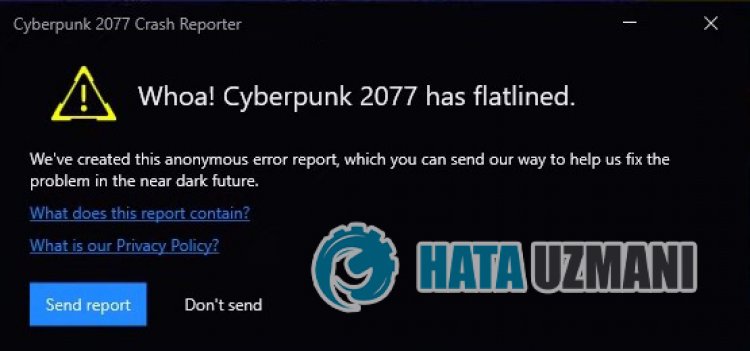 /p>
/p>
This error is usually seen asaresult of damage to game files. Of course, we may encounter such an error not only because of this problem, but also because of many problems. For this, we will try to solve the problem by telling youafew suggestions.
How To Fix Cyberpunk 2077 Has Flatlined Error
To fix this error, you can find the solution to the problem by following the suggestions below.
1-) Verify File Integrity
We will verify the game file integrity and scan and download any missing or incorrect files. For this;
For Epic Games players;
- Open the Epic Games program.
- Open thelibrary menu.
- Click on the three dots at the bottom of the Cyberpunk 2077 game.
- Click on the "Manage" option on the screen that opens and click the "Verify" button.
For Steam players;
- Open the Steam program.
- Open thelibrary menu.
- Right click on the game "Cyberpunk 2077" on the left and open the "Properties" tab.
- Open the "Local Files" menu on the left side of the screen that opens.
- Click on the "Verify integrity of game files" button in the Local Files menu we encountered.
After this process, the download will be performed by scanning the damaged game files. After the process is finished, try to open the game again.
2-) Turn off Antivirus Program
Disable any antivirus program you use, or delete it completely from your computer. If you are using Windows Defender, disable it. For this;
- Open the start search screen.
- Open the search screen by typing "Windows security settings".
- Click on "Virus and Threat Protection" on the screen that opens.
- Click on "Ransomware Protection" in the menu.
- Turn off "Controlled Folder Access" on the screen that opens.
After this, let's turn off real-time protection.
- Type "virus and threat protection" into the start search screen and open it.
- Then click on "Manage settings".
- Turn Real-time protection to "Off".
After performing this operation, we will need to add Cyberpunk 2077 game files as an exception.
- Type "virus and threat protection" into the start search screen and open it. Under
- Virus and threat protection settings, select Manage settings, and then under Exclusions Exclude select add or remove.
- Select Add an exclusion and then select the game folder "Cyberpunk 2077" saved to your disk.
After performing this operation, run the game and check if the problem persists.
3-) Run Steam or Epic Games as Administrator
The failure of Steam or Epic Games to run as an administrator can cause many errors. If the permission to install the file on the storage is not allowed, running it as an administrator will help us solve this problem.
- Right-click on the Steam or Epic Games program on the desktop.
- Open it by clicking "Run as administrator" in thelistlisted.
 /p>
/p>
After this process, you can run the game and check if the problem persists.
4-) Update Windows
The fact that your Windows operating system is not up-to-date can cause you to encounter various errorslike this. To do this, check if your Windows operating system is up to date.
- In the start search screen, type "Check for updates" and open it.
- Check the update process by clicking "Check for updates" on the screen that opens.
If your operating system is not up to date, you can update it to the latest version and check if the problem persists.
Yes, friends, we have solved our problem under this title. If your problem persists, you can ask about the errors you encounter by entering our FORUM platform that we have opened.
![How to Fix YouTube There Was A Problem In The Server [400] Error?](https://www.hatauzmani.com/uploads/images/202403/image_380x226_65f1745c66570.jpg)




























