Windows DirectX Function Error Fix
In this article, we will try to resolve the "DirectX Function GetDeviceRemovedReason Failed" error that Windows users encounter while playing games.

The "DirectX Function GetDeviceRemovedReason Failed" error that Windows 10and Windows 11 users encounter whileplaying games is due to manyproblems, restricting ouraccess to games. If youare facing suchaproblem, you can findasolutionby following the suggestionsbelow.
What is Windows DirectX Function GetDeviceRemovedReason Failed Error?
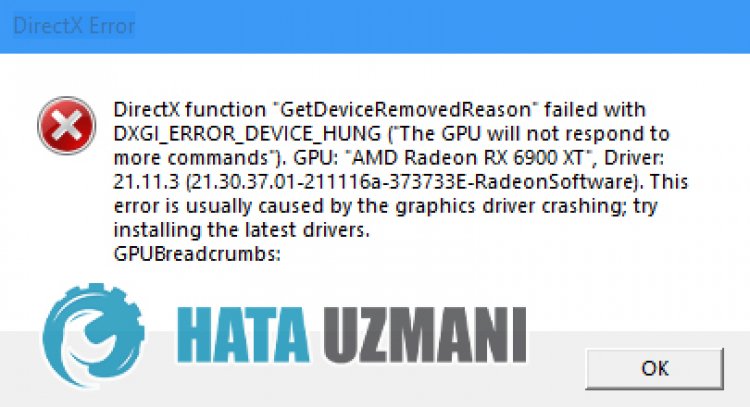
The game closes with the crash report of Windows users whileplaying or navigating inany game. After this shutdown, the errorappearsas follows:
“DirectX function “GetDeviceRemovedReason” failed with DXGl_ERROR_DEVlCE_HUNG.
With this error, this error, which makes the game unplayable inany way, hasbeenasource of nerves for theplayers. Of course, we will tell youafew suggestions to solve this error. However, these suggestions may not lead toadefinitive solution.
How To Fix Windows DirectX Function GetDeviceRemovedReason Failed Error
We can solve theproblemby following the suggestionsbelow to fix this error.
1-) Keep Your Operating System Updated
The fact that your Windows operating system is not up-to-date can cause us to encounter manyproblems. For this, check if your Windows operating system is up to date. If it is not up to date, restart your computerby updating it.
- In the start search screen, type "Check for updates"and open it.
- Then check for updates. If it's not up to date, download it.
2-) Fix Windows Errors
The files in Windowsare damaged or corrupted, which can lead to various errors. For this, we will share two codeblocks with youand try to scanand repair damaged or corrupted files.
Doan SFC Scan
Damaged or corrupted files that occur in Windows files can cause many error codes. For this, we will tell youafew ways to solve theproblem.
- Type "cmd" in the start search screenand runasadministrator.
- Type "sfc /scannow" in the commandprompt screen that opensandpress enter.
After thisprocess, corrupted or damaged files willbe scannedand corrections willbe made. Do not shut down or restart your computer until theprocess is complete. After thisprocess, let'sperformanother suggestion.
DoaDISM Scan
- Type "cmd" in the start search screenand runasadministrator.
- Type the following commands in the commandprompt screen that opensandpress enter.
- Dism /Online /Cleanup-Image /CheckHealth
- Dism /Online /Cleanup-Image /ScanHealth
- Dism /Online /Cleanup-Image /RestoreHealth
After theprocess is completed successfully, you can restart your computerand check if theproblempersists.
3-) Update Graphics Card Driver
In such continuityproblems, we may encounteran update error in the graphics card. For this, we will need to update the graphics card. If you're ready, let's get started.
For Users with Nvidia Graphics Card;
- First ofall, Nvidia company's Geforce Experience .
- After completing the downloadand installationprocess, we open ourprogramand open the Drivers menuabove.
- Download our updateby clicking the Download button thatappearsabove.
- After our download is complete, let'sperform the installationprocessby clicking the quick installationbutton.
- Restart your computerafter thisprocess is finished.
For Users with AMD Graphics Card;
- AMD's AMD Radeon Software .
- Afterperforming the downloadand installationprocess, we open ourprogramand click the Check for Updatesbutton under the driverand software menu on the right,and check whether our video card is up to date.
- You can restart your computerbyperforming the update.
After updating our graphics driverand restarting our computer, you can check if theproblempersists.
4-) Check Video Card Usage
Control thepercentage usage of your graphics card while entering the game. If thepercentile is working too high when entering the game, your video card is worn outand needs tobe replaced.
- Open the Task Manager.
- Check the value of "GPU"by clicking "Performance" in the top menu.
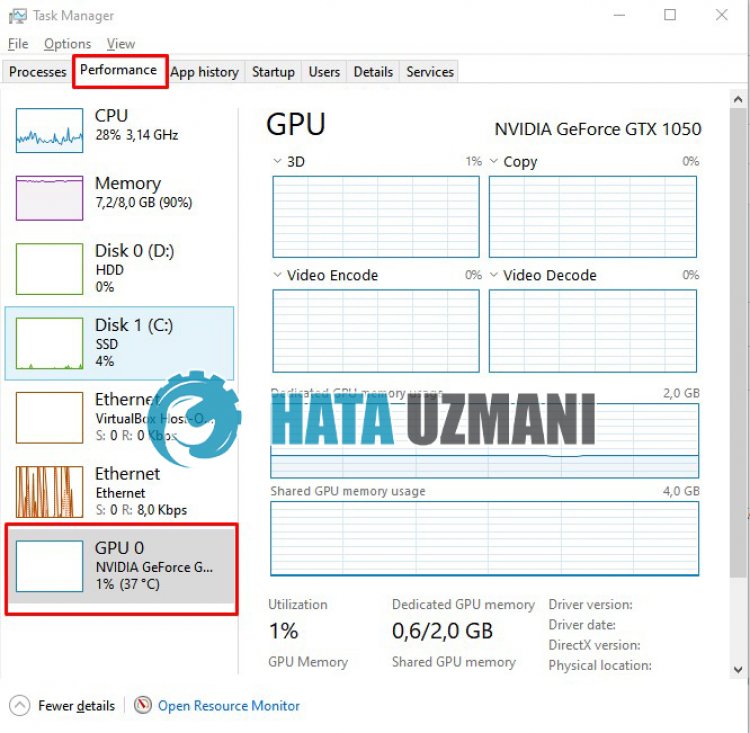
If your video card is using andabove, it may restrict youraccess to the gameby creatingacrash report. This maybebecause your video card is overheating or getting tired. The only thing we have to do for this is to change the video card or contactatechnical service.
![How to Fix YouTube There Was A Problem In The Server [400] Error?](https://www.hatauzmani.com/uploads/images/202403/image_380x226_65f1745c66570.jpg)


















