Valorant Error Code 0 Problem Solution
The "Error Code 0" problem, which Valorant players rarely encounter, can occur for several reasons.

Valorant brings various problems with it by making various errors for certain users from the closed beta. We will try to solve it for you by explaining the "Error Code 0" problem, which is among these various errors.
Why Am I Getting Valorant Error Code 0?
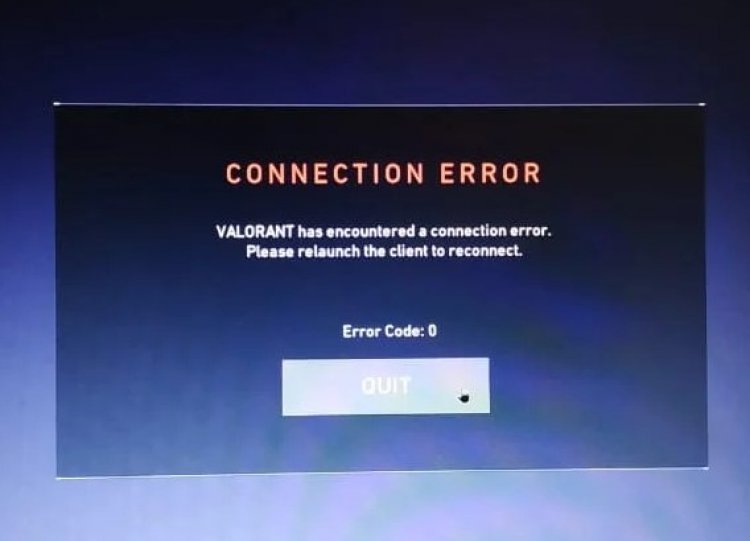
Riot Games shows us the problem of this error as a connection error. No matter how much it shows as a connection error, it is possible to encounter various errors in it. It tells us that there is a connection error, but does not tell us from which client we received the connection error. Maybe there is a connection error occurring in the vanguard client. For this, we will try to solve the Error Code 0 problem together by telling you a few suggestions.
How To Fix Valorant Error Code 0
As we said above, Riot Games tells us that we encountered a connection error. Let's talk about a few suggestions for us to solve this.
1-) Restart Computer
Restarting the computer may resolve the error if any client cannot be connected. This recommendation applies to every game. We may be getting such an error because of any client incompatibility.
2-) Reinstall Vanguard
If the above process is not a solution for you, let's delete the Vanguard client and reinstall it.
- Let's access the "C:\Program Files\Riot Vanguard" file we left on the side. (The file access of your Fix game must also be in the C:\ folder.)
- Let's open the uninstall.exe program and perform the deletion. (Let's say yes to the warning that appears.)
- Let's run our VALORANT game on the desktop.
- Launcher will scan for missing files and reload and reinstall vgc in services status.
- After the scanning process is ready, we open the start search screen and open it by typing services.

- In the Services window that opens, we find the vgc service and double-click it.
- On the screen that appears, we will need to start the service status by changing the startup type to Automatic.

- After performing this operation, the service status will appear as "Running".

- After this process, you can restart your computer and log in to the game.
![How to Fix YouTube There Was A Problem In The Server [400] Error?](https://www.hatauzmani.com/uploads/images/202403/image_380x226_65f1745c66570.jpg)


















