Valorant Error Code 31 Problem Solution
The "Error Code 31" issue, which Valorant players rarely encounter, can bring many errors. If you are encountering such an error, this article will be a guide for you.

As we encounter in every game, there are many errors that we encounter in Valorant. In order to prevent these errors, we are trying to help you get rid of these errors by sharing various problem fixes.
Riot Games has regained game dominance by quickly attracting many players since the closed beta of Valorant. However, there are players who encounter multiple errors in the game, no matter how much they make their voices heard around the world and attract the player base. In this article, we will try to give you a solution by mentioning a few suggestions on the Error Code 31 problem that we encountered among various errors.
Why Do I Get Valorant Error Code 31?
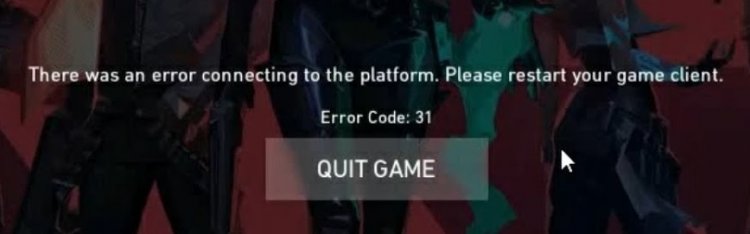
Riot Games support teams tell us that we encounter such an error if the player information of this error is not reached. Therefore, the main reason for this error is that the Riot Client encountered the error. If the Riot Client cannot connect to the remote server and cannot send the data, you will likely encounter such an error.
Usually the Riot Client encountering the error brings with it many errors. These internal errors are reflected to us, that is, to the players, as an error code output.
How To Fix Valorant Error Code 31?
Valorant cannot predict exactly what players will do when they encounter the Error Code 31 output. If you are encountering such an error, this article will be a guide for you. First of all, let's talk about the main reasons for such an error.
- Riot Client encountering an error,
- Antivirus program blocking Riot Client,
- Your internet connection is slow or constantly disconnected,
- Vanguard system encountering an error,
- Valorant server down
You may be experiencing one of the predictions listed above. For this, we will try to give you a solution by talking about a few suggestions.
1-) Restart the computer
Restarting the computer classically can fix many errors cleanly. If the Riot Client is restarted, that is, the computer is restarted, we can find the solution to this error. For this, restart our computer, run Valorant as an administrator and try to enter the game.
2-) Allow Firewall
The firewall might be blocking the Valorant game. In order to prevent this, we will need to allow a few valorant applications from the Windows Defender Firewall.
- Type "Windows Defender Firewall" on the start search screen and open it.

- Click on the Allow an application or feature to bypass the Windows Defender Firewall option on the left side of the screen that opens.

- Click on the Change Settings button in the menu that opens.

- After clicking the button, the Allow another application button below will be active. Let's click this button.

- Let's open the file location listed below by pressing the "Browse" button on the screen that opens.

- Then, let's make our selection by accessing the file location I left on the side. C:\Riot Games\VALORANT\live\VALORANT.exe


- Then we add the following folders by applying the same way.
- C:\Program Files\Riot Vanguard\vgc.exe
- C:\Riot Games\Riot Client\RiotClientServices.exe



- After performing these operations, we restart our computer by pressing the OK button. Then you can run Valorant Launcher.
3-) Check Your Internet Connection
You may be encountering such an error because your internet is slow and your computer is not able to send the required information to the Riot Client completely. For this, check your internet connection.
4-) Check Vgc Service
You may be encountering such errors due to the vgc service. For this, we can reach the solution of the problem by checking the Vgc service.
- If you have performed the above operation but are getting the same error, let's access the "C:\Program Files\Riot Vanguard" file. (The file access of your Fix game must also be in the C:\ folder.)
- Let's open the uninstall.exe program and perform the deletion process. (Let's say yes to the warning that appears.)
- Let's run our VALORANT game on our desktop.
- Launcher will scan for missing files and reload and reinstall vgc in services status.
- After the scanning process is ready, we type Services in the start search bar and open it.

- In the Services window that opens, we find the vgc service and double-click it.
- We will need to start the service status by changing the startup type to Automatic on the screen that appears.

- After performing this operation, the service status will show as Running.

After this process, you can restart your computer and log in to the game.
5-) Servers Down
There may be maintenance work on the Riot Games servers. For this, you can get information by contacting valorant support teams. If the servers are under maintenance we will have to wait.
![How to Fix YouTube There Was A Problem In The Server [400] Error?](https://www.hatauzmani.com/uploads/images/202403/image_380x226_65f1745c66570.jpg)




























