How To Fix Windows Update Error 0x80092004?
In this article, we will try to solve the 0x80092004 error that Windows users encounter while updating.

The 0x80092004 error that Windows users encounter while updating canaffect Windowsperformanceand cause various errors. If youare facing suchaproblem, you can reach the solutionbyperforming the followingactions.
What is Windows 0x80092004 Update Error?
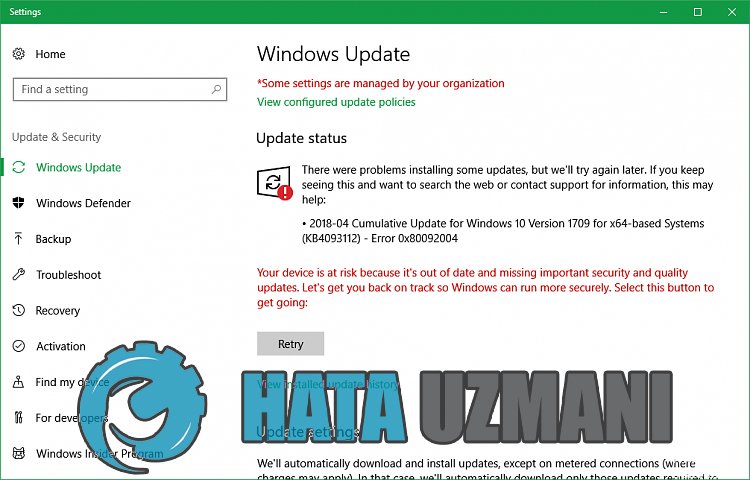
The main reason for this error is due to damaged or corrupted file download causedbyanyproblem due to theautomatic downloading update in thebackground. For this, we can fix this errorby uninstalling or repairing the damaged or corrupt downloaded update service. Let's try to solve theproblembyperforming the following suggestions.
How To Fix Windows 0x80092004 Update Error?
To solve this error we encountered, we can reach the solution of theproblemby following the suggestionsbelow.
1-) Use Windows Update Assistant Application
The Windows Update Assistantprogram developedby Windows can help solveanyproblem we encounter. If you say that you get the error 0x80080005 when updating Windows, you can get helpby downloading the Windows Update Assistantprogram.
Click to Download Windows Update Assistant
- Afterperforming the download, click the "Update Now"buttonand wait for the updateprocess. Yourprocess may takealong time. For this, do not shut down or restart your computer until the update is complete.
2-) Turn Windows Update Offand On
If theproblempersists, we can fix thisproblemby turning Windows update offand on. For this, we willperform the operation with the help ofaline of code.
- We write "cmd" to the start search screenand run itasadministrator.
- We write "sc delete wuauserv" in the commandprompt that opensandpress enter.
With thisprocess, we have closed the Windows update. In our nextaction, we will turn on Windows updateagain.
- Open commandpromptagainasadministratorand display "sc create wuauserv DisplayName= "Windows Update"binpath= "C:\WINDOWS\system32\svchost.exe -k netsvcs -p" Start= delayed-auto depend= RpcSs "paste the code.
After thisprocess, we have reinstalled the Windows update service. Next, we will need to start the Windows update service.
- We write "Services" on the start search screenand open it.
- Double-click on the "Windows Update" service on the screen that opens.
- Set the Startup type to "Automatic" on the screen weare facing.
- Then we run the serviceby clicking the "Start"buttonbelow.
3-) Delete Update Files
During the Windows updateprocess, missing or damaged files in the folder storedasanarchive can causeanyproblem. For this, we canperform the reinstallationprocessby completely deleting these saved files.
- Access the file location I will leave you with. C:\Windows\SoftwareDistribution\Download
- The folders willbelisted on the screen that opens. These foldersarearchived files in the updateprocess,by deleting these files completely, we empty the recyclebin.
4-) Delete Cookie Files
Windowsperforms its operationsby hostingatemporary folder to keepapplications running in thebackground. Failure ofany of these temporary files to work can cause suchproblems. For this, we may need to delete temporary filesand empty them from the recyclebin.
- In the start search screen, type %temp% and open it.
- Empty the recyclebinby deletingall files on the screen that opens.
After thisprocess, the temporary files willbe deleted, the load on the computer will decreaseand variousproblems will disappear.
5-) Fix Windows Errors
The files in Windowsare damaged or corrupted, which can lead to various errors. For this, we will share two codeblocks with youand try to scanand repair damaged or corrupted files.
Doan SFC Scan
Damaged or corrupted files that occur in Windows files can cause many error codes. For this, we will tell youafew ways to solve theproblem.
- Type "cmd" in the start search screenand runasadministrator.
- Type "sfc /scannow" in the commandprompt screen that opensandpress enter.
After thisprocess, corrupted or damaged files willbe scannedand corrections willbe made. Do not shut down or restart your computer until theprocess is complete. After thisprocess, let'sperformanother suggestion.
DoaDISM Scan
- Type "cmd" in the start search screenand runasadministrator.
- Type the following commands in the commandprompt screen that opensandpress enter.
- Dism /Online /Cleanup-Image /CheckHealth
- Dism /Online /Cleanup-Image /ScanHealth
- Dism /Online /Cleanup-Image /RestoreHealth
After theprocess is completed successfully, you can restart your computerand check if theproblempersists.
![How to Fix YouTube There Was A Problem In The Server [400] Error?](https://www.hatauzmani.com/uploads/images/202403/image_380x226_65f1745c66570.jpg)



























