How To Fix Discord Messages Failed to Load Error?
In this article, we will try to resolve the "Messages Failed to Load" error that Discord users encounter when they want to send or receive messages.

Discord users, when they want to view messages or send messages, encounter the error "Messages Failed to Load", restricting their access to the application. If you are facing suchaproblem, you can findasolution by following the suggestions below.
What is Discord Messages Failed to Load Error?
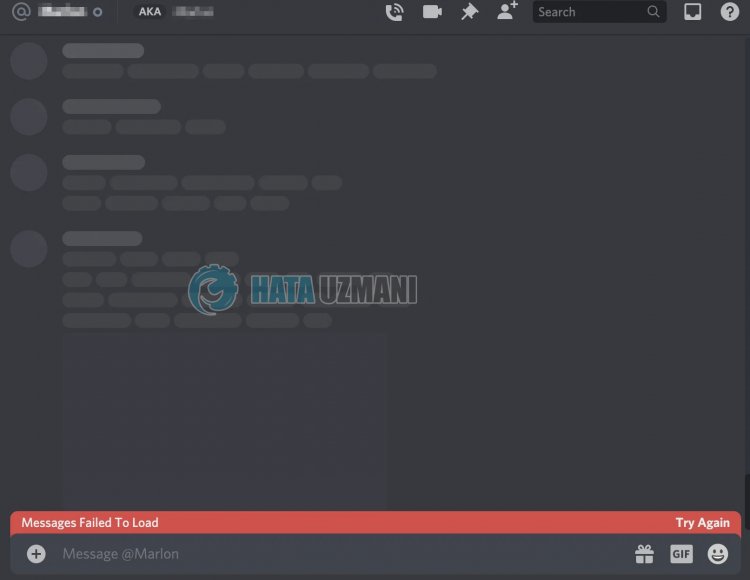
This error is encountered, preventing you from sending and receiving messages to people in the community, restricting your use of the application. Usually, the possible cause of this error is due toaproblem or maintenance on the Discord servers. Of course, we may encounter such an error not only because of this problem, but also because of many other problems. For this, we will try to solve the problem by telling youafew suggestions.
How To Fix Discord Messages Failed to Load Error?
We can solve the problem by following the suggestions below to fix this error.
1-) Restart Discord Application
Although it may seem simple to you, cache problems occurring in the background can cause us to encounter such errors. For this, we can eliminate the problem by closing the Discord application. We can use the task manager to close the Discord application completely.
2-) Check Your Connection
The problem with the internet connection can cause many errors. If your internet connection is slowing down or disconnected, let's giveafew suggestions to fix it.
- If your internet speed is slowing down, turn your modem off and then on again. This process will relieve your internet alittle bit.
- We can eliminate the problem by clearing the Internet cache.
Clear DNS Cache
- Type cmd in the start search screen and run as administrator.
- Type the followinglines of code in order on the command prompt screen and press enter.
- ipconfig /flushdns
- netsh int ipv4 reset
- netsh int ipv6 reset
- netsh winhttp reset proxy
- netsh winsock reset
- ipconfig /registerdns
- After this operation, it will show that your dns cache and proxies have been cleared successfully.
After this process, you can open the game by restarting the computer. If the problem persists, let's move on to another suggestion.
3-) Turn Your Modem Off and On
Turn off your modem, wait 20 seconds and turn it back on. During this process, your ip address will change and will prevent various network problems.
4-) Register Another DNS Server
We can eliminate the problem by registering another dns server on the computer.
- Open the Control Panel and select the option Network and Internet
- Open the Network and Sharing Center on the screen that opens.
- Click on Change adapter settings on the left.
- Right-click on your Connection Type to open the Properties menu.
- Double-click Internet Protocol Version 4 (TCP /IPv4).
- Let's apply the settings by typing the Google DNS server we will give below.
- Preferred DNS server: 8.8.8.8
- Other DNS server: 8.8.4.4
- Then click on Verify settings on exit and press the OK button and apply the actions.
After this process, restart the computer and run the Discord application.
5-) Update the Application
The application is not up-to-date, which may cause you to encounter various errorslike this. For this we will need to confirm whether the application is up to date. For this, run the Discord application and check the download icon in the upper right corner. If the download icon appears, click to start the update process. I'm leavingapicture below so you can see it visually.
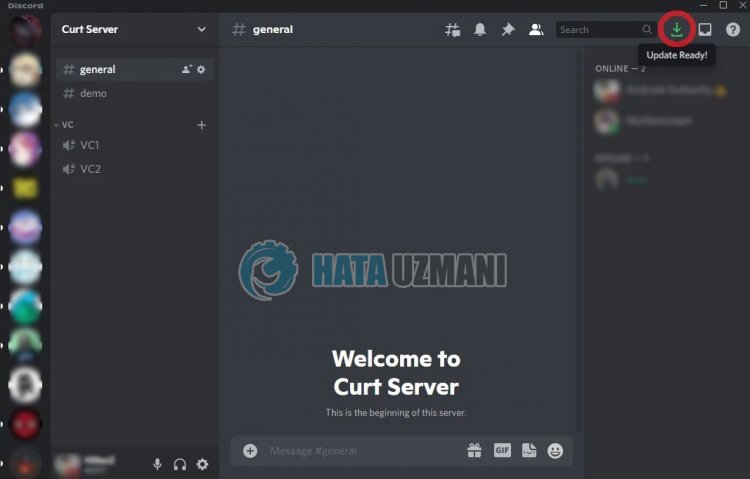
6-) Check Discord Servers
Problems or maintenance work on Discord servers may cause us to encounter such problems. For this, we can understand what the problem is by checking the Discord servers. We can easily check Discord servers by visiting the site called Discord Status. You can navigate to the site by clicking thelink below.
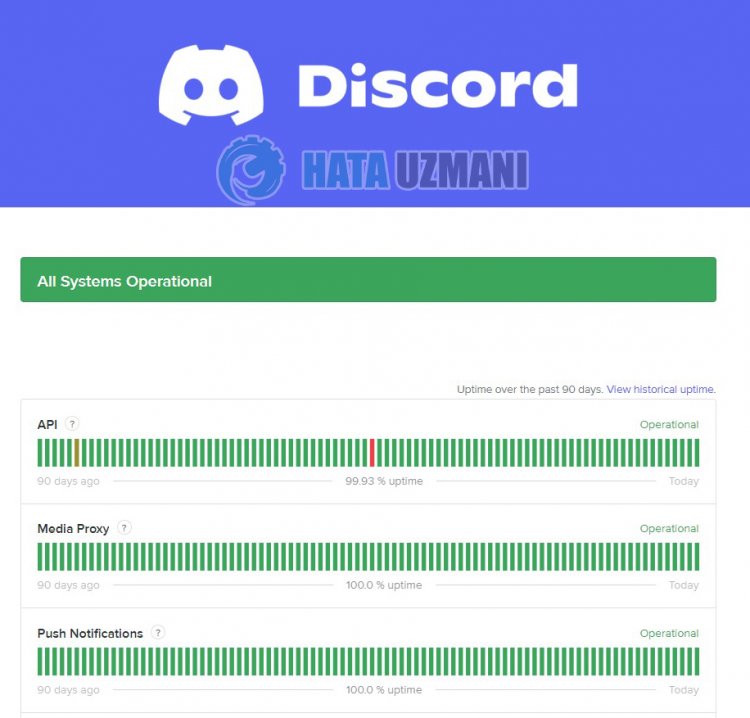
7-) Your Account May Be Banned
Rules created in Discord channels, account can be banned in case of illegal activity. You will be temporarily restricted from viewing, writing or participating in chat rooms of the banned account. However, you may not be informed about this process. For this, we need to be sure.
Spamming within the channel, sending inappropriate messages and many other rules are common on servers. You need to make sure that you are banned for this. If you don't think you've been banned, we can switch to the other suggestion.
8-) Reinstall Discord Application
The problem of Discord application can cause us to encounter various errorslike this. For this, we can eliminate the problem by installing the Discord application cleanly on the device.
- First of all, let's close the Discord application with the help ofatask manager.
- Then let's type "Run" into the start search screen and open it.
- Let's search for "%localappdata%" on the screen that opens.
- Let's completely delete the "Discord" folder in the opened folder.
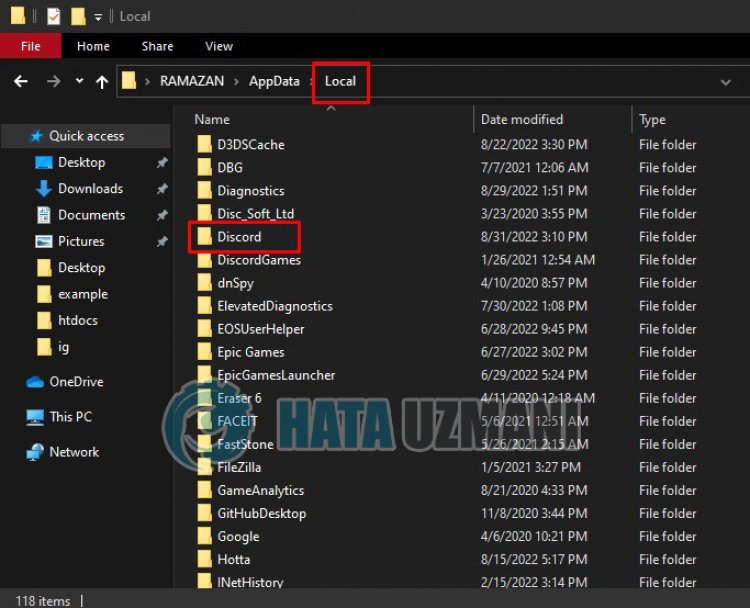
- After this process, let's reach the previous folder and open the "Roaming" folder.
- Let's completely delete the "discord" folder in the opened folder.
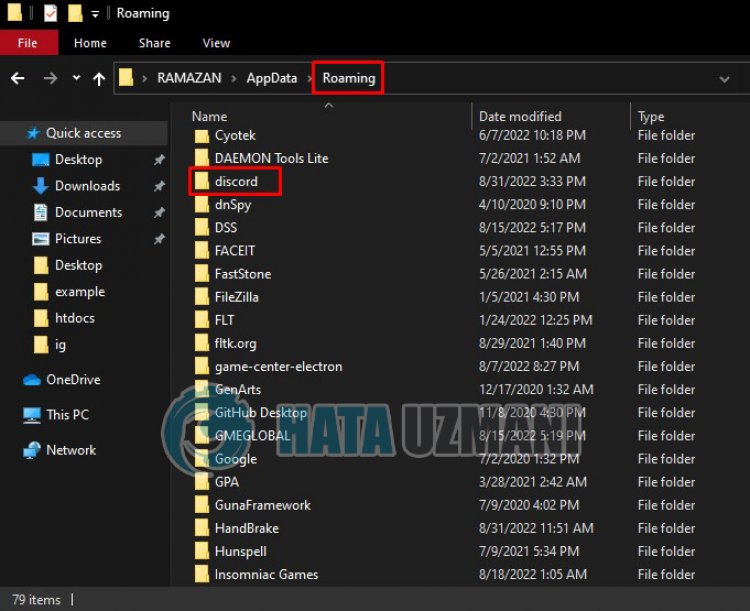
After this process, let's go to the Discord official page, download the Discord application and perform the installation process.
Click to reach Discord official page.
Yes, friends, we have solved our problem under this title. If your problem persists, you can ask about the errors you encounter by entering our FORUM platform that we have opened.
![How to Fix YouTube There Was A Problem In The Server [400] Error?](https://www.hatauzmani.com/uploads/images/202403/image_380x226_65f1745c66570.jpg)


















