How To Fix Adobe Photoshop Your Request Could Not Be Completed Error?
In this article, we will try to resolve the "Your request could not be completed due to a program error" error that Adobe Photoshop users encounter when they want to create a new project.

Adobe Photoshop usersare unable to createanewprojectby encountering the error "Your request could notbe completed due toaprogram error" when they want to openanewproject. If youare facing suchaproblem, you can findasolutionby following the suggestionsbelow.
What is Adobe Photoshop Your Request Could Not Be Completed Error?
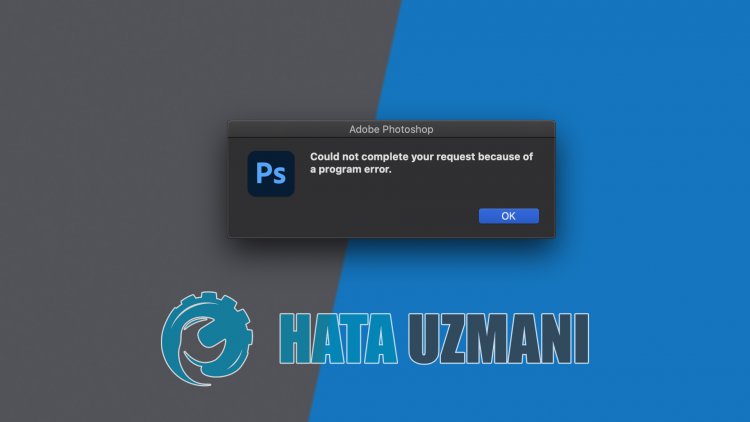
This error is commonly encounteredby Photoshop users. Possible reasons for encountering the Adobe Photoshop request could notbe completed errorare:
- There maybeaproblem with theprogram setting.
- The format of the image file youare using maybe invalid.
- The image file you will use in theproject maybe corrupt.
- The generatorplugin maybe corrupt.
- Maybe due to lockedlibrary.
We have explainedabove the general reason for this error that users frequently encounter. Now, let's move on to the solutionbelowand give information on how to fix theproblem.
How To Fix Your Adobe Photoshop Request Could Not Be Completed Error
We can solve theproblemby following the suggestionsbelow to fix this error we encountered.
1-) Check Image File Extension
We will need to checkany image file you will use. If the image file hasa.webp extension, you may encounter suchan error oradifferent error. You can change the extension of the image file you will use for this to .jpeg or .png format.
If it isa.webp file, you can convert the format to .jpeg or .pngand eliminate theproblem. If the file you will use is .jpeg or .png file format,add the image file to the Paintprogramand save itasadifferent file. After thisprocess, you can eliminate theproblembyadding your image file to the Photoshopprogram.
2-) Disable Graphics Processor Option
Adobe Photoshop users frequently encountered this error,and users managed to eliminate theproblemby disabling the "Use Graphics Processor" option. We canalso eliminate theproblemby disabling suchaplugin.
- Run Adobe Photoshop.
- Click "Edit" in the top menu.
- Click on "Preferences" in the menulisted.
- Click on the "Performance" option in the new menu that will open on the right.
- Remove the "Use Graphics Client" option in the window that opensandpress the "OK"button.
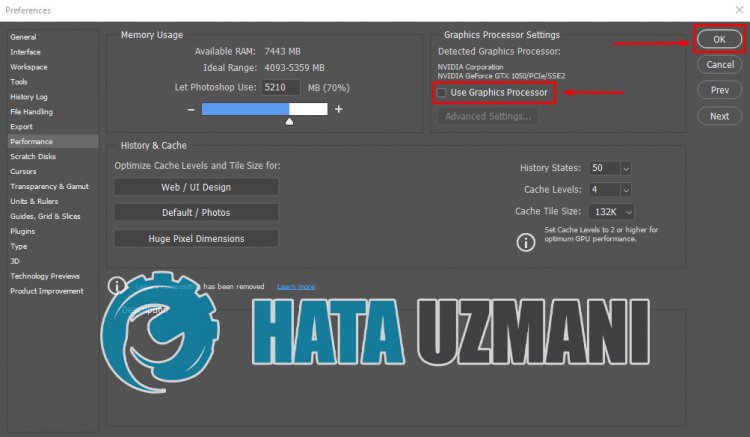
After thisprocess, you can restart Adobe Photoshopand check if theproblempersists.
3-) Reset Photoshop Preference
There havebeen some users who have fixed theproblemby resetting their Photoshop Preferences. We canalso try this methodand eliminate theproblem.
Reset Preference for Mac Users
- Access the folder
- ~/Library/Preferences/Adobe Photoshop 2021 Settings/. I wrote itbecause Iam using 2021 version in the reached directory folder. If youare using CS6, we will need to write itas Adobe Photoshop CS6 Settings.
- Move the file "Adobe Photoshop 2021 Prefs.psp" in the folder to the desktop.
After thisprocess, you can run Adobe Photoshopprogramagainand check if theproblempersists.
Reset Preference for Windows Users
- Type "Run" in the start search screenand open it.
- Type "%appdata%" into the search screenandpress enter.
- After thisprocess,access the file location "Roaming\Adobe\Adobe Photoshop 2021\Adobe Photoshop 2021 Settings". I wrote itbecause Iam using 2021 version in the reached directory folder. If youare using CS6, it willappearas Adobe Photoshop CS6 name.
- Move the file "Adobe Photoshop 2021 Prefs.psp" located in the folder to the desktop. For example, if youare using the CS6 version, Adobe Photoshop CS6 will write itasaPrefs.psp file.
After thisprocess, you can run Adobe Photoshopprogramagainand check if theproblempersists.
4-) Disable Active Generator
We may encounter suchaproblem if the Generatorplug-in, which is included in theplug-in, isactively used in Adobe Photoshop.
- Run Adobe Photoshop.
- Click "Edit" in the top menu.
- Click on "Preferences" in the menulisted.
- Click on "Plugins" in the new menu that will open on the right.
- Remove the "Enable Generator" option in the window that opensandpress the "OK"button.
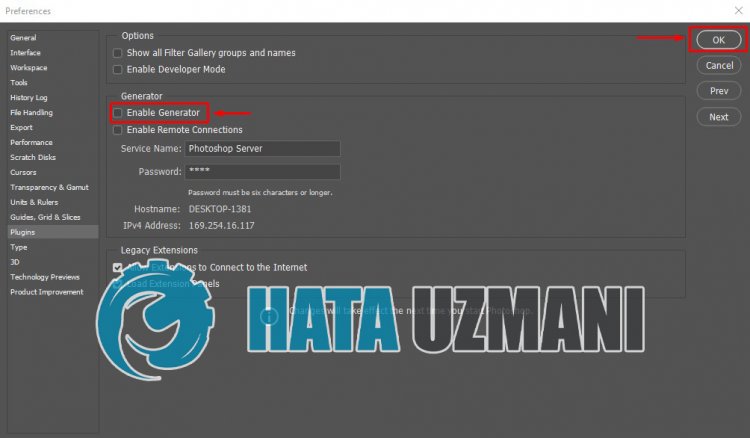
After thisprocess, restart Adobe Photoshopand check if theproblempersists.
5-) Image File May Be Corrupt
Check whether the image file you will use is corrupt. If the image file is corrupt, you may encounter suchaproblem.
![How to Fix YouTube There Was A Problem In The Server [400] Error?](https://www.hatauzmani.com/uploads/images/202403/image_380x226_65f1745c66570.jpg)


















