How to Remove Steam Guard?
Steam users want to perform a quick action by removing the Steam Guard system so that they can log in faster. Let's learn together how to perform Steam Guard removal.
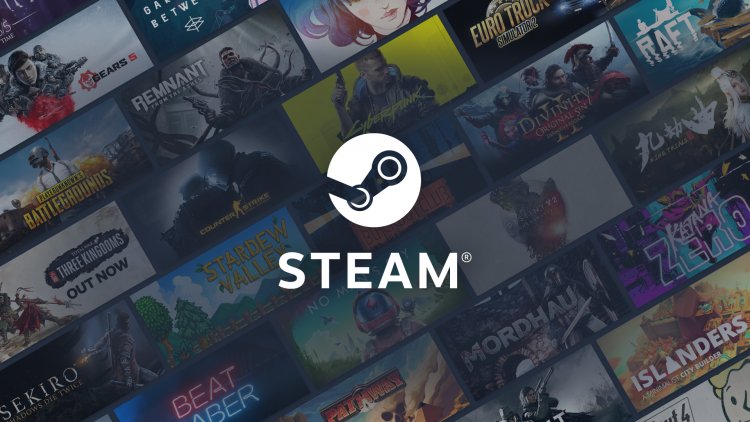
The priority of the Steam Guard system released by Steam is to ensure the safety of users. Therefore, it makes users' accounts more secure. However, Steam users are bored with the Steam Guard system that they constantly encounter when changing accounts or logging in from a different computer.
If you are wondering how to remove Steam Guard, we will provide a solution for you in this article.
How to Remove Steam Guard?
Steam Guard can be run in two ways. If a downloaded steam application is installed on your phone, a new code is constantly generated on the phone on a second-by-second basis. If steam is not installed on your phone, a defined code is sent to your e-mail when a new login is made, and the transaction is carried out. Those who download the steam application on mobile may want to remove it for some reasons. For those who want to remove Steam Guard from the computer;
- Let's open the steam program on the desktop.
- Open the Account details tab by clicking on your account in the upper right corner.

- On the screen that opens, scroll down and click on Manage Steam Guard.
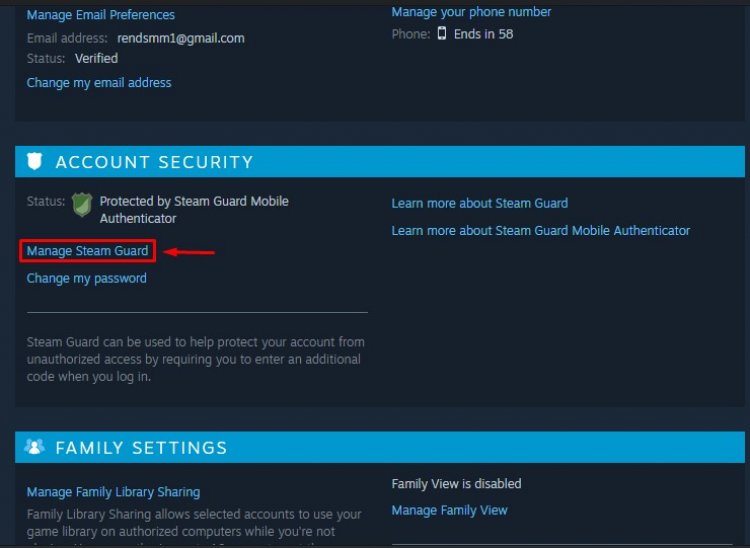
- You can remove Steam Guard Mobile Authenticator by clicking the Remove Authenticator button under the Remove Authenticator heading.
For those who want to remove Steam Guard on mobile;
- Open the Steam application and log in to your account.
- Click on the menu bar in the upper left corner of the screen that opens.
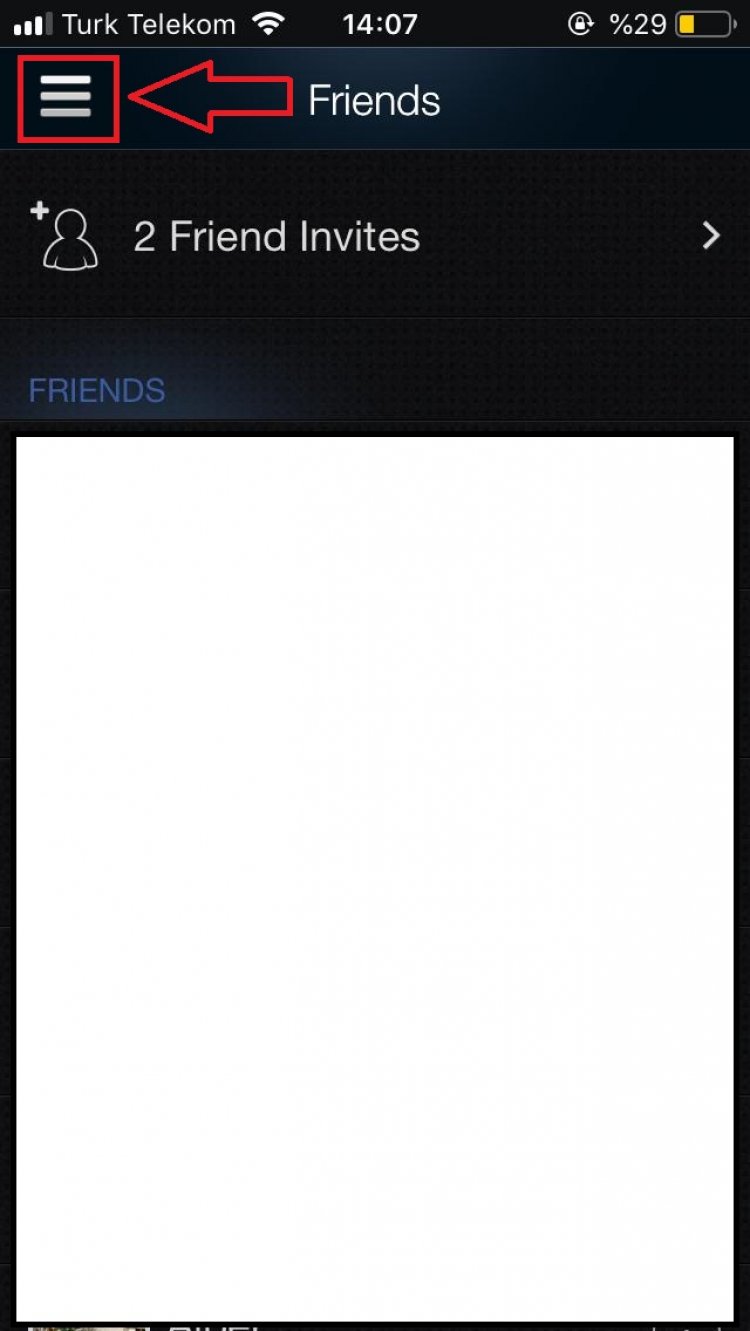
- Click on the Steam Guard menu on the screen that opens.
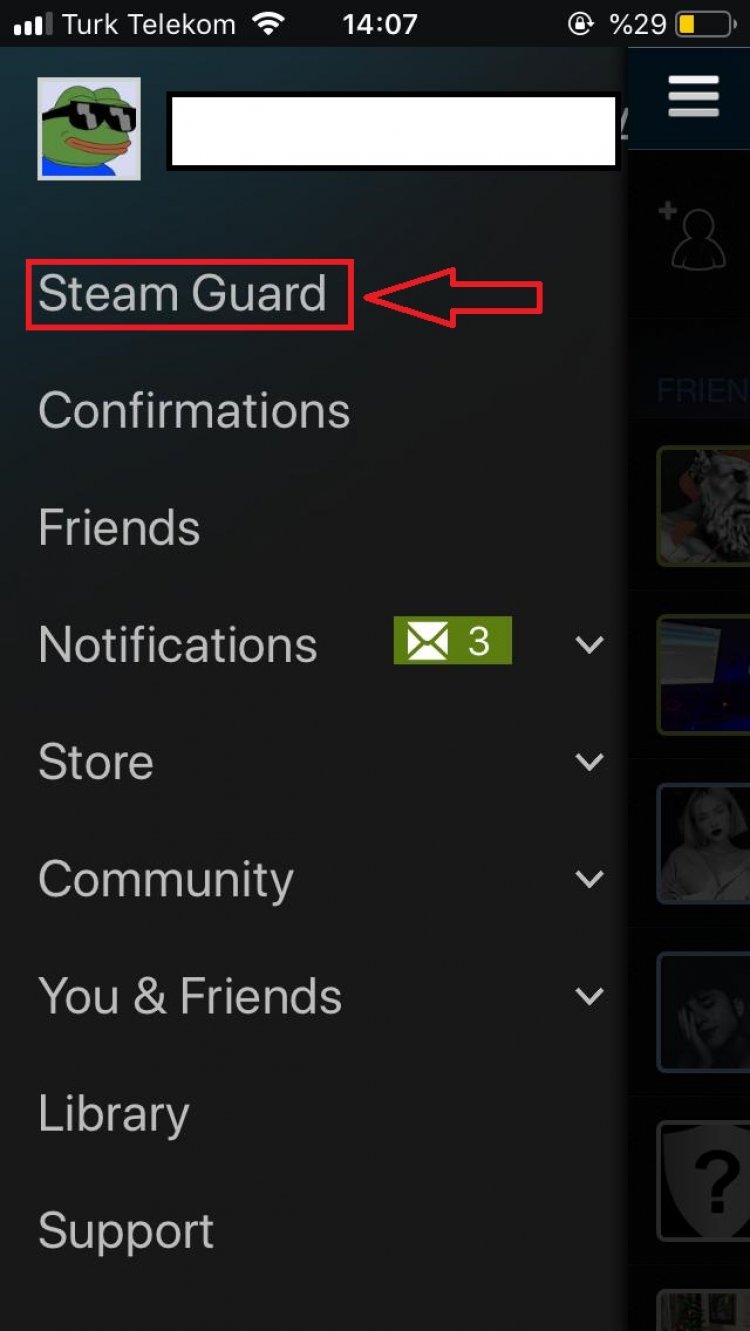
- You can then remove the Steam Guard system from your account by clicking Remove Authenticator.
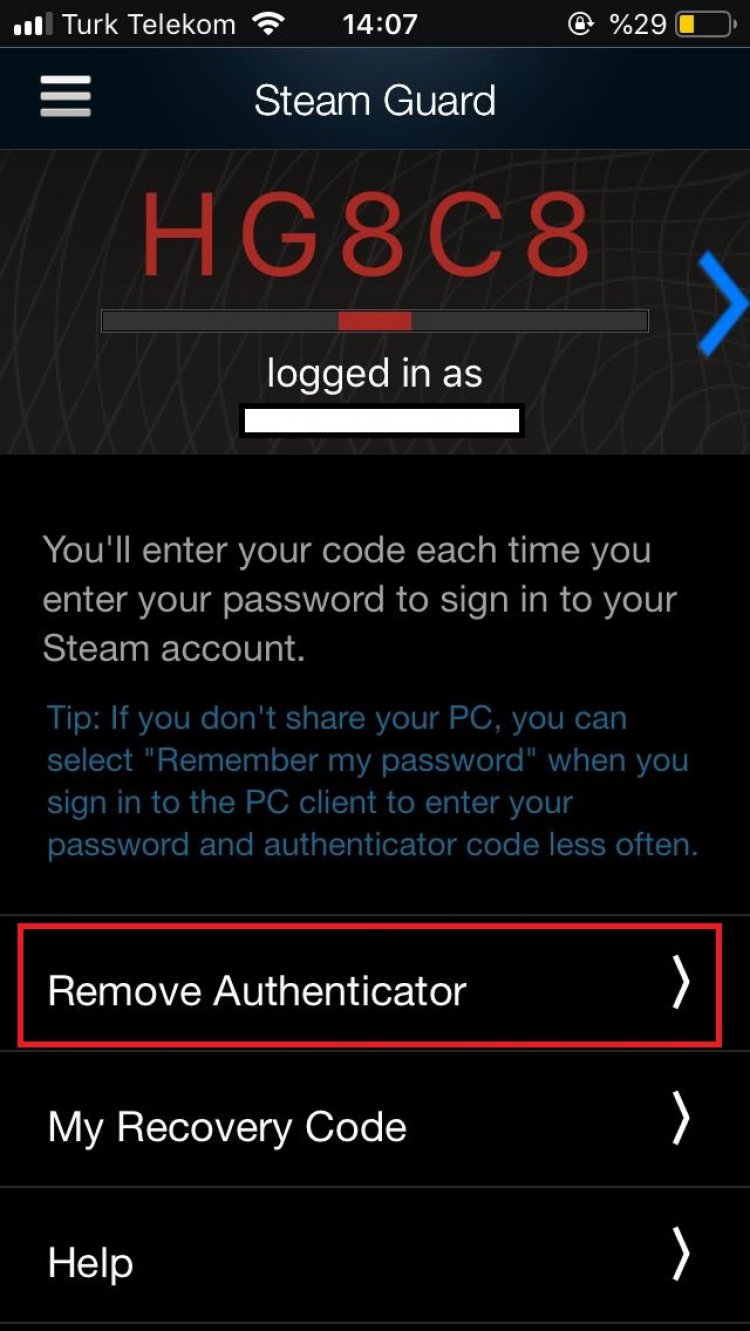
After this process, Steam Guard will no longer be active. Now you can quickly log in.
