Forza Horizon 5 Hata Kodu FH301 Çözümü
The error code FH301 encountered by Forza Horizon 5 Windows players can be encountered due to many problems. If you are encountering such an error, this article will be a guide for you.

The "Please Update Your Graphics Driver" error encountered by Forza Horizon 5 players can be encountered for many reasons. This error, which is only encountered in the Windows operating system, can bring many errors. If you are encountering such an error, you can easily find a solution by following the suggestions below. In order to get rid of the Forza Horizon 5 FH301 error code, we first need to find out why we encountered such an error. Then we can find the root of the error and find the solution.
Why Do I Get Forza Horizon 5 Error Code FH301?
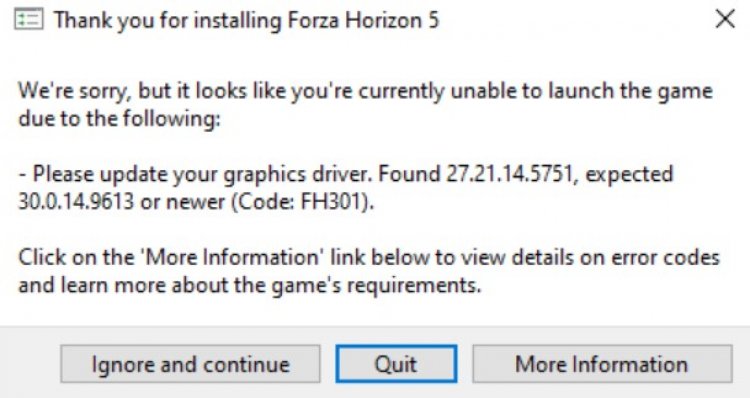
If your graphics driver is out of date or has problems, it is very likely that we will encounter such an error. For this, we can get rid of such error by updating our graphics driver manually or with the help of an automatic program.
How To Fix Forza Horizon 5 Error Code FH301
In order to completely get rid of the Forza Horizon 5 FH301 error code, we need to update our graphics driver automatically or manually. For this;
1-) Update the Graphics Card with the Help of Device Manager
First, let's try manually updating our graphics card.
- Right click the start icon and click Device Manager.
- Click on Display adapters, right-click on your graphics card and click Update Driver.
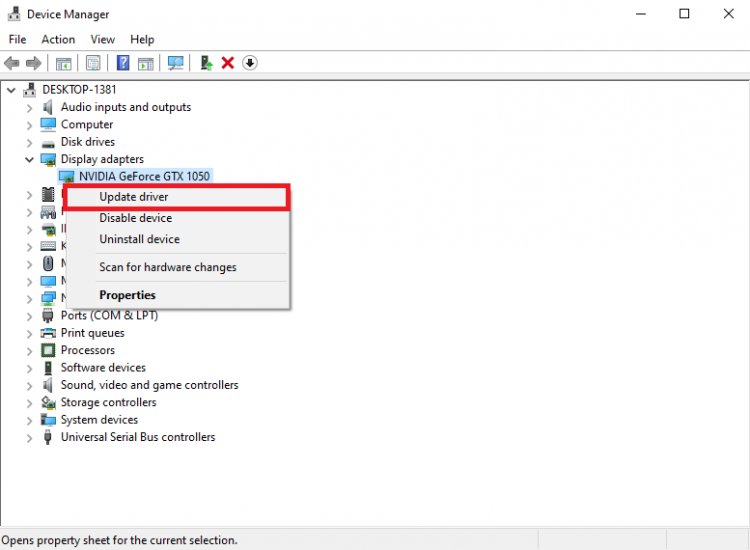
- Click on Search for Drivers Automatically.
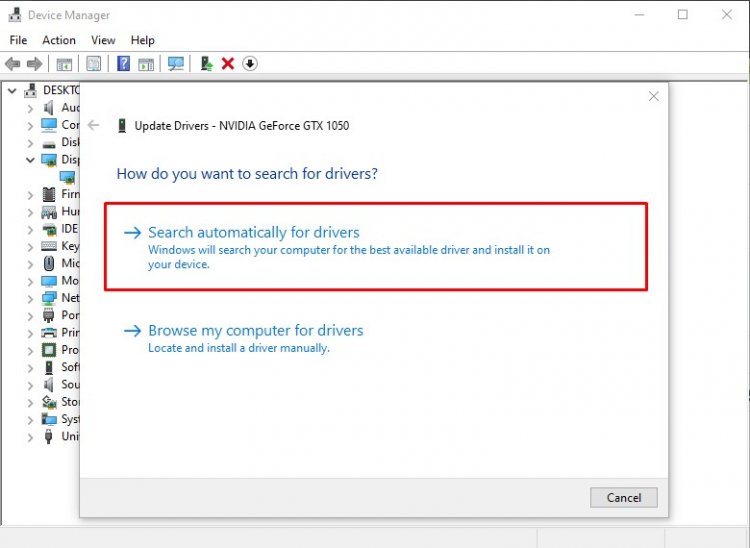
- After this process, your graphics driver will be updated automatically. If your graphics driver says it's up to date, let's move on to a new method.
2-) Update Graphics Driver Automatically
We can get rid of this problem by automatically updating the graphics driver with the help of a program. For this;
- Download Driver Booster.
- Open the Driver Booster program you downloaded.
- After this process, if your graphic driver is not up to date, update it by pressing the SCAN button in the middle.
If the problem persists in this process, let's move on to the other method.
3-) Update Graphics Driver with Software
We can completely remove the problem by updating the graphics driver you are using with the help of software. For this;
If you have an Nvidia graphics card;
- Download and open the Nvidia automatic driver updater installer Click to download.
- On the installer screen that opens, select the automatic option and wait for it to update.
- After this process, restart your computer and try to log in to the game.
If you have an AMD graphics card;
- Download and open the AMD automatic driver updater installer Click to download.
- On the installer screen that opens, select the automatic option and wait for it to update.
- After this process, restart your computer and try to log in to the game.
If you have an Intel graphics card;
- Download and open the Intel automatic driver updater installer Click to download.
- On the installer screen that opens, select the automatic option and wait for it to update.
- After this process, restart your computer and try to log in to the game.
![How to Fix YouTube There Was A Problem In The Server [400] Error?](https://www.hatauzmani.com/uploads/images/202403/image_380x226_65f1745c66570.jpg)


















