Roblox Error Code 268 Solution
We tried to solve it by mentioning a few suggestions to solve the "You have been kicked due to unexpected client behavior" error that Roblox players encounter while trying to log in to their account.

The error code 268, which Roblox players rarely encounter, can be compared with various errors due to several reasons. If you are encountering such an error, we can solve the problem by performing the following actions.
Why Do I Get Roblox Error Code 268?
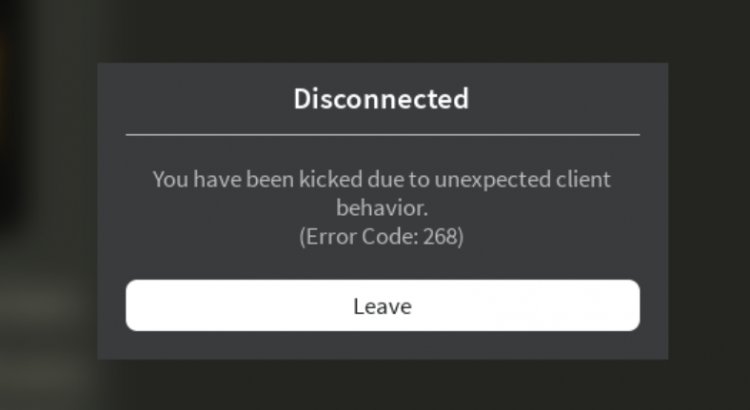
This error that players encounter while trying to enter the game makes it annoying. If you are encountering such an error, first of all, we will give you information about why you encountered such an error and how to solve this error.
The main reason we get this error is due to various disconnections on your internet. If you don't think there is a disconnection in your internet, make sure your antivirus system is not blocking it. If you think that neither of these exist, there may be a problem with Roblox servers.
How To Fix Roblox Error Code 268?
The suggestions below may not provide a permanent solution. For this reason, we cannot say that they have reached a permanent solution for those who have realized the following suggestions and found a solution.
1-) Clear DNS Cache
Since this error is related to internet connection, we can get rid of the problem by clearing the dns cache.
- Type cmd in the start search screen and run as administrator.
- Type the command ipconfig /flushdns on the command prompt and press enter.
- After this process, it will show that your dns cache has been successfully cleared.
- Then type netsh winsock reset command again on the command prompt screen and press enter.
After this process, follow the steps below.
2-) Change DNS Address
Let's save our dns address using the default google dns service. For this;
- Open the Start search screen by typing Control Panel.
- Click on Network and internet.
- Click on Network and Sharing Center.
- Click on Change Adapter Settings on the left.
- Right click on Ethernet and click Properties.
- Double-click Internet Protocol Version 4 (TCP/IPv4) on the screen that opens.
- Click on Use the following DNS server addresses and enter the boxes below, respectively;
- Preferred DNS server: 8.8.8.8
- Alternate DNS server: 8.8.4.4
After following these procedures, restart the computer by pressing the OK button and try to log in to the Roblox game. If you can't login, try the method below.
3-) Login via Browser
You may be encountering such an error due to any problem in the Windows operating system. In order to estimate this exactly, we can log in to the Roblox game with the help of a browser. For this, you can try to connect to your account by opening the Roblox game with the help of a browser.
4-) Server Might Be Under Maintenance
If none of the methods mentioned above gave any results, you may be encountering such an error due to the maintenance work on the server. For this, you can wait for a while and try to log in to your account again.
![How to Fix YouTube There Was A Problem In The Server [400] Error?](https://www.hatauzmani.com/uploads/images/202403/image_380x226_65f1745c66570.jpg)


















