Windows 10 Programless Activation
For users who want to activate Windows 10 programmatically, this article will be a guide.

The Activate Windows text in the lower right corner of the computer attracts the attention of many users. Users who have the Windows 10 operating system but do not have a product key can activate the Windows 10 operating system with the help of a program. However, although users do not know how safe the downloaded program is, they download the program and activate the windows 10 key with a single button.
It is seen as annoying that it gives users distrust when activating the key with the program. They want to get some knowledge on how to activate the key without downloading a program so that Windows users can get rid of this insecurity. As a matter of fact, there may be different types of viruses in the programs. To protect you from this situation, we have done research and provided information on how to activate Windows 10 without a program.
Programless Windows 10 Activation
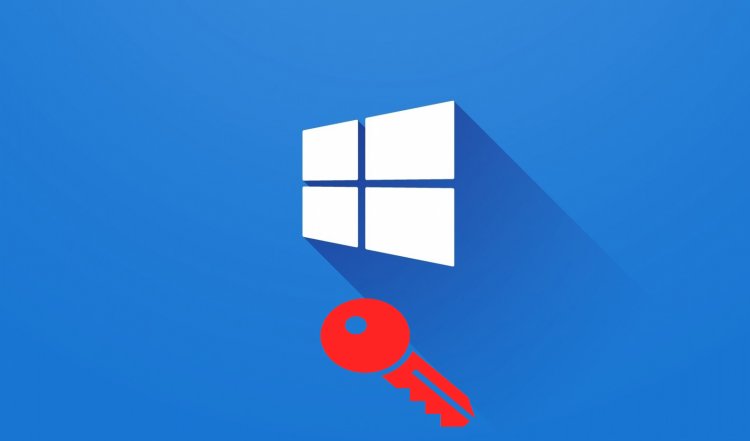
We will activate Windows 10 programmatically with the help of a command prompt. To Activate Windows 10 Without a Program, we have listed the license keys with the Windows 10 operating system below. These keys will be useful in our next action. You will choose whichever version of Windows you are currently using.
Windows 10 License Keys
- Professional: W269N-WFGWX-YVC9B-4J6C9-T83GX
- Professional N: MH37W-N47XK-V7XM9-C7227-GCQG9
- Enterprise: NPPR9-FWDCX-D2C8J-H872K-2YT43
- Enterprise N: DPH2V-TTNVB-4X9Q3-TJR4H-KHJW4
- Education: NW6C2-QMPVW-D7KKK-3GKT6-VCFB2
- Education N: 2WH4N-8QGBV-H22JP-CT43Q-MDWWJ
- Home Single Language: 7HNRX-D7KGG-3K4RQ-4WPJ4-YTDFH
- Home Country Specific: PVMJN-6DFY6-9CCP6-7BKTT-D3WVR
- Home: TX9XD-98N7V-6WMQ6-BX7FG-H8Q99
- Home N: 3KHY7-WNT83-DGQKR-F7HPR-844BM
Let's start the process by selecting the Windows 10 license key that we have listed above, the key that is suitable for its Windows operating system.
Type CMD in the start search bar and run as administrator.

- We write the command "slmgr /ipk" in the command prompt line that appears before us.
- Then, we leave a space next to the "slmgr /ipk" command we have written and paste the license key that we see suitable for our Windows operating system.
- For example, our command line should look like this: slmgr /ipk W269N-WFGWX-YVC9B-4J6C9-T83GX
- After typing our command as in the example, let's press the enter key.
- In order for us to understand that we have followed the steps correctly, you will receive a message output like the one below.

If you have received a warning output as in the picture we have shown above, it means that you have successfully installed the license key.
- After this process, what we will do again is to enter a new line of code. Let's connect to the KMS server by typing this code snippet "slmgr /skms kms8.msguides.com".

After this process, if you get a warning output like the picture we have shown above, it is a sign that we have successfully completed the process.
As a final step, we can define the license key to our Windows operating system by pasting the code snippet I will leave on the side to the command prompt. By pasting this snippet of "slmgr /ato" into the command prompt, we will have successfully activated our windows key.

If we have completed the operations completely, we will get a warning output like the one above. This output shows that the license key has been successfully activated in the windows operating system.
![How to Fix YouTube There Was A Problem In The Server [400] Error?](https://www.hatauzmani.com/uploads/images/202403/image_380x226_65f1745c66570.jpg)


















