Snapchat Oops Something Went Wrong
"Oops, something went wrong. Please try again later." when Snapchat users log in or add friends. error can be encountered due to many problems. If you are encountering such an error, this article will be a guide for you.

Snapchat users rarely come across "Oops, something went wrong. Please try again later." error occurs for many reasons and it wears out the patience of its users. Snapchat users constantly want to make new friends and earn new points. However, such errors prevent users from gaining points by hindering them.
Why Do I Get the Oops Something Went Wrong Error?
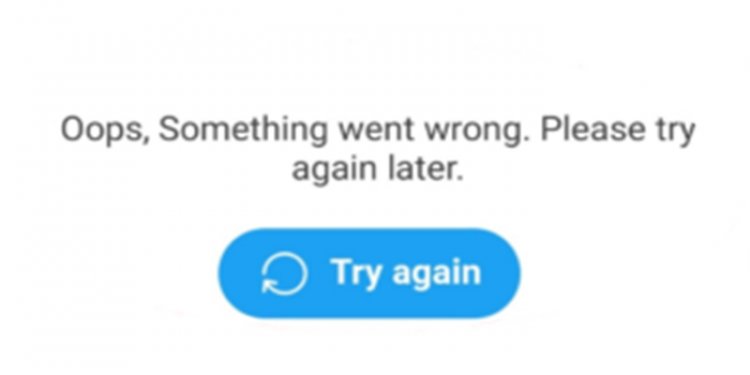
There are many reasons why we encounter this error. These;
- The application may not be up to date,
- There may be a cache problem,
- App permissions may be turned off,
- There may be a problem with the internet connection,
- Snapchat may be down or under maintenance
We have listed the main reasons why we encounter such an error. If you are encountering such an error, you may be having a problem with one of the lists above. Simple reasons like these take patience by presenting users with various errors.
Snapchat Oops Something Went Wrong How To Fix It?
In order to resolve such an error, we will first need to resolve the reasons we have listed above. By solving these reasons, we can get rid of such errors.
1-) Update Application
If the application is not up to date, it is possible to encounter various errors. For this, update the application by entering the Appstore or PlayStore. If the app is not up to date, let's move on to step two.
2-) Clear Cache
There may be a problem with the caches kept in the application. For this, clearing the cache in the application can solve the problem.
For Android devices;
- Open the settings menu.
- Open the application manager menu.
- Select Snapchat from the listed apps.
- Click on Storage Usage.
- Clear data and cache on the screen that opens.
For IOS devices;
- Open the settings menu.
- Open the general menu.
- Open the iPhone Storage menu.
- Select Snapchat from the listed apps.
- Click the Delete App (blue color) button above.
3-) Open App Permissions (Android)
You may encounter such an error if several options are turned off in the Snapchat application.
- Open the settings menu.
- Open the application manager menu.
- Select Snapchat from the listed apps.
- Open the Permissions menu.
- Turn on all the options listed in app permissions.
4-) Check Your Internet Connection
Problems with your internet connection can cause you to encounter various errors. For this, we can find a solution to the problem by checking your internet connection. If you are connecting via Wifi, turn off your modem and turn it on after 20 seconds. Then try to enter the Snpachat application by connecting to your Wifi network. If the problem persists, turn on mobile data and log into Snapchat. You can use Snapchat by connecting to your Wifi network after you have logged in without any problems.
5-) Snapchat May Have Crashed
If none of the above suggestions worked, Snapchat servers may have crashed. For this, we can wait a few days for the servers to improve.
![How to Fix YouTube There Was A Problem In The Server [400] Error?](https://www.hatauzmani.com/uploads/images/202403/image_380x226_65f1745c66570.jpg)


















