Fix: Youtube Spacebar Pause Not Working
He observes that Youtube users do not work when they want to pause any video on the browser with the spacebar.

Youtube users say that they cannot pause any video on the browser with the spacebar and it does not work. If you are facing suchaproblem, you can findasolution by following the suggestions below.
Why Youtube Spacebar Pause Not Working?

YouTube "SpacePause Not Working" error occurs because the extensions added for the browser cause such errors.
This is because any enabled extension can cause some YouTube javascript code to block, preventing the spacebar from pausing.
For this, we will give you information on how to fix the problem by mentioningafew suggestions.
Youtube Spacebar Pause Not Working How To Fix
To fix this error, you can find the solution to the problem by following the suggestions below.
1-) Disable Browser Plugins
Any extension enabled in your browser can prevent the execution of javascript code blocks added for Youtube.
Therefore, we may need to disable all active extensions in your browser and check if the problem persists.
Click on the three dots in the upper right corner of your browser and hover over the "More tools" option.
Then click "Extensions" and disable all active extensions.
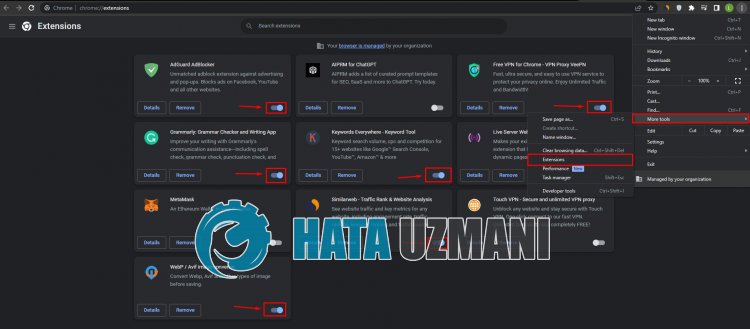
After disabling the extensions, refresh the Youtube page and check if the problem persists.
2-) Enable Javascript Code Block
If your above-mentioned problem is solved, but you want to use the plugins by activating them, we can call the javascript code block using the "TamperMonkey" extension.
In order to enable the Javascript code block, we must first install the TamperMonkey extension in the browser.
For this, install the TamperMonkey extension on your browser by accessing thelink we will leave below.
Install TamperMonkey Extension
After installing the extension, click the TamperMonkey icon at the top right and then click "Createanew script".
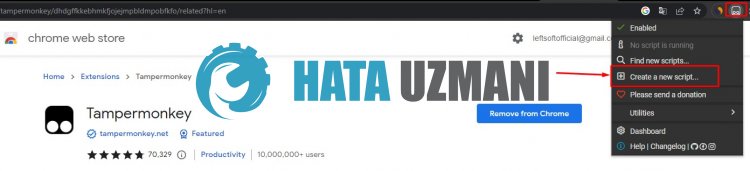
Delete all the code blocks on the code editor screen that opens and copy the javascript codes from thelink below and paste them into the code editor.
Disable YouTube Spacebar Scrolling (GitHub)
Then click "File > Save" and save.
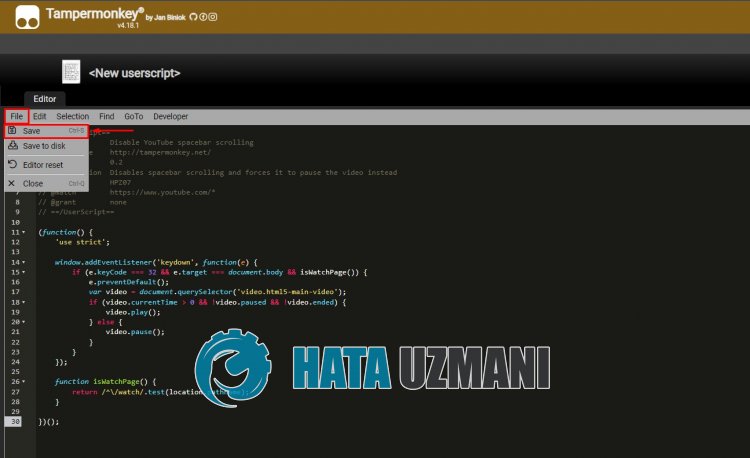
After this process, check if the javascript code you saved is active. If it is not enabled, enable it.
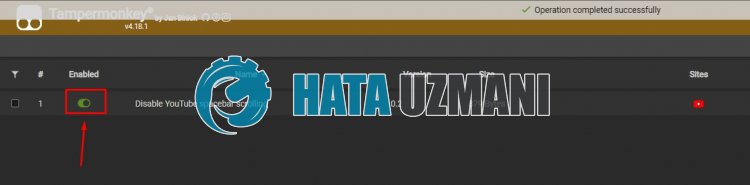
After activating the code, refresh the YouTube page and run any video to see if the problem persists.
![How to Fix YouTube There Was A Problem In The Server [400] Error?](https://www.hatauzmani.com/uploads/images/202403/image_380x226_65f1745c66570.jpg)
















