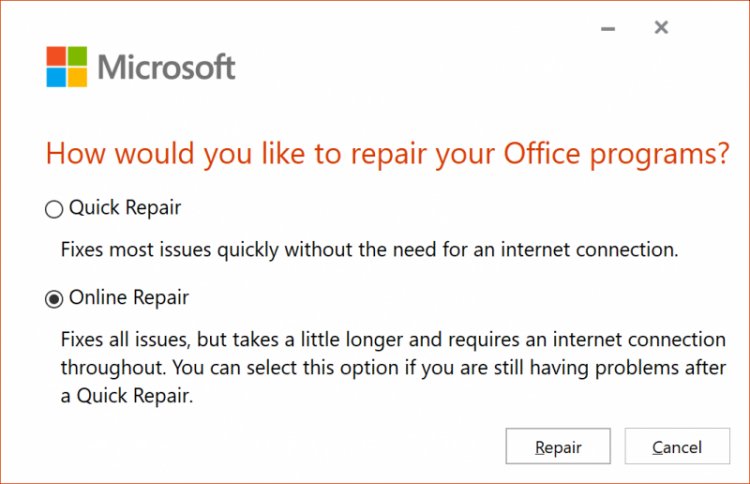Microsoft Office 0xc0000142 Error Solution
The Office program, which Windows users frequently use, encounters many errors, one of which appears as "Microsoft Outlook 0xc0000142" error. Let's solve this error together.
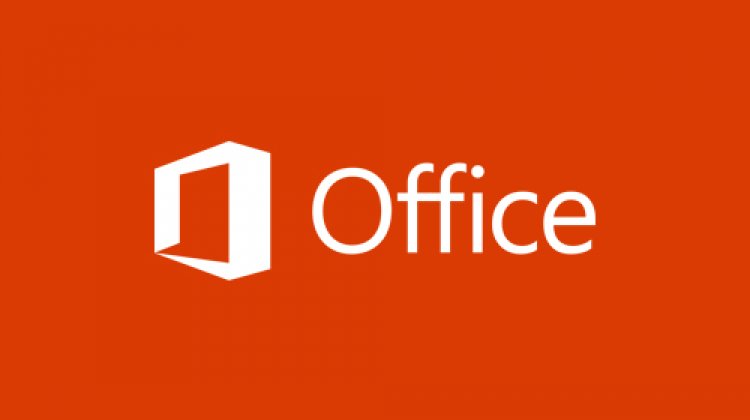
What is Microsoft Office Error 0xc0000142?

Microsoft Office is a commercial office software package introduced by Microsoft in 1989 that provides interrelated desktop applications, servers, and services in Microsoft Windows and MacOS operating systems. With the new updates, many errors are encountered by the users. One of them is the Office 0xc0000142 error in our article.
The reason we encounter such an error is due to the fact that our package is not installed properly.
How Do I Solve Microsoft Office 0xc0000142 Error?
First of all, we need to check the storage space of our disk drive to solve the error. If our disk is showing as a red line, our package may not have been installed properly. It just doesn't have to happen. It may be in a different situation. One of them may be due to the package not being installed properly or being corrupted. To solve this problem, first of all;
- In the Start search bar, type Control Panel and select Uninstall a program.
- Select the version of Office you have installed and click Change.
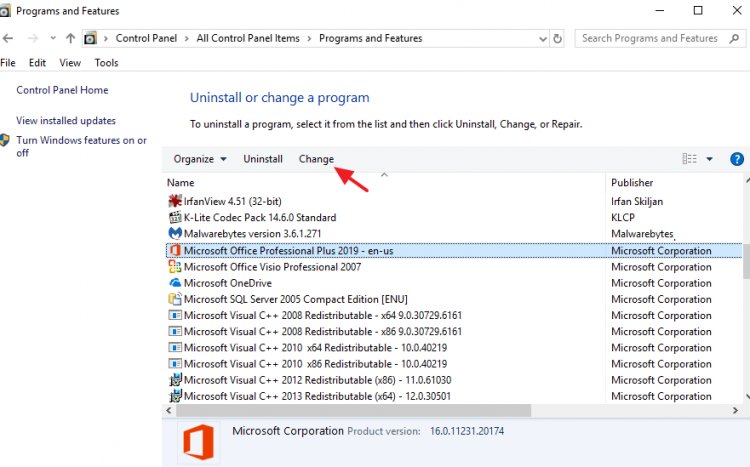
- Leave the Quick Repair option selected and click on Repair.
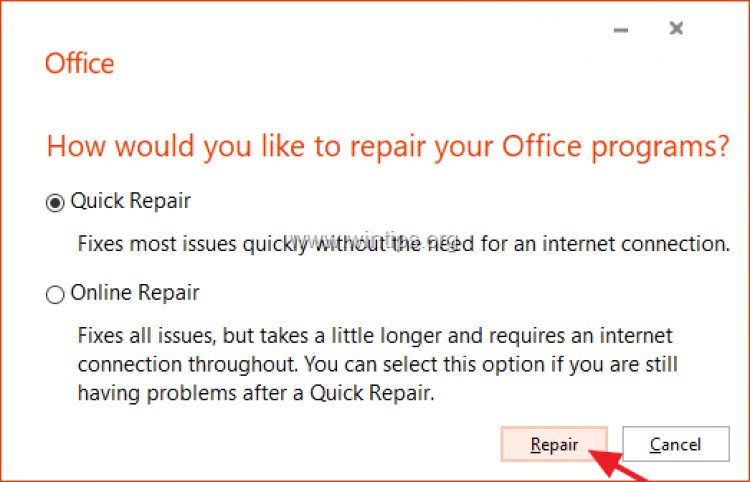
- Once the Office repair process is complete, launch any Office application and see if the error persists. If the "0xc0000142" error reappears, follow the same steps, but this time choose the Online Repair option.
Note: The "Online Repair" process will uninstall and then reinstall all Office applications on your PC. After reinstalling, you may be prompted to reactivate your Office product.