How To Fix Unexpected Error With Login Session In LoL?
In this article, we will try to resolve the "There was an unexpected error with login session" error that League of Legends players encounter after running the game.

League of Legends players are restricted from accessing the game by encountering the error "There was an unexpected error with login session. Please try again." after running the game. If you are facing suchaproblem, you can findasolution by following the suggestions below.
- What is Unexpected Error With Login Session in LoL?
- How to Fix Unexpected Error With Login Session in LoL?
What is Unexpected Error With Login Session in LoL?
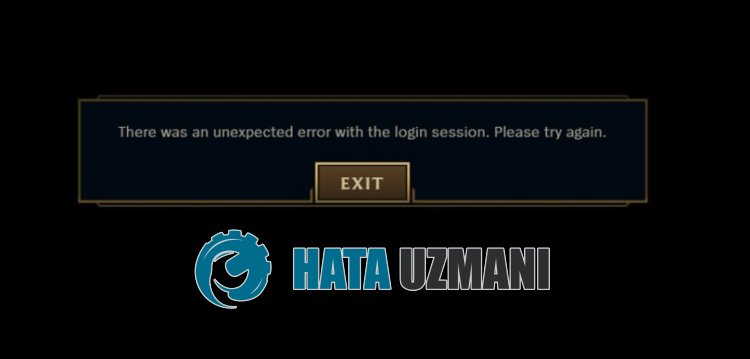
League of Legends "Unexpected Error With Login Session" error occurs due to unstable network connection, restricting players' access to the game.
Also, if the cache files created for the client are created damaged, you will encounter various errorslike this.
Therefore, we will provide you with some suggestions on how to fix the problem.
How to Fix Unexpected Error With Login Session Error in League?
To fix this error, you can find the solution to the problem by following the suggestions below.
1-) Close Riot Client
You can eliminate the problem by closing the Riot client and League of Legends application completely in the background.
- First, log out of your account via the Riot client.
- After logging out of your account, open the task manager.
- Then access the "Actions" menu.
- Close "RiotClientServices.exe" and "LeagueofLegends.exe" on the screen that opens.
After this process, run the Riot Client and check if the problem persists.
2-) Change DNS Address
You can eliminate the problem by registering the default Google dns server.
- Open the Control Panel.
- Select Network & Internet.
- Open the Network and Sharing Center on the screen that opens.
- Click on the option of Change adapter settings on the left.
- Open the Properties menu by right-clicking on your Connection Type.
- Double-click Internet Protocol Version 4 (TCP /IPv4).
- Let's apply the settings by typing the Google DNS server we will give below.
- Preferred DNS server: 8.8.8.8
- Other DNS server: 8.8.4.4
- Then Click on the Verify settings on exit option and press the OK button and apply the actions
After this action, perform the other suggestion.
3-) Clear Internet Cache
If none of the above suggestions worked, we can solve the problem by clearing the dns cache. For this;
- Type cmd in the start search screen and run it as administrator
- Command prompt screen by typing the followinglines of code one after the other and press enter.
- ipconfig /renew
- ipconfig /flushdns
- netsh int ipv4 reset
- netsh int ipv6 reset
- netsh winhttp reset proxy
- netsh winsock reset
- ipconfig /registerdns
- After this operation, it will show that your dns cache and proxies have been cleared successfully.
After this process, you can open the game by restarting the computer. If the problem persists, let's move on to another suggestion.
4-) Clear Riot Client Cache
The problem with the Riot Client cache can cause you to encounter various errorslike this.
Therefore, we can clear the Riot Client cache files and have them reconfigured.
- Type "Run" into the start search screen and open it.
- Type "%localappdata%\Riot Games" to the screen that opens and open it.
- Then delete the "Riot Client" folder.

After this process, run the Riot Client application as an administrator and check.
![How to Fix YouTube There Was A Problem In The Server [400] Error?](https://www.hatauzmani.com/uploads/images/202403/image_380x226_65f1745c66570.jpg)




























