How To Fix Fall Guys: Ultimate Knockout Error: 14
In this article, we will try to resolve the "An error has been returned by Epic Online Services. Error Code:14" error that Fall Guys: Ultimate Knockout players encounter after opening the game.

Fall Guys: Ultimate Knockoutplayers encounter the error "An error hasbeen returnedby Epic Online Services. Error Code:14"after opening the game,and theiraccess to the game is restricted. If youare facing suchaproblem, you can findasolutionby following the suggestionsbelow.
What is Fall Guys: Ultimate Knockout Error: 14?
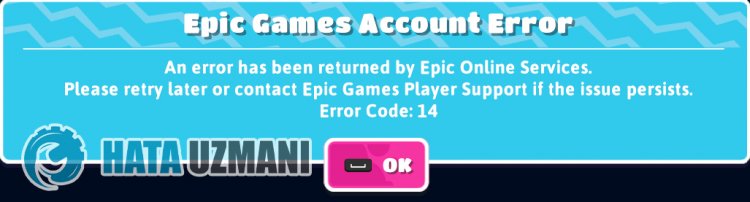
This error is usually causedby the Epic Games service not working. Of course, you may encounter suchaproblem not onlybecause of thisproblem,butalsobecause of many otherproblems. For this reason, we will try to solve theproblemby telling youafew suggestions.
How To Fix Fall Guys: Ultimate Knockout Error: 14
We can solve theproblemby following the suggestionsbelow to fix this error.
1-) Verify Game File Integrity
We will verify the game file integrity, scanand downloadany missing or incorrect files. For this;
For Epic Games Users;
- Open the Epic Gamesprogram.
- Open thelibrary menu.
- Click on the three dotsat thebottom of the Fall Guys: Ultimate Knockout game.
- Click on the text Verify on the screen that opens.
For Steam users;
- Open the Steamprogram.
- Open thelibrary menu.
- Right-click on the Fall Guys: Ultimate Knockout game on the leftand open the Properties option.
- Open the Local Files menu on the left side of the screen that opens.
- Click on the Verify integrity of game filesbutton in the Local Files menu that we encountered.
After thisprocess, the download willbeperformedby scanning the damaged game files. After theprocess is finished, try to open the gameagain.
2-) Run Epic Online Services
The Epic Online Services service that Epic Games uses to runapplications in thebackground maybe disabled on your computer. For this, we can solve theproblemby running the Epic Games Online Services service.
- First ofall, we close the Epic Gamesprogram completely with the help ofatask manager.
- We write "Services" on the start search screenand open it.
- Double-click the "Epic Online Services" service in the Services menu to open it.
- Change the "Startup Type" option to "Automatic" in the window that opens. Then "Service Status" will showas stopped. Run the serviceby clicking the "Start"buttonbelow.
Afterperforming this operation, you can run the gameand check if theproblempersists.
3-) Repair Steam Library
Corrupted or damaged Steamlibrary may cause us to encounter suchaproblem.
- Run the Steamprogram.
- Click on "Steam" in the upper left corner.
- Click on "Settings" on the screen that opens.
- Click on "Downloads" on the left in the menu that opens.
- Click the "Steam Library Folders"button on thepop-up menu screen
- Select the game's saved storageand click on the three dots on the rightand click "Repair Folder".

4-) Use Troubleshooter
Using the troubleshooter software developedby Epic Games, we can solve various errors that we encounter on theprogram.
- First ofall, we close the Epic Gamesprogram completely with the help ofatask manager.
- Run the Epic Gamesprogramasanadministratorand click on the "Settings" icon in the lower left corner.
- We start the scanningprocessby clicking "Troubleshooting" in the menu that opens.
After thisprocess, Epic Games will scan the missing or faulty filesandperform the repairprocess. After theprocess is completed successfully, run the Epic Gamesprogramasanadministrator with the help ofatask manager.
![How to Fix YouTube There Was A Problem In The Server [400] Error?](https://www.hatauzmani.com/uploads/images/202403/image_380x226_65f1745c66570.jpg)


















