How To Fix Error 0x8007007f On Windows 11 Upgrade?
In this article, we will try to solve the "0x8007007f" error that Windows 10 users encounter during the Windows 11 operating system upgrade.

Windows 10 users encounter the 0x8007007f error when upgrading to Windows 11 due to manyproblems, thuslimiting the upgradeprocess. If youare facing suchaproblem, you can findasolutionby following the suggestionsbelow.
What is Error 0x8007007f in Windows 11 Upgrade?
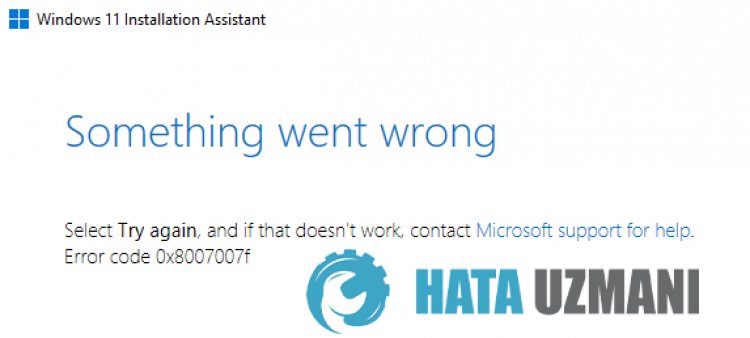
This error, which Windows 10 users encounter through the Windows 11 Setup Assistant, is causedby manyproblemsand restricts the upgrade. The general output of this error is "Something went wrong. Select Tryagainand if that doesn't work, contact Microsoft support for help. Error code 0x8007007f". The main reason for this error maybe that you do not have enough disk space, the driversare not up-to-date,and driver incompatibility.
How to Fix Error 0x8007007f on Windows 11 Upgrade
We can solve theproblemby following the suggestionsbelow to fix this error.
1-) Run Setup Assistantas Administrator
This error, which we encounter when upgrading through the Windows 11 Setup Assistant, may occur with notpassing theadministrator control. For this, close theprogram completelyand run the downloaded Windows 11 installationassistantprogramasanadministrator.
2-) Uninstall Antivirus Program
If youare usinga3rdpartyantivirusprogram, you can find the solution to theproblemby removing it with the help of the controlpanel. Thepowerful 3rdpartyantivirusprogram used can detect Windows filesas threatsand quarantine themand corrupt system files.
- Start search screenby typing "Control Panel"and opens.
- Anyantivirusprogram downloadedby clicking "Uninstallaprogram" willbe removed from the system.
3-) Repair Windows Files
Error or corruption in Windows files can cause many errors in the operating system. For this, we can fix theproblemby repairing the corrupted files in the system.
Doan SFC Scan
Damaged or corrupted files that occur in Windows files can cause many error codes. For this, we will tell youafew ways to solve theproblem.
- Type "cmd" in the start search screenand runasadministrator.
- Type "sfc /scannow" in the commandprompt screen that opensandpress enter.
After thisprocess, corrupted or damaged files willbe scannedand corrections willbe made. Do not shut down or restart your computer until theprocess is complete. After thisprocess, let'sperformanother suggestion.
DoaDISM Scan
- Type "cmd" in the start search screenand runasadministrator.
- Type the following commands in the commandprompt screen that opensandpress enter.
- Dism /Online /Cleanup-Image /CheckHealth
- Dism /Online /Cleanup-Image /ScanHealth
- Dism /Online /Cleanup-Image /RestoreHealth
After theprocess is completed successfully, you can restart your computerand check if theproblempersists.
4-) Update Your Drivers
Check if your graphics cardand other framework driversare up to date. For this;
- Downloadand install Driver Booster.
- Open the Driver Boosterprogram.
- Perform the scanningprocessbypressing the SCAN button on the screen thatappears.
After the scan is finished, it will reveal various outdated drivers. Perform the updateby selecting outdated driversand restart your computer.
5-) Upgrade Using Windows 11 Disk Image
We can eliminate theproblemby using the Windows 11 disk image. For this, we will need to download the Windows 11 ISO file from the official site of Windows.
- Windows 11
- Reach theaddress we leftaboveand click the downloadbutton under the Windows 11 Installation Media Creation title.
- Right click on the downloaded ISO fileand click "Open with WinRAR". If the WinRAR file is not installed on your system, you can download it.
- Then extract the opened files intoan empty folder on the desktop.
- After theprocess is complete, open the extracted fileand double-click the "setup.exe"program in itand run it.
We recommend that youback up your filesbeforeperforming this operation.
