TeamViewer Connection Error Solution
If you are encountering a connection error in TeamViewer, we have provided information on how to solve it in this article.
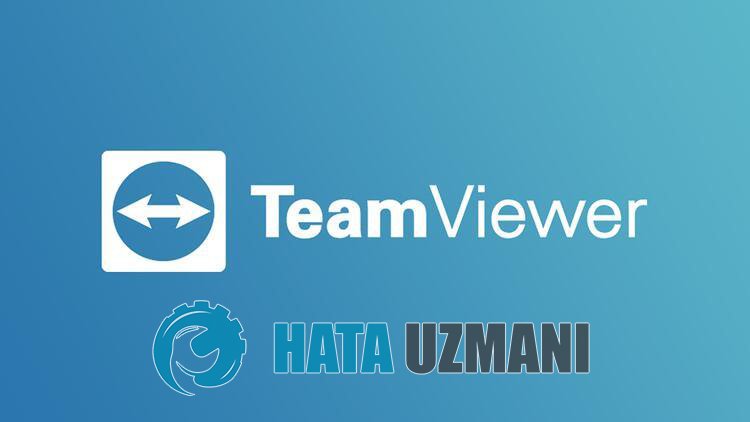
The connectionproblem that TeamViewer users encounter when they want to connect to the otherparty in theprogramprevents them from connecting to the otherparty. If youare facing suchaproblem, you can findasolutionby following the suggestionsbelow.
Why Do I GetaTeamViewer Connection Error?
- Your TeamViewerprogram maybe outdated, so check if yourprogram is up to date.
- You maybe experiencing sudden disconnections on your internet.
- Your connection maybe too slow to support theprogram.
- TeamViewer service may notbe running.
We have explainedabove the general reason for this error that users rarely encounter. Now, let's move on to the solutionbelowand give information on how to fix theproblem.
How To Fix Anydesk Connection Error
To fix this error, you can find the solution to theproblemby following the suggestionsbelow.
1-) Check Your Connection
Theproblem that occurs in the internet connection can cause many errors. If youare experiencing slowdown or disconnection in your internet connection, let's giveafew suggestions to fix it.
- If your internet speed is slowing down, turn your modem offand then onagain. Thisprocess will relieve your internetalittlebit.
- We can eliminate theproblemby clearing the Internet cache.
Clear DNS Cache
- Type cmd in the start search screenand runasadministrator.
- Type the followinglines of code in order on the commandprompt screenandpress enter.
- ipconfig /flushdns
- netsh int ipv4 reset
- netsh int ipv6 reset
- netsh winhttp resetproxy
- netsh winsock reset
- ipconfig /registerdns
- After this operation, it will show that your dns cacheandproxies havebeen cleared successfully.
After thisprocess, you can open theprogramby restarting the computer. If theproblempersists, let's move on toanother suggestion.
2-) Turn Your Modem Offand On
Turn off your modem, wait 20 secondsand turn itback on. During thisprocess, your ipaddress will changeand willprevent various networkproblems. If theproblempersists, let's move on toanother suggestion.
3-) Register Another DNS Server
We can eliminate theproblemby registeringanother dns server on the computer.
- Open the Control Paneland select the option Networkand Internet
- Open the Networkand Sharing Center on the screen that opens.
- Click on Changeadapter settings on the left.
- Right-click on your Connection Type to open the Properties menu.
- Double-click Internet Protocol Version 4 (TCP /IPv4).
- Let'sapply the settingsby typing the Google DNS server we will givebelow.
- Preferred DNS server: 8.8.8.8
- Other DNS server: 8.8.4.4
- Then click on Confirm settings on exit optionandpress OKbuttonandapply theactions.
After thisprocess, restart the computerand run the TeamViewerprogram.
4-) Check Services
The TeamViewer service not working can cause suchproblems. For this, we need to check the service.
- In the start search screen, type "Services"and open it.
- Double-click the service named "TeamViewer" on the screen that opens.
- Set the "Startup Type" option in the window to "Automatic".
- Then, if "Service Status" showsas stopped, run the serviceby clicking the "Start"buttonbelow.
- After thisprocess, let's save ourprocessby clicking the "Apply"button.
You can check if theproblempersistsby running TeamViewerapplication.
![How to Fix YouTube There Was A Problem In The Server [400] Error?](https://www.hatauzmani.com/uploads/images/202403/image_380x226_65f1745c66570.jpg)




























