How to Fix Couldn't Load Stickers Error on Tiktok?
In this article, we will try to resolve the "Couldn't Load Stickers" error that Tiktok users encounter when trying to run or install stickers.

Tiktok users are getting the error "Couldn't Load Stickers" when they try to run or install stickers, restricting their access to the sticker. If you are encountering such an error, you can find the solution by following the suggestions below.
What is Couldn't Load Stickers Error on Tiktok?
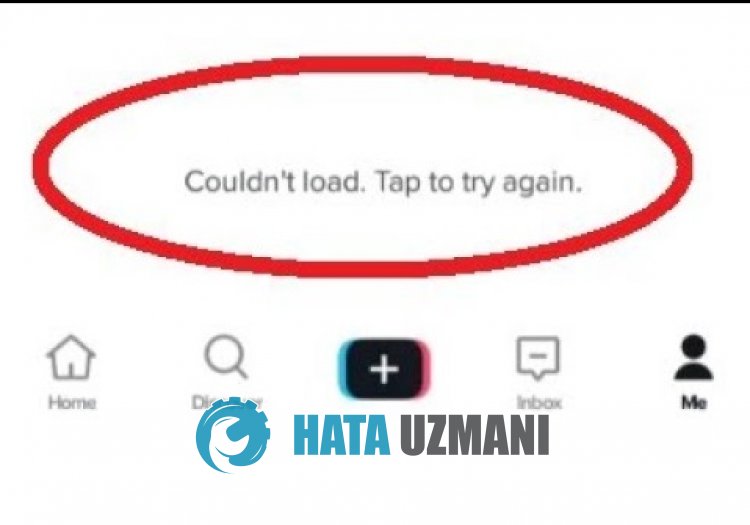
This error, usually the damage or defect in the application cache, causes us to encounter various errorslike this. Of course, we may encounter such an error not only because of this problem, but also because of many other problems. For this, we will try to solve the problem by telling youafew suggestions.
How to Fix Couldn't Load Stickers Error on Tiktok
To fix this error, you can find the solution to the problem by following the suggestions below.
1-) Clear Data and Cache
Any cache problem in the Tiktok application can cause us to encounter such errors. For this, we can eliminate the problem by clearing the data and cache.
Clear Data and Cache for Android Devices
- First, open the "Settings" menu.
- Click on "Applications" in the menu.
- Then select the "Tiktok" app and click "Storage".
- Click on the "Clear Data" option on the screen that opens.
Clear Data and Cache for iOS Devices
- Open the Settings menu.
- Click on the "General" option in the drop-down menu.
- Click "iPhone Storage" in the menu.
- Then select the "Tiktok" application and click on the blue "Delete Application" option to delete the application.
After this process, you can check if the problem persists.
2-) Update Application
Application being out of date may cause some features to be disabled or not visible. For this, you can check whether the Tiktok application is up-to-date on Google Play or the App Store.
3-) Reinstall the App
Incorrect installation or damage to the application can cause you to encounter various problemslike this. For this, delete the Tiktok application and reinstall it, and check if the problem persists.
4-) Download Old Version
Various problems in the new update of the application may cause us to encounter such errors. For this, we can check if the problem persists by installing theold version of the Tiktok application.
Click to Download Tiktok Old Version
Yes, friends, we have solved our problem under this title. If your problem persists, you can ask about the errors you encounter by entering our FORUM platform.
![How to Fix YouTube There Was A Problem In The Server [400] Error?](https://www.hatauzmani.com/uploads/images/202403/image_380x226_65f1745c66570.jpg)


















