How To Fix Better Discord Error Level 9000?
Better Discord users encounter "Looks like you got slaughtered by an Error Level 9000." We will try to resolve the error in this article.

Better Discord users, by encountering the error "Lookslike you got slaughtered by an Error Level 9000." and then "Might have been one of your plugins?" in the application. It says the app crashed. If you are facing suchaproblem, you can findasolution by following the suggestions below.
What is Better Discord Error Level 9000?
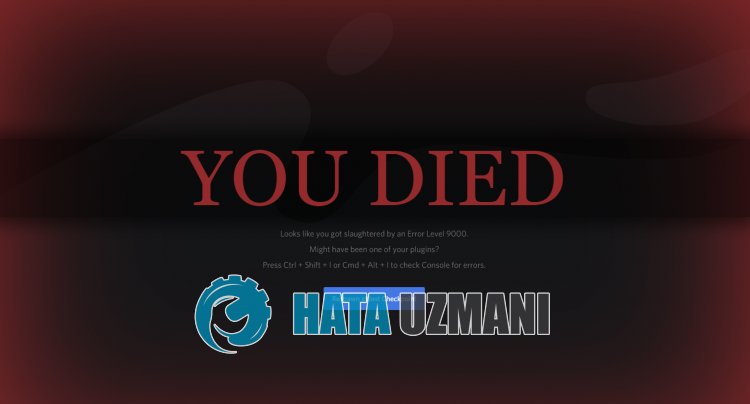
Better Discord "Error Level 9000" problem may occur due to the installed plugin not working properly.
Also, problems with the Discord cache can cause you to encounter various errorslike this.
Of course, you may encounter suchaproblem not only because of this problem, but also because of many other problems.
For this, you can reach the solution of the problem by telling youafew suggestions.
How To Fix Better Discord Error Level 9000
To fix this error, you can find the solution to the problem by following the suggestions below.
1-) Uninstall Better Discord Addons
Some function problems in Better Discord plugins may cause the Discord application to crash.
For this, you can check if the problem persists by uninstalling Better Discord plugins.
- Access the Discord settings menu.
- Click on "Plugins" on the left.
- Click on the trash can icon on the screen that opens and delete it.
After performing the deletion, you can check if the problem persists.
2-) Reinstall Better Discord Addons
The troublesome operation of Better Discord plugins can cause us to encounter various errorslike this. For this, we can eliminate the problem by reinstalling the Better Discord addons.
- First run the Better Discord app.
- Open the "Settings" menu within the application and click "Plugins".
- Click on the "Open Plugin Folder" option on the screen that opens.
- Delete all file attachments in the opened folder.
After this process, all add-ons will be deleted from the Better Discord application.
- After this process, reach the Better Discord website. Click to access the website. Click "Plugins" on the
- web address and search for the plugin you want to use and download.
- After completing the download, open the "Better Discord" application and reach the "Plugins" menu.
- Click on the "Open Plugin Folder" option in the menu and import the downloaded plugins into the file.
Check if the problem persists after this process.
3-) Repair Better Discord App
Damage in the Better Discord app can cause us to encounter various issueslike this. For this, we can fix the problem by repairing the Better Discord application.
- First, reach the Better Discord website. Click to access the website. Click the "Download" button on the
- web address and download the Better Discord Setup file.
- After the download is complete, run the file.
- Then accept the terms and click the "Repair BetterDiscord" button and proceed.
- After this process, start the repair process by selecting the installed "Discord Better" application.
Do not close the program or your computer until the repair process is complete. After the process is complete, restart your computer and run the application to check if the problem persists.
4-) Reinstall Better Discord App
We may need to reinstall it to completely fix some issues with the Better Discord app.
- Reach the Better Discord website again. Click to access the website. Click the "Download" button on the
- web address and download the Better Discord Setup file.
- After the download is complete, run the file.
- Then accept the terms and click the "Uninstall BetterDiscord" button and proceed.
- After this process, start the uninstallation process by selecting the installed "Discord Better" application.
After the uninstall is complete, you can check if the problem persists by reinstalling it.
5-) Delete Discord Cache Files
Damage to Discord cache files can cause you to encounter various errorslike this.
We can eliminate the problem by clearing the cache files and reconfiguring them.
- First of all, let's close the Discord application completely with the help of the task manager.
- Type "Run" into the start search screen and open it.
- Type "%appdata%/Discord/Cache" on the screen that opens and press enter.
- Delete all files in the new window that opens.
After deleting the files, run the Discord application and check.
6-) Install Old Discord
We can fix the problem by installing theold Discord version.
This is because, with Discord's new update, Better Discord and plugins will not work.
You can use theold Discord version until the new version of Better Discord is released.
First of all, click thelink below and download theold Discord app.
Click to Download Old Discord Version
Then type "Add or remove programs" into the start search screen and open it.
Click on the search screen by typing "Discord" and clicking "Uninstall" to uninstall the application.
After the uninstall is complete, follow the step below.
- Open the start search screen by typing "%localappdata%" and pressing enter.
- Delete the "Discord" folder in the opened folder.
- After deleting, open the start search screen by typing "%appdata%" and pressing enter.
- Delete the "discord" and "Better Discord Installer" and "Better Discord" folders in the opened folder.
After this process, run theold Discord setup program you downloaded and perform the installation process.
After the installation process is complete, download the Better Discord application and check if the problem persists by performing the installation process.
Yes, friends, we have solved our problem under this title. If your problem persists, you can ask about the errors you encounter by entering our FORUM platform.
![How to Fix YouTube There Was A Problem In The Server [400] Error?](https://www.hatauzmani.com/uploads/images/202403/image_380x226_65f1745c66570.jpg)


















