How To Fix Battle.net Entry Point Not Found Error
In this article, we will try to resolve the "Entry Point Not Found" error that Battle.net users encounter when they run the application.

Battle.net users are restricted from accessing the application by encountering the error "Entry Point Not Found" after running the application. If you are facing suchaproblem, you can findasolution by following the suggestions below.
What is Battle.net Entry Point Not Found Error?
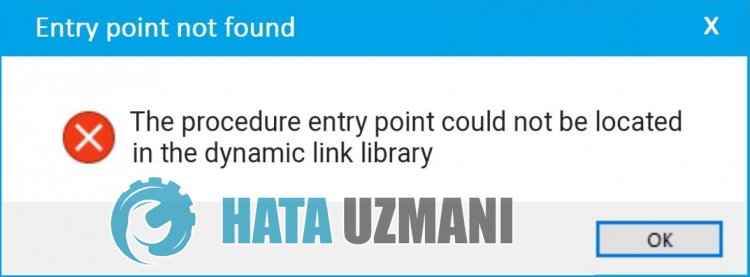
Battle.net program is usually encountered when the .Net Frameworklibrary is not installed on the Windows operating system. For this, we will give you information on how to fix the problem by mentioningafew suggestions.
How To Fix Battle.net Entry Point Not Found Error?
To fix this error, you can find the solution to the problem by following the suggestions below.
1-) Check Game Frameworks
The absence of the Frameworklibrary on your computer may cause various errors in the game. Therefore, your computer must have DirectX, .NET Framework, VCRedist applications.
- Click to Download Current .NET Framework.
- Click to Download Current VCRedist. (x64)
- Click to Download Updated VCRedist. (x86)
- Click to Download Current DirectX.
After performing the update, you can restart your computer and check if the problem persists.
2-) Fix Windows Errors
The files in Windows are damaged or corrupted, which can lead to various errors. For this, we will share two code blocks with you and try to scan and repair damaged or corrupted files.
Do an SFC Scan
Damaged or corrupted files that occur in Windows files can cause many error codes. For this, we will tell youafew ways to solve the problem.
- Type "cmd" in the start search screen and run as administrator.
- Type "sfc /scannow" into the command prompt that opens and press enter.
After this process, corrupted or damaged files will be scanned and corrections will be made. Do not shut down or restart your computer until the process is complete. After this process, let's perform another suggestion.
DoaDISM Scan
- Type "cmd" in the start search screen and run as administrator.
- Type the following commands in the command prompt screen that opens and press enter.
- Dism /Online /Cleanup-Image /CheckHealth
- Dism /Online /Cleanup-Image /ScanHealth
- Dism /Online /Cleanup-Image /RestoreHealth
After the process is completed successfully, you can restart your computer and check if the problem persists.
Yes, friends, we have solved our problem under this title. If your problem persists, you can ask about the errors you encounter by entering our FORUM platform that we have opened.
![How to Fix YouTube There Was A Problem In The Server [400] Error?](https://www.hatauzmani.com/uploads/images/202403/image_380x226_65f1745c66570.jpg)




























