How To Fix Battle.net BLZBNTBNAS00000025 Error
In this article, we will try to resolve the "Battle.net requires the Windows Secondary Legon service to be enabled. ZBNTBNAS00000025" error that Battle.net users encounter while installing the program.

Battle.net users encounter the error "Battle.net requires the Windows Secondary Legon service to be enabled. Please Click the error code below for instructions on enabling it. ZBNTBNAS00000025" when trying to install the program. unable to install. If you are facing suchaproblem, you can find the solution by following the suggestions below.
What is Battle.net BLZBNTBNAS00000025 Error?
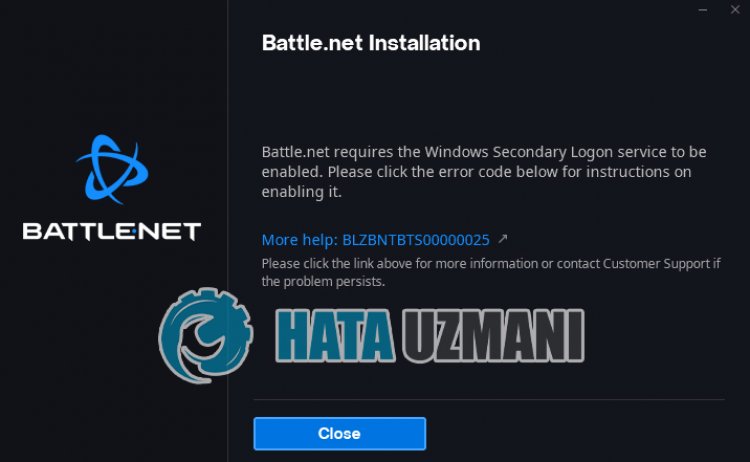
This error, as said in the description, states that suchaproblem was encountered with the secondary login service disabled. By performing this operation, we can reach the solution of the problem.
How To Fix Battle.net BLZBNTBNAS00000025 Error
We can solve the problem by following the suggestions below to fix this error.
1-) Run Secondary Login Service
In this error we encountered while performing the installation process, it states that the secondary login service is disabled and this service should be run. For this, we can eliminate the problem by enabling the secondary login service.
- First of all, let's close the Battle.net installer.
- In the start search screen, type "Services" and open it.
- Double-click the "Secondary Login" service in the new window that opens.
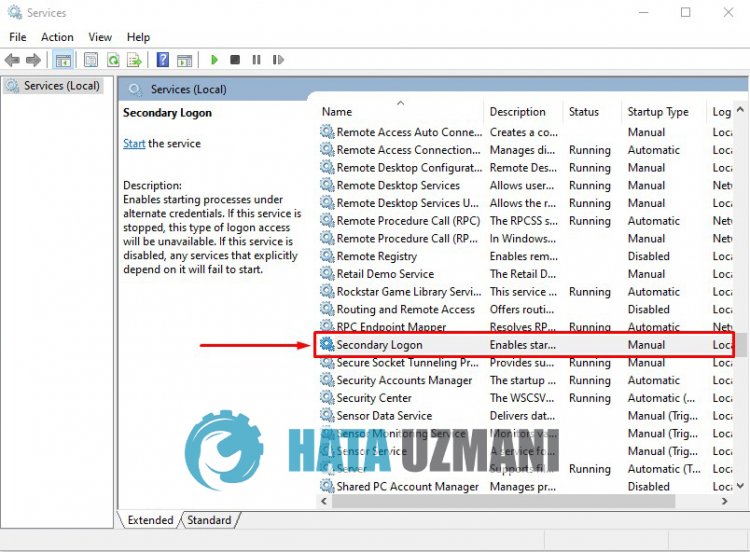
- After this action, set the "Startup Type" option to "Automatic" and set the "Service Status" below to "Stopped" ", let's start the service by clicking the "Start" button below.
- After performing this operation, let's click the "Apply" button to save the processes and run the setup program to check if the problem persists.
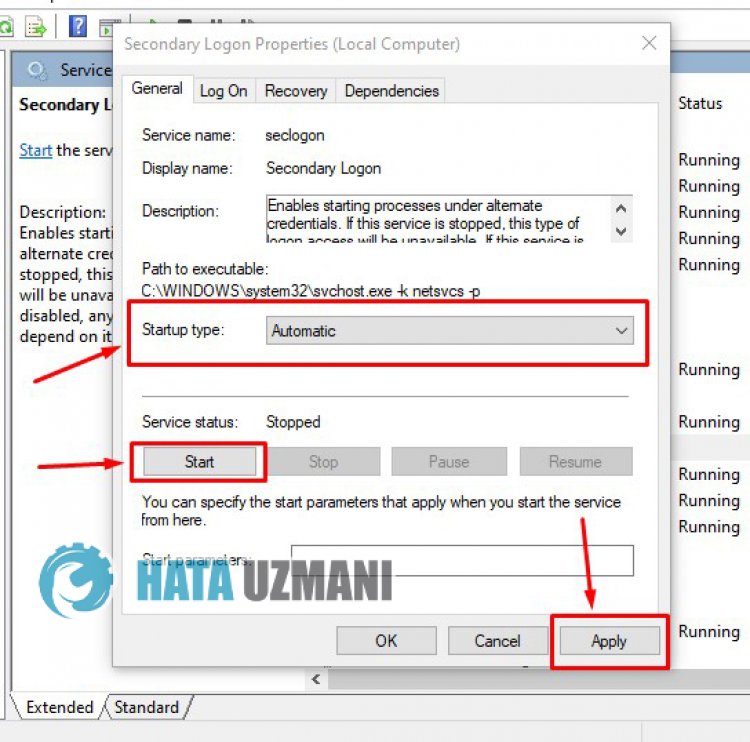
2-) Check Game Frameworks
Not having the Frameworklibrary on your computer can generate many various errors. Therefore, your computer must have DirectX, .NET Framework, VCRedist applications.
- Click to Download Current .NET Framework.
- Click to Download Current VCRedist. (x64)
- Click to Download Updated VCRedist. (x86)
- Click to Download Current DirectX.
After performing the update, you can restart your computer and check if the problem persists.
3-) Fix Windows Errors
The files in Windows are damaged or corrupted, which can lead to various errors. For this, we will share two code blocks with you and try to scan and repair damaged or corrupted files.
Do an SFC Scan
Damaged or corrupted files that occur in Windows files can cause many error codes. For this, we will tell youafew ways to solve the problem.
- Type "cmd" in the start search screen and run as administrator.
- Type "sfc /scannow" into the command prompt that opens and press enter.
After this process, corrupted or damaged files will be scanned and corrections will be made. Do not shut down or restart your computer until the process is complete. After this process, let's perform another suggestion.
DoaDISM Scan
- Type "cmd" in the start search screen and run as administrator.
- Type the following commands in the command prompt screen that opens and press enter.
- Dism /Online /Cleanup-Image /CheckHealth
- Dism /Online /Cleanup-Image /ScanHealth
- Dism /Online /Cleanup-Image /RestoreHealth
After the process is completed successfully, you can restart your computer and check if the problem persists.
Yes, friends, we have solved our problem under this title. If your problem persists, you can ask about the errors you encounter by entering our FORUM platform.
