How To Fix Discord Unable to Copy Image Preview Error?
In this article, we will try to resolve the "Unable to Copy Image Preview" error that Discord users encounter when they want to copy any image.

Discord users, when they want to copy any image preview within the application, are faced with the error "Unable to Copy Image Preview" and their access is restricted. If you are facing suchaproblem and you do not know what to do, you can reach the solution by following the suggestions below.
Why Do I Get Discord Unable to Copy Image Preview Error?
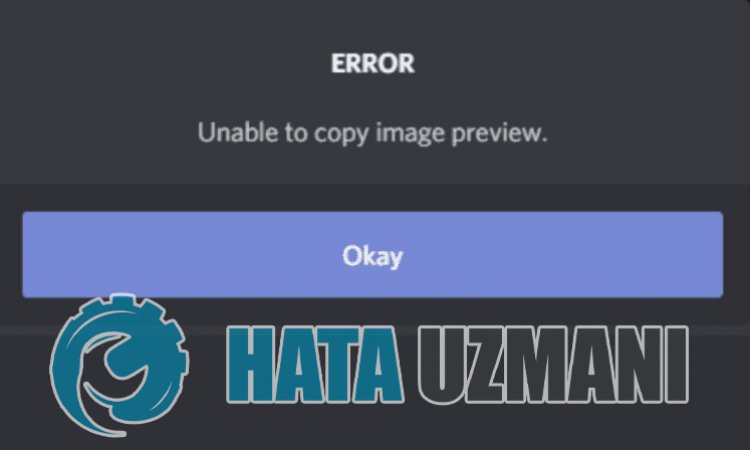
Although this error shows that we encountered an unstable connection, we also need to consider the possibility of encountering such an error due to any problem. For this, we will try to solve the problem by telling youafew suggestions.
How To Fix Discord Unable to Copy Image Preview Error
To fix this error, you can find the solution to the problem by following the suggestions below.
1-) Force Close Discord Application
Forcibly closing the Discord application will help us resolve this error. Some Reddit users state that they did not encounter such an error when they tried this process.
- Preview the Discord app.
- Press the key combination "ALT+F4" while the Discord app is previewing.
After this process, the Discord application will be forcibly closed. Then you can run the Discord application and check if the problem persists.
2-) Run Discord Application as Administrator
Although it seemslikeasimple suggestion, running applications as administrator can prevent us from encountering various problemslike this. To do this, close the Discord application completely with the help ofatask manager and run it as an administrator and check if the problem persists.
3-) Check Your Connection
The problem with the internet connection can cause many errors. If your internet connection is slowing down or disconnected, let's giveafew suggestions to fix it.
- If your internet speed is slowing down, turn your modem off and then on again. This process will relieve your internet alittle bit.
- We can eliminate the problem by clearing the Internet cache.
Clear DNS Cache
- Type "cmd" in the start search screen and run it as administrator.
- Command prompt screen by typing the followinglines of code one after the other and press enter.
- ipconfig /flushdns
- netsh int ipv4 reset
- netsh int ipv6 reset
- netsh winhttp reset proxy
- netsh winsock reset
- ipconfig /release
- ipconfig /renew
- ipconfig /registerdns
- netsh interface tcp reset
- netsh int ip reset
- netsh int tcp set global autotuninglevel=normal
- After this operation, it will show that your dns cache and proxies have been cleared successfully.
After this process, restart the computer and run the Discord application. If the problem persists, let's move on to another suggestion.
4-) Turn Your Modem Off and On
Turn off your modem, wait 20 seconds and turn it back on. During this process, your ip address will change and will prevent various network problems. If the problem persists, let's move on to another suggestion.
5-) Register Another DNS Server
We can eliminate the problem by registering another dns server on the computer.
- Open Control Panel and select Network and Internet
- Open Network and Sharing Center on the screen that opens.
- Click on Change adapter settings on the left.
- Right-click on your Connection Type to open the Properties menu.
- Double-click Internet Protocol Version 4 (TCP /IPv4).
- Let's apply the settings by typing the Google DNS server we will give below.
- Preferred DNS server: 8.8.8.8
- Other DNS server: 8.8.4.4
- Then click on Verify settings on exit option and press OK button to perform the actions.
After this process, run the Discord application and check if the problem persists.
6-) Reinstall Discord Application
Some problems in the Discord application may be triggering some in-app functions. For this, we can eliminate the problem by reinstalling the Discord application.
- Open the start search screen by typing "%localappdata%" and pressing enter.
- Delete the "Discord" folder in the opened folder.
- After deleting, open the start search screen by typing "%appdata%" and pressing enter.
- Delete the "discord" folder in the opened folder.
After this process, download the Discord application and perform the installation process and check if the problem persists.
Yes, friends, we have solved our problem under this title. If your problem persists, you can ask about the errors you encounter by entering our FORUM platform.
![How to Fix YouTube There Was A Problem In The Server [400] Error?](https://www.hatauzmani.com/uploads/images/202403/image_380x226_65f1745c66570.jpg)




























