Fix: BlueStacks 5 Incompatible Windows Settings Error
In this article, we will try to resolve the "Incompatible Windows Settings" error that BlueStacks 5 users encounter when they want to run the program.

BlueStacks users encounter the error "Incompatible Windows Settings" while running the program, and their access to the program is restricted. If you are facing suchaproblem, you can solve the problem by performing the following action.
Why Do I Encounter BlueStacks 5 Incompatible Windows Settings Error?
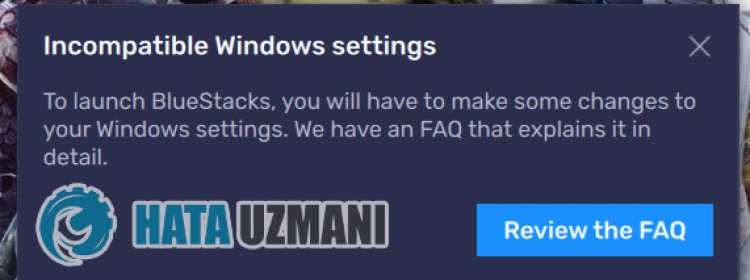
This error occurs when the Hyper-V plug-in is active in the Windows operating system. Of course, it can be encountered not only because of this problem, but also because of many other problems. For this, we will try to solve the problem by telling youafew suggestions.
How To Fix BlueStacks 5 Incompatible Windows Settings Error
We will try to solve the problem by giving youafew suggestions to fix this error.
1-) Disable Hyper-V
We can solve the problem by disabling the Hyper-V feature on our computer.
- We write Control Panel on the start search screen and open it.
- Click on the "Programs" option on the screen that opens.
- Click on "Turn Windows features on or off" on the screen that appears.
- If the "Hyper-V" option is checked, we remove it.
There can be more than one option in the properties as an extra. These are;
- Hyper-V
- Windows Hypervisor Platform
- Windows Sandbox
- Virtual Machine Platform
- Windows Subsystem for Linux
We deactivate the featureslisted above and press the "OK" button.

After this process, Windows will prompt us to restart the computer to apply the desired changes. You can check whether the BlueStacks 5 program is opened by restarting the computer.
2-) Turn off Hyper-V with Command Prompt
If the above process is not the solution for you, we can turn off the Hyper-V plug-in with the help of command prompt.
- Type "cmd" in the start search screen and run as administrator.
- Paste the followingline of code in the command prompt window that opens and press enter and confirm.
- bcdedit /set hypervisorlaunchtype off

Restart your computer after this process and check if the problem persists.
3-) Turn off Core Isolation
It says that users never encounter such an error again by disabling memory integrity. We can reach the solution of the problem by realizing this suggestion.
- In the start search screen, type "Core Isolation" and open it.
- Turn off the "Memory integrity" option on the screen that opens.

After performing this operation, restart your computer and check if the problem persists.
Yes, friends, we have solved our problem under this title. If your problem persists, you can ask about the errors you encounter by entering our FORUM platform.
![How to Fix YouTube There Was A Problem In The Server [400] Error?](https://www.hatauzmani.com/uploads/images/202403/image_380x226_65f1745c66570.jpg)




























